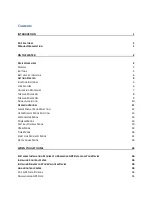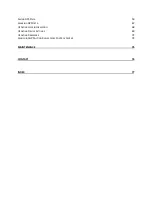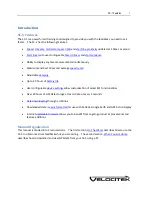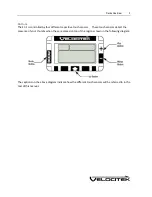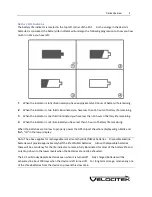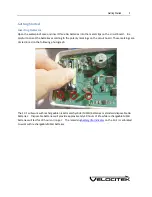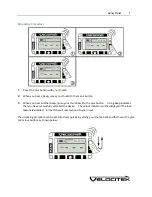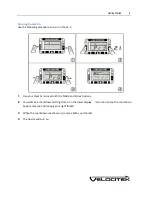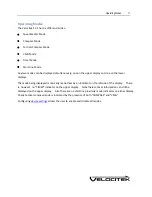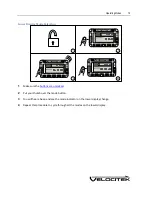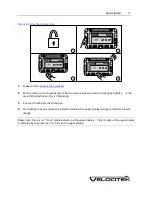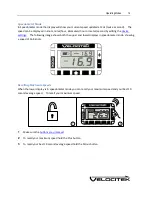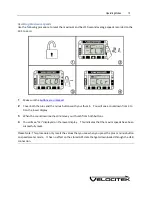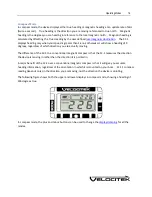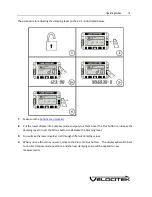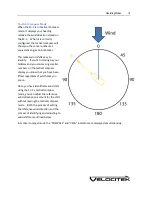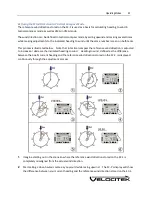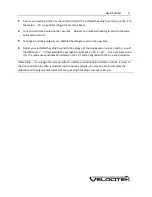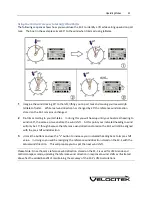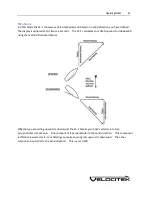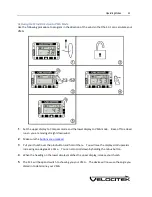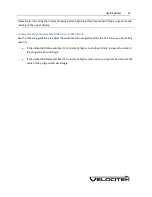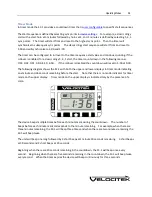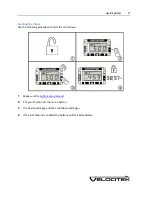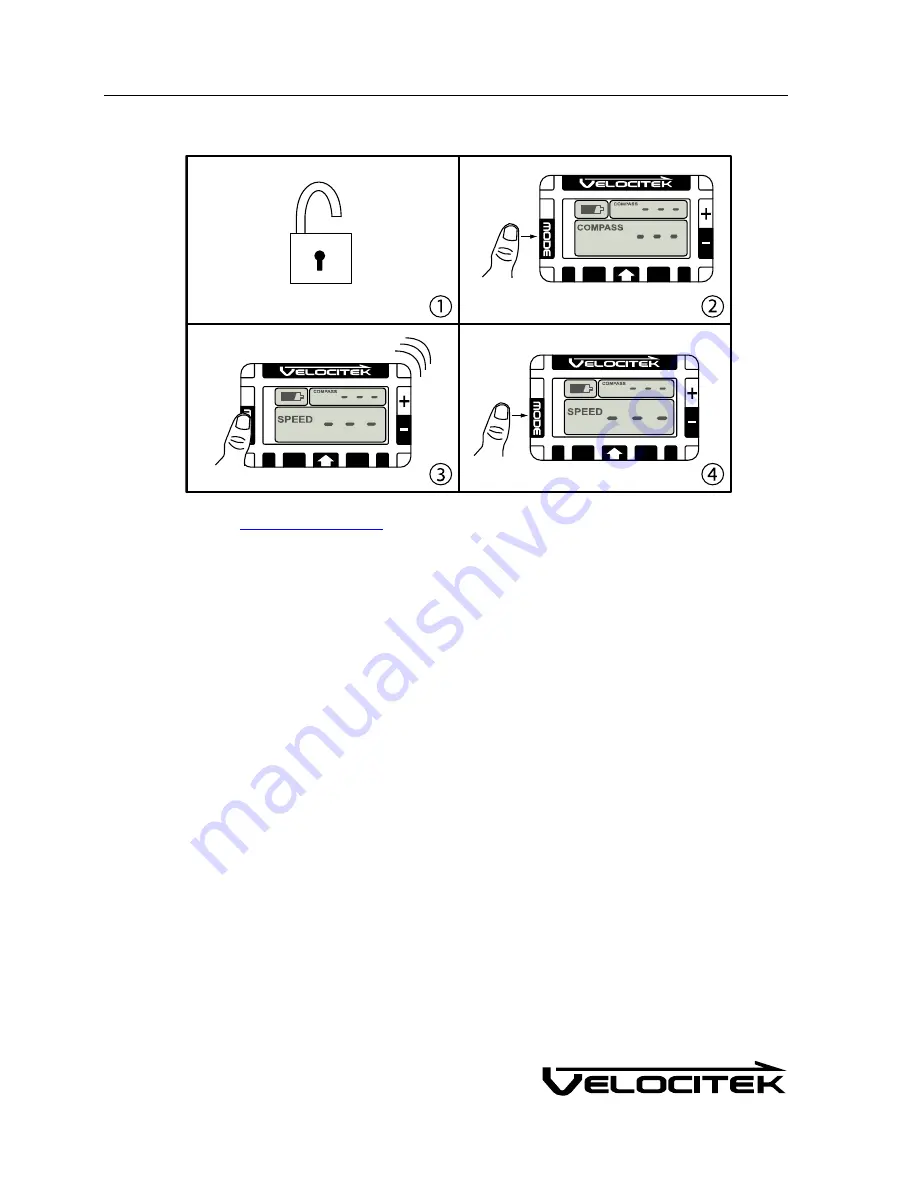Summary of Contents for SC-1
Page 1: ...SC 1 Reference Manual Firmware Version 2 4F Full Functionality...
Page 40: ...Installing Control Center 37 3 Click Next...
Page 43: ...Installing Control Center 40 6 Select I accept click Next...
Page 44: ...Installing Control Center 41 7 Select Typical click Next...
Page 48: ...Installing Control Center 45 12 Enter User Name and Company Name Click Next...
Page 49: ...Installing Control Center 46 13 Select Typical click Next...
Page 50: ...Installing Control Center 47 14 Click Next 15 Click Continue Anyway...
Page 52: ...Installing Control Center 49 17 If prompted restart your computer Select Yes click Next...
Page 66: ...Using Control Center 63 3 Name the file and click on the Save button to complete the process...
Page 81: ...Index 78 W Wind Direction in Tactical Compass Mode 20 Wind Direction in VMG Mode 24...