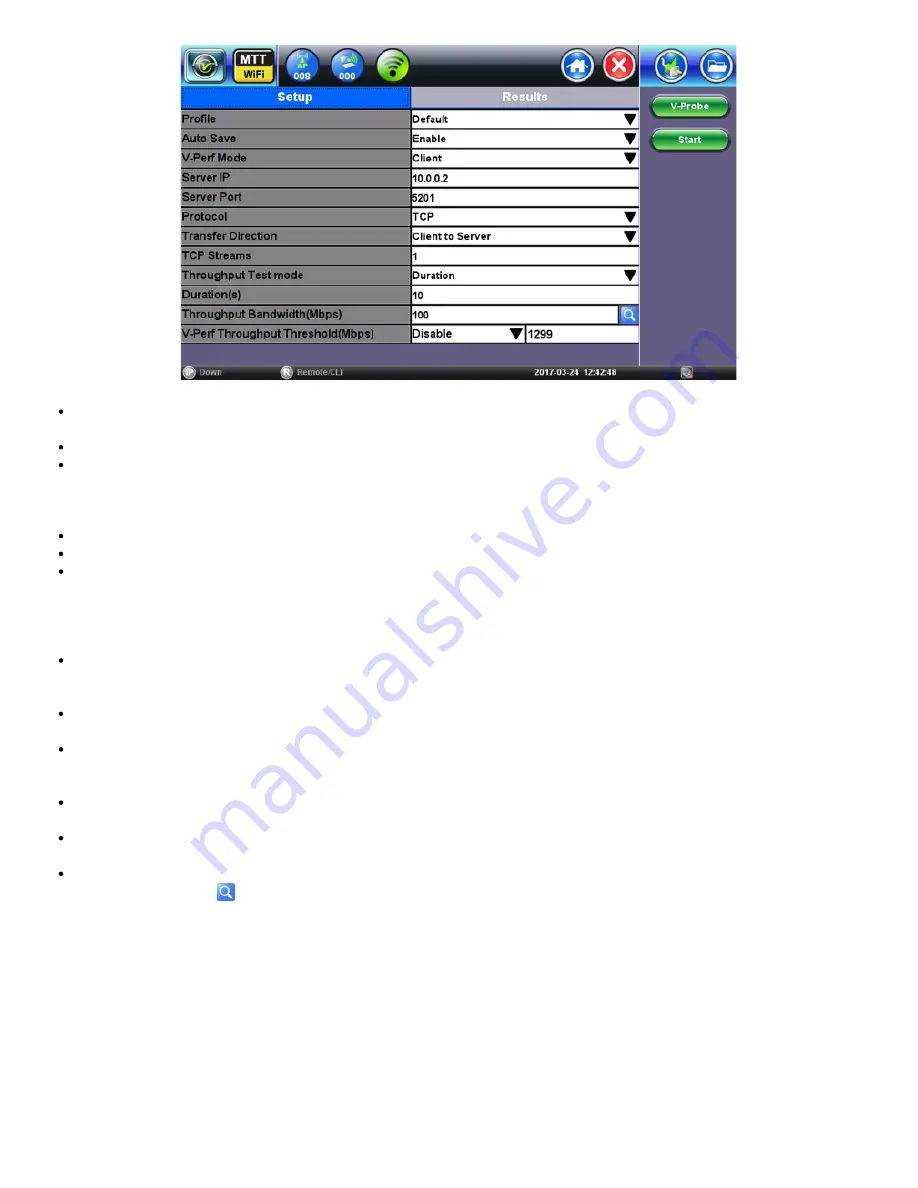
Profile:
Save the V-Perf test setup in a new test profile or recall an existing test profile. The
Default
test profile brings back
the Air Expert’s default test settings. The
Last configuration
profile is used at boot up.
Auto Save:
Enable or Disable the unit from automatically saving V-Perf test results.
V-Perf Mode:
From the drop-down menu, select
Client
or
Server
. In Server mode, the unit accepts incoming client test
connections. In Client mode, the unit initiates a test connection to the server. The client unit controls test parameters like
protocol type, test direction, and duration. At the end of the test, client and server units exchange test results, available on
both units. The WiFi unit is configured as a client by default.
Server IP:
Enter the Server’s IP address.
Server Port
: Enter the Server’s Port number (defaults to 5201).
Protocol
: From the drop-down menu, select
TCP
or
UDP
. The TCP protocol provides reliable packet delivery with
sequence number and acknowledgement. TCP will request frame retransmission and adapt its throughput to ensure that
there is no packet loss. The TCP protocol is used by applications that require reliability such as FTP. The UDP protocol is a
connectionless protocol that does not provide reliable packet delivery. It is used by time sensitive applications that can
tolerate frame loss such as VoIP.
Transfer Direction
: From the drop-down menu, select
Client to Server
or
Server to Client
. In the Client to Server transfer
direction, test data is transferred in the Upload direction (from WiFi interface to wired interface). In the Server to Client
transfer direction, test data is transferred in the Download direction (from wired interface to WiFi interface).
TCP Streams
: Displayed for TCP protocol only. Enter the number of parallel TCP client sessions to be used for the test,
from 1 to 5. Note that the transmitted bandwidth is the total of TCP Streams x Throughput Bandwidth.
Throughput Test Mode
: From the drop-down menu, select
Duration
or
File Size
. In Duration mode, the test will run for the
duration configured in the Duration field. In File Size mode, the test will transfer a number of bytes as configured in the File
Size field.
Duration (s)
: Only displayed if the Throughput Test Mode is set to Duration. Enter duration in seconds for the test. The
minimum duration is 10 seconds; the maximum duration is 1800 seconds.
File Size
: Only displayed if the Throughput Test Mode is set to File Size. Enter the number of bytes to be transferred for the
file in Mbytes or Gbytes.
Throughput Bandwidth (Mbit/s)
: Tap on the data field to enter the data throughput rate for the test. Or press on the
magnifying glass icon
to open up the application selection window.
V-Perf Throughput Rate Application Selection Window
WiFiAirExpertSeries_eManual_D07-00-120P_Rev A00






























