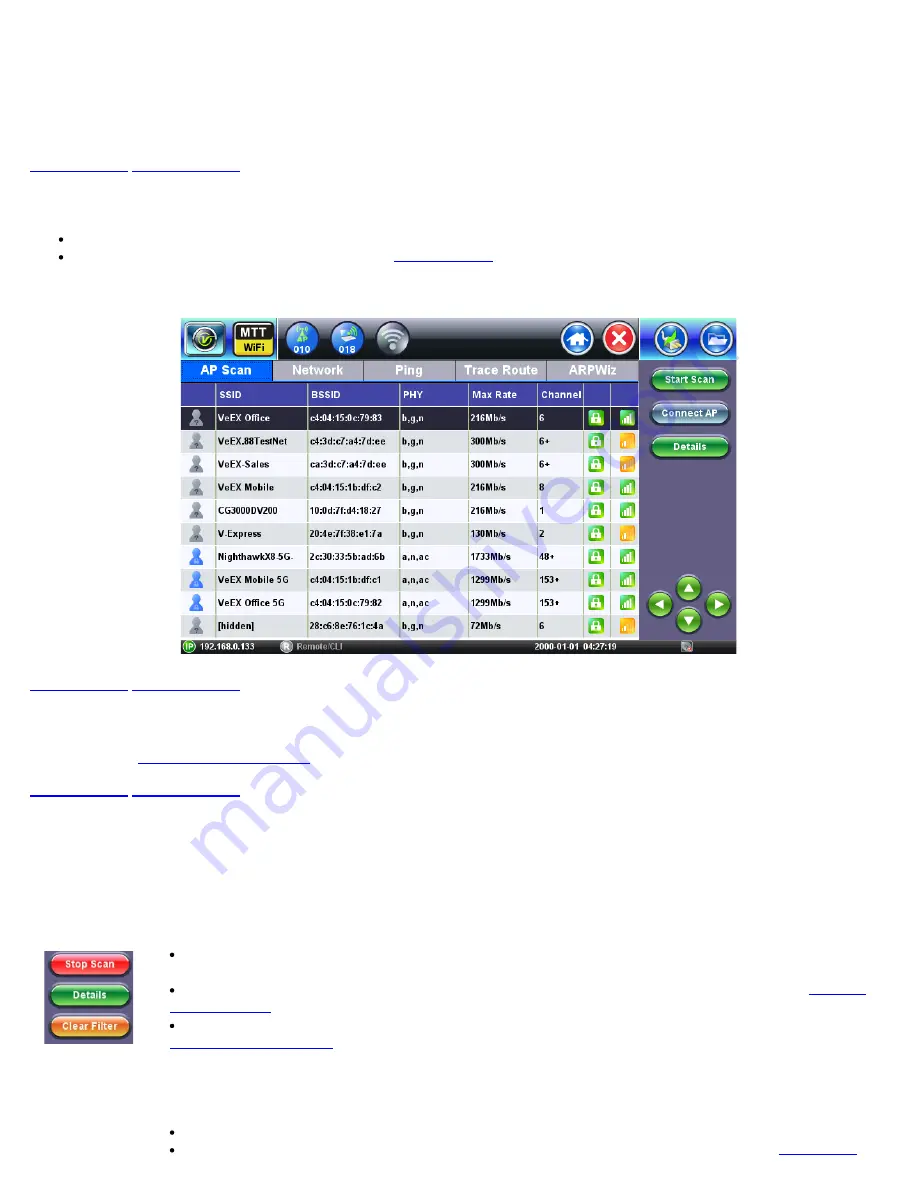
10.0 IP Connect
Use the IP Connect icon from the home menu to access the IP Connect menu. The IP Connect menu displays the results of the
network scan. After selecting and connecting to an AP, Ping test, Trace Route test, and ARPWiz function are available.
10.1 AP Scan Table
AP Scan Table displays discovered WiFi Access Points. Results are added while the network scan is running.
For information about the AP Scan table refer to
AP Scan Table in IP Connect menu
10.1.1 AP Scan Table Navigation
Refer to section
for information on how to navigate, sort, filter, and select table features.
10.1.2 AP Scan Table Function Keys
The function keys are located on the right hand side of the screen and allow access to advanced functions. Different function keys
are available depending on whether the network scan is running.
Function Keys displayed while the network scan is running:
Stop Scan
: Stops ongoing network scan. AP Scan table, Graph and Channel View results are no longer
updated.
Details
: Opens up a pop-up window with additional details for the currently selected SSID (see
).
Clear Filter
: Press the Clear Filter function key to clear existing filters and display all AP Scan entries (see
).
Start Scan and Connect AP function keys become available when the network scan is stopped:
Start Scan
: Clears the previous network scan results and starts a new network scan.
Connect AP
: Opens up a pop-up menu for connection to the currently selected SSID (see
WiFiAirExpertSeries_eManual_D07-00-120P_Rev A00






























