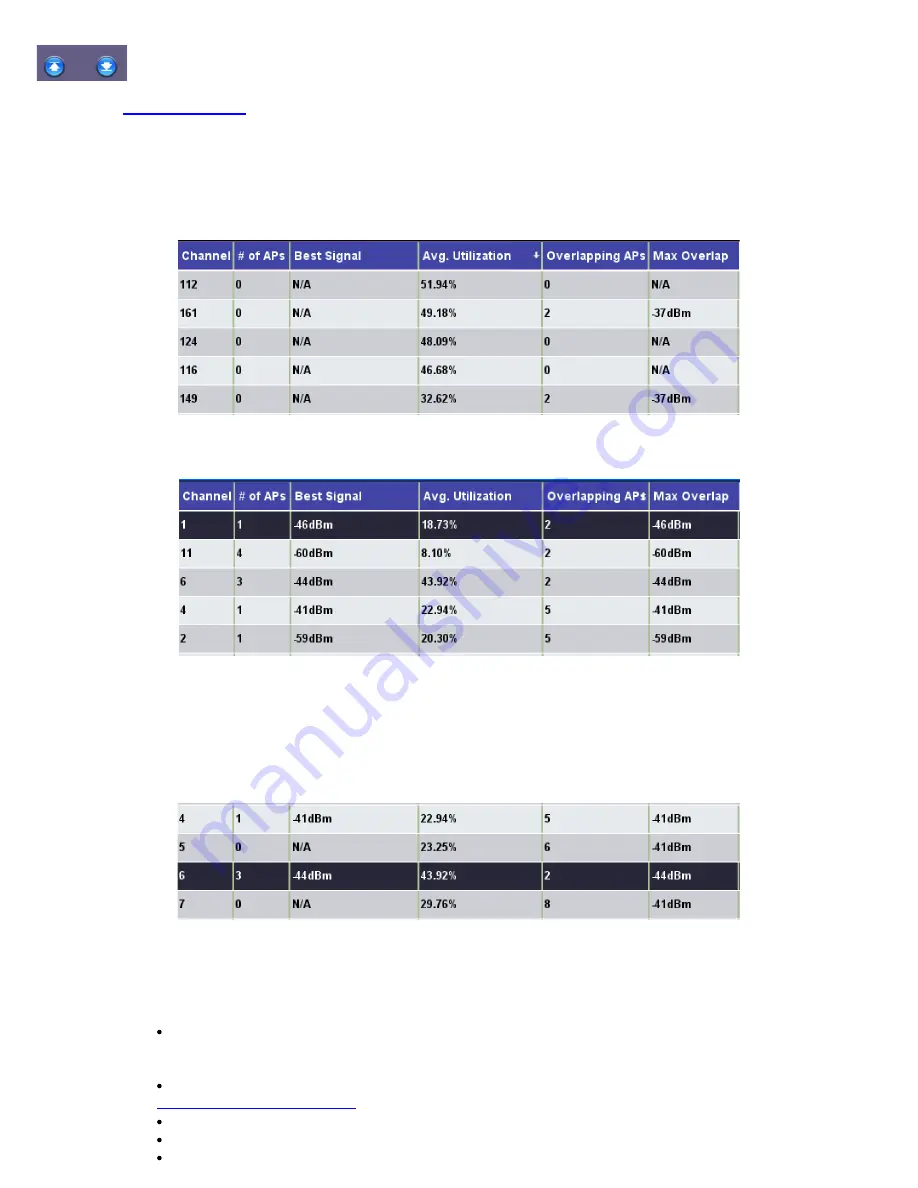
frequency band.
WX150 only:
on the WX150 can also be used to scroll through table results.
Table Sorting
Tap on any column header to sort the channel table in ascending or descending order by the column selected. An up arrow next
to the header signifies ascending order and a down arrow represents descending order.
Channel Table sorted by decreasing Utilization %
Channel Table sorted by increasing number of overlapping APs
Table Selection
Tap on any of the table rows to select it. Selected rows are highlighted in black. In the example below, SSID VeEX Office is
selected. Selecting a channel gives access to additional functions. The functions are accessed through the right side function
keys.
Channel Table selection
7.5.2 Channel View Function Keys
The function keys are located on the right hand side of the screen and allow access to advanced functions.
Stop Scan
or
Start Scan
: Stop Scan stops ongoing network scan. The AP Scan table, Graph, and
Channel View results are no longer updated. Start Scan clears the previous network scan results and
starts a new network scan.
Details
: Opens up a pop up window with additional details for the currently selected Channel (see
2.4G:
Displays Graph of 2.4GHz frequency band.
5G
: Displays Graph of 5GHz frequency band.
Table
or
Graph
:
Table
displays channel utilization in table format. The
Graph
key displays channel
WiFiAirExpertSeries_eManual_D07-00-120P_Rev A00






























