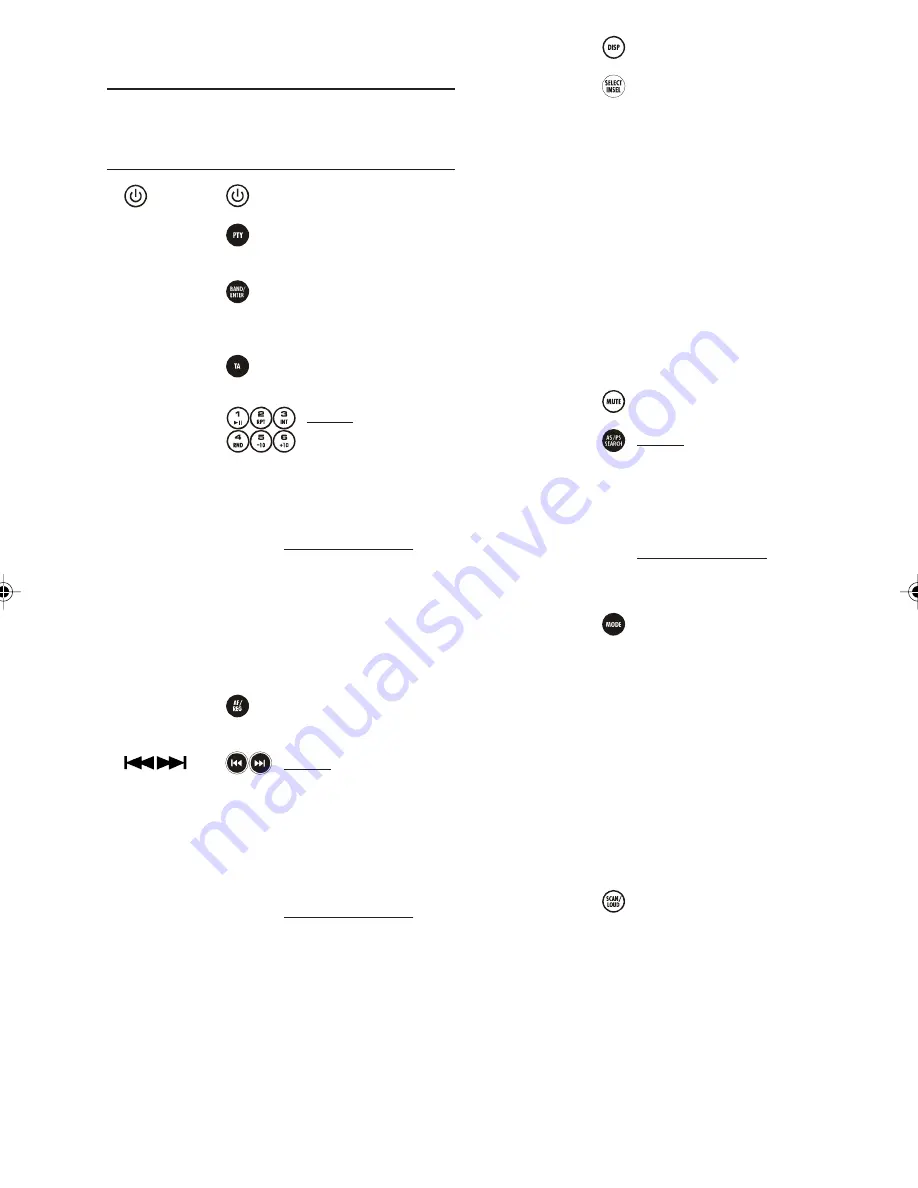
14
FRONT PANEL AND REMOTE
CONTROL
See fig. A and E.
Front Panel Remote Control
Function(s)
1.
1.
Switch On / Off the set
2. PTY
10.
Select stations by program
type
3. BAND/ENT
3.
Change FM/AM band/
Enter (in function
selection)
4. TA
9.
Activate/deactivate Traffic
Announcement Search
5. M1...M6
16.
Radio:
Short press: recall
memorised radio
stations
Long press: store
selected radio
stations
SD/MMC/USB/CD:
Press to activate
special control functions
(Play/Pause, Repeat,
Introduce (10 sec.),
Random, Skip 10 tracks
back, Skip 10 tracks
forward)
6. AF/REG
8.
Toggle AF-
REGionalisation
7.
13.
Radio:
Short press: auto-seek a
station (auto mode)/
stop the frequency
(manual mode)
Long press:
activate manual tuning
mode
SD/MMC/USB/CD:
Short press: select
the previous or next
track/file
Long press: Review/
Fast-forward the current
track
8. DISP
5.
Toggle the display modes
9. VOL/SEL
15.
Turn: increase/decrease
volume
Short press: select sound
controls (VOLume,
BALance, FADer)
Long press: select special
functions (Start IN,
VOLume, Time ADJust,
TA VOLume, EON,
DSP None/Classic/Rock/
Pop/Flat)
10. USB Port
Port for inserting USB
devices
11. SD/MMC Slot
Slot for inserting Flash
Memory Cards
12. Mute
12.
Mute/demute audio level
13. SCH/A/PS
4.
Radio:
Short press: Scan the 6
preset radio stations for 5
sec. per station
Long press: Search and
store six radio stations
SD/MMC/USB/CD:
Activate track/file search
(song selection mode)
14. MODE
2.
Change source between
the FM/AM, CD, USB, SD/
MMC and Auxiliary modes
16. CD Load Slot
Slot to load/unload CD
17. EJECT Button
Eject/reload CD
18. LCD Screen
Shows all information and
functions
19. REMOTE CONTROL
Receives signal from the
Sensor
IR Remote Control
20. RESET Button
Reset if the unit is
malfunctioning
21. SCAN / LOUD 6.
Short Press: scan for a
radio station broadcast for
5 sec. then scan for the
next station, press again
to stop
Long Press: toggle
loudness





































