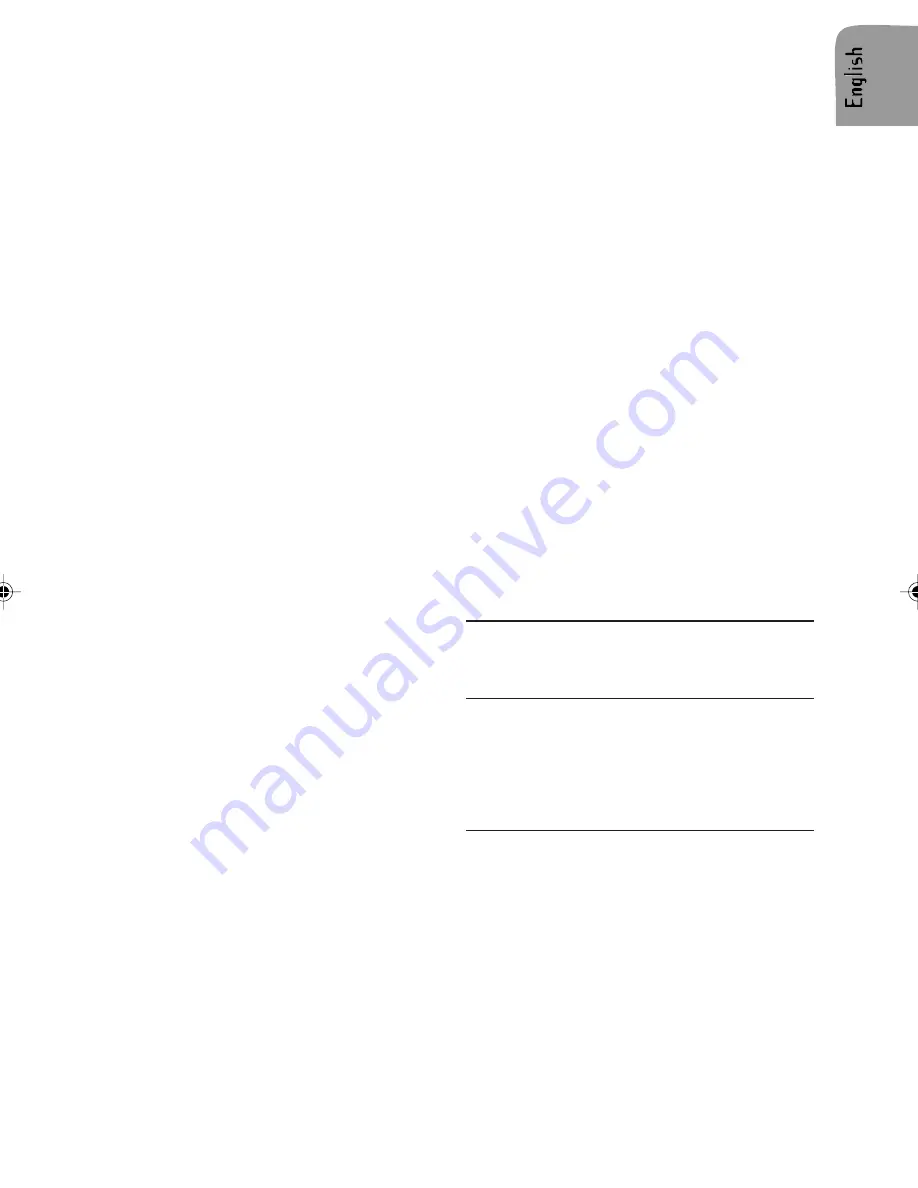
19
Intro Feature
1.
Long press the INT button to scan the files.
Each file will be played for 10 seconds.
2.
To stop scanning, press the button again and
the current file will be played.
Skipping Files
1.
Long press the –10 button to skip backward
10 files.
2.
Long press the +10 button to skip forward 10
files.
Select a File
1.
Long press the SCH A/PS button.
2.
Use the VOL knob (radio) or buttons (remote
control) to select the desired file.
3.
Long press the ENTER button to play the se-
lected file.
Search for File Name/Title
To search for a file name or a title (using 3 let-
ters) follow the procedure below.
1.
Press the SCH A/PS button twice. A
ÄÄ
will
appear in the display.
2.
Turn the VOLUME knob to select the first let-
ter.
3.
Press the VOLUME knob to enter the first
letter.
4.
Turn the VOLUME knob to select the second
letter.
5.
Press the VOLUME knob to enter the second
letter.
6.
Turn the VOLUME knob to select the third
letter.
7.
Press the BAND/ENT button to search for the
file name.
8.
If more than one name or title has the same
letters turn the VOLUME knob to select the
desired name or title.
9.
Long press the BAND/ENT button to start play-
back.
Root Search for Directories
1.
Press the SCH/A/PS/ button three times.
ROOT/ will appear in the display.
2.
Turn the VOL/SEL knob to select the direc-
tory.
3.
Press the BAND/ENT button to playback the
first song in the selected directory.
Interrupt play
1.
Press the "1"/PLAY (PLAY/PAUSE) button to
pause the track being played.
In pause mode the display is flashing.
2.
Press the "1"/PLAY (PLAY/PAUSE) button
again to or resume playing.
Important Notes on SD/MMC/USB
z
The unit can read up to 2 Gb.
Smart Card or Multimedia Card
Insert the flash memory card into the SD/MMC
slot on the front of the set.
Notes:
z
This unit may not play all SD cards with lock
function.
z
Some SD/MMC devices may not operate cor-
rectly using this unit.
z
This unit is not responsible any data loss.
Please backup your data!
USB Stick
Plug in the USB device into the USB port on the
front of the set.
Notes:
z
This unit can connect to MP3 player/USB de-
vice (Microsoft® Windows
TM
System only).
z
This unit can direct search the *.MP3 file in the
USB device.
z
This unit can support WMA files.
z
This unit can play the 48K byte - 320K byte
rate music files.
z
This unit cannot operate some special USB
devices, e.g.. Mac system or security lock sys-
tems.
z
Some USB devices may not operate correctly.
BLUETOOTH
®
CAR UNIT
(Available on CD1737X only)
General
You can use the Bluetooth
®
car unit in your car
to call hands free.
To do so, you have to connect your cellular
phone (must have the Bluetooth
®
function) by
pairing to the Bluetooth
®
car unit.
Controls (fig. D)
1.
VOL+
increase the volume
2.
LED
shows that the cellular phone is
connected
3.
TALK
press to accept /to reject a call
4.
MIC
microphone to talk with the other
party
5.
VOL-
decrease the volume



































