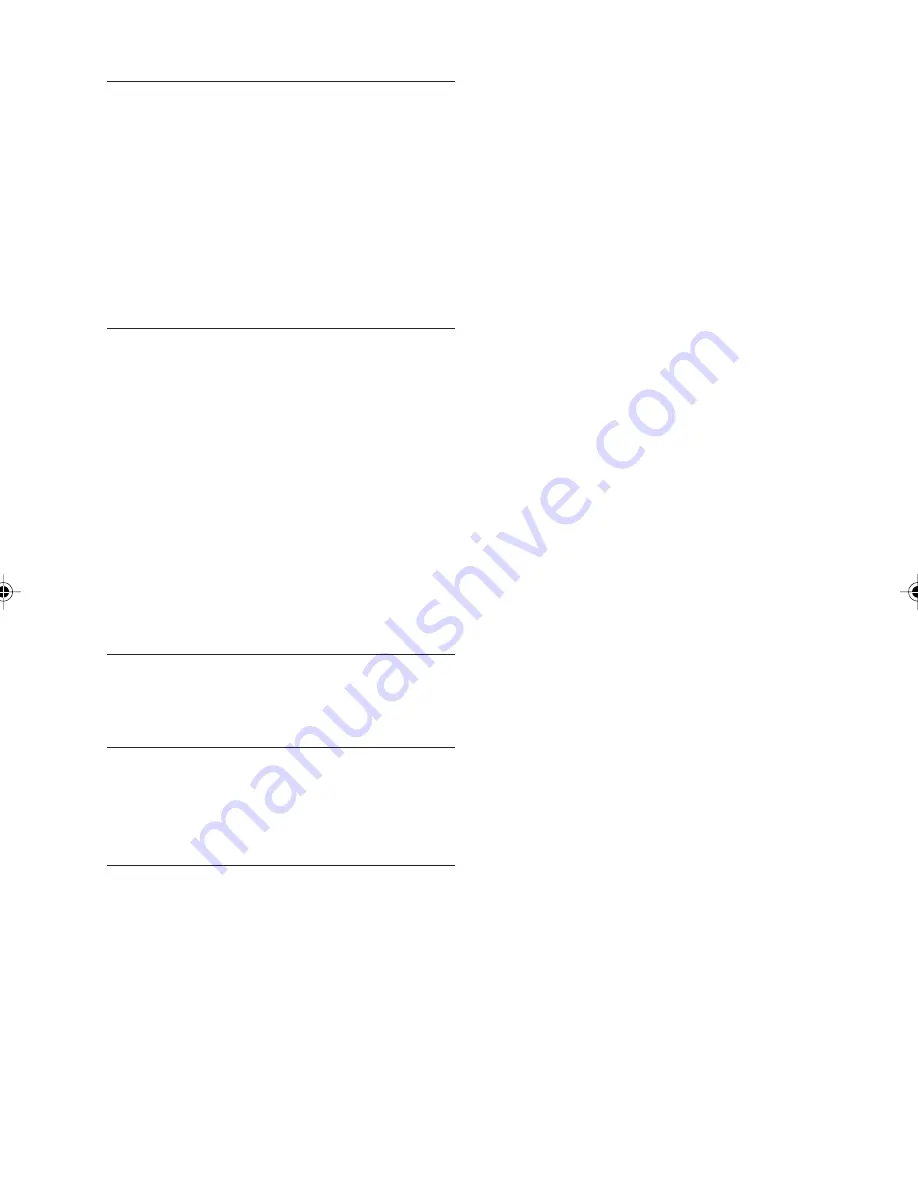
20
Pairing your cell phone and
Bluetooth
®
remote box
1.
Press the VOL+ on the Bluetooth
®
remote box.
The LED on the remote box will start flashing
fast, the pairing mode is activated.
z
Refer to cell phone’s user manual to learn
who to put your cell phone into pairing
mode.
z
The default PIN is 0000
2.
After pairing, the LED on the car unit will flash
every 3 or 4 seconds to indicate that the unit
is in call waiting mode for receiving and mak-
ing calls.
Answering an incoming call
1.
The ring tone will sound from the car radio
speaker.
2.
Short press the TALK button to answer the
call.
3.
Now you can talk hands free via the micro-
phone of the Bluetooth
®
car unit and listen
from the car audio speaker instead of your
cellular phone.
During talking, the LED on the Bluetooth
®
car
unit light continuously.
4.
You can adjust the volume by means of the
VOL+ and VOL- button on the car radio.
5.
To receive a call directly on your cell phone,
press the TALK button longer then 3 sec-
onds.
Re-dialling last called number
1.
In call waiting mode, press the TALK button
twice, the last called number will be re-di-
alled.
Ending a call
1.
Press the TALK button once and the Blue-
tooth
®
car unit will return to the call waiting
mode.
State of the LED on the Bluetooth
®
car unit
State
LED Status
Pairing
flashes fast
Not connected
Off
Connected
Lights every 4 sec. for
2 sec.
Ringing
Lights continuously
Talking
Lights continuously
Note:
The Bluetooth
®
compatibility depends on the
solution integrated into the Bluetooth
®
car unit
and the cell phone to be paired with. The
firmware of the cell phone may vary from re-
gion to region and manufacturer to manufac-
turer.


































