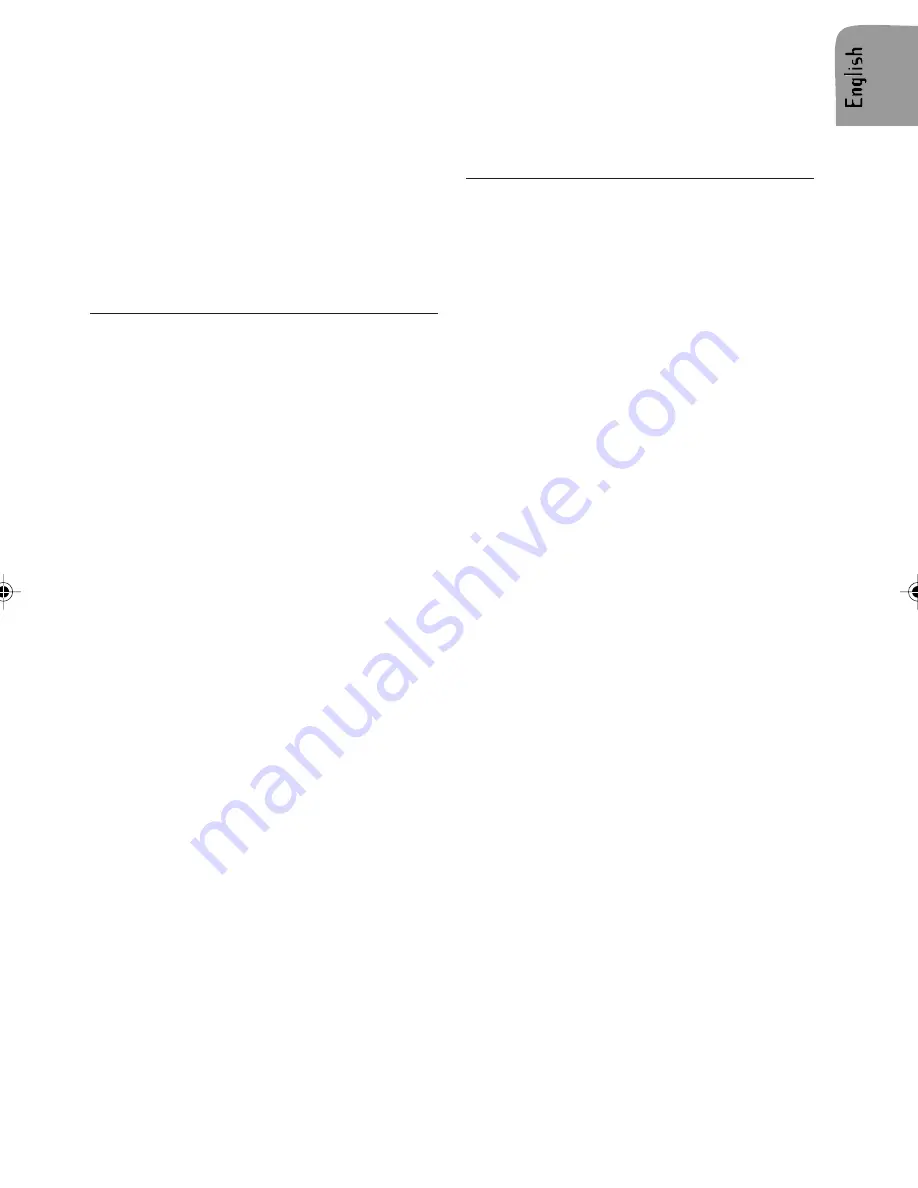
9
z
CD-ROM (in accordance with Yellow Book)
z
CD-ROM XA (mode 2, form 1, in accordance
with Green Book)
z
CD-R/RW (in accordance with Orange Book,
part 2/3)
z
CD Text with CD Audio (in accordance with
Red Book)
z
CD Mixed Mode (in accordance with Light
Yellow Book);
Only the audio tracks are played.
z
CD-Extra; Only the audio tracks are played.
z
Multi-session CD (in accordance with multi-
session CD specification 1.0)
Notes on MP3 files
The following MP3 files are supported by the
CD player:
z
Files conform with MPEG1/2 or 2.5-Layer 3.
z
Up to 345 titles in up to 99 directories (each
data name with 32 characters).
z
Bit rate: Maximum of 320 kbit/s, constant or
variable. The sound quality of MP3 files gen-
erally becomes better with an increased bit
rate. This unit can play recordings with bit
rates from 8 kbps to 320 kbps, but in order to
be able to enjoy sound of a certain quality, we
recommend using only discs recorded with a
bit rate of at least 128 kbps.
z
Text display: ID3 tag V1 and ID3 tag V2. MP3
tracks can contain addition information such
as artist, track and album names (ID3 tags
with maximum not more than 12 characters).
Characters other than uppercase/lowercase
letters (“Aa to Zz”) and underscore (“_”) may
not be displayed.
z
The unit may not play the first track in the
order that you wrote them to the disc.
z
The unit plays only the first session if the disc
contains both CD audio tracks and MP3 files.
z
When playing a disc of 8k bps or variable bit
rate (VBR), the elapsed playing time in the
display window may not be correct.
z
Make sure that a MP3 CD-R/CD-RW is burned
that is formatted as a data disc and NOT as an
audio disc.
z
MP3 files are not compatible with packet write
data transfer.
z
There is no m3u play list compatibility.
z
There is no compatibility with the MP3i (MP3
interactive) or mp3 PRO formats.
z
The MP3 symbol will be shown in the display if
a MP3 is being played.
z
Files are compatible with the ID3 Tag Ver. 1.0,
1.1, 2.2, 2.3 and 2.4 formats for display of
album (disc title), track (track title), artist (track
artist) and comments. Ver. 2.x of ID3 Tag is
given priority when both Ver. 1.x and Ver. 2.x
exist.
Notes on WMA files
z
WMA is short for Windows Media ™ Audio and
refers to an audio compression technology that
is developed by Microsoft Corporation. WMA
data can be encoded by using Windows Media
Player version 9 or lower.
z
This unit may not operate correctly depending
on the application used to encode WMA files.
z
Depending on the version of Windows Media
Player used to encode WMA files, album names
and other text information
may not be correctly displayed.
z
There may be a slight delay when starting
playback of WMA files encoded with image
data.
z
The maximum number of characters which can
be displayed for a folder name is 64.
z
In case of files recorded according to the
Romeo file system, only the first 64 characters
can be displayed.
z
This unit plays back WMA files encoded by
Windows Media Player version 7, 7.1, 8 and 9.
z
You can only play back WMA files in the
frequencies 32, 44.1 and 48 kHz.
z
The sound quality of WMA files generally
becomes better with an increased bit rate. This
unit can play recordings with bit rates
from 48 kbps to 320 kbps (CBR) or from 48
kbps to 320 kbps (VBR), but in order to be able
to enjoy sound of a cer tain quality, we
recommend using discs recorded with a higher
bit rate.
This unit doesn’t support the following
formats.
z
Windows Media Audio 9 Professional (5.1ch)
z
Windows Media Audio 9 Lossless
z
Windows Media Audio 9 Voice





































