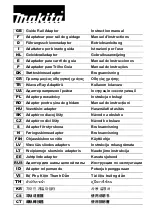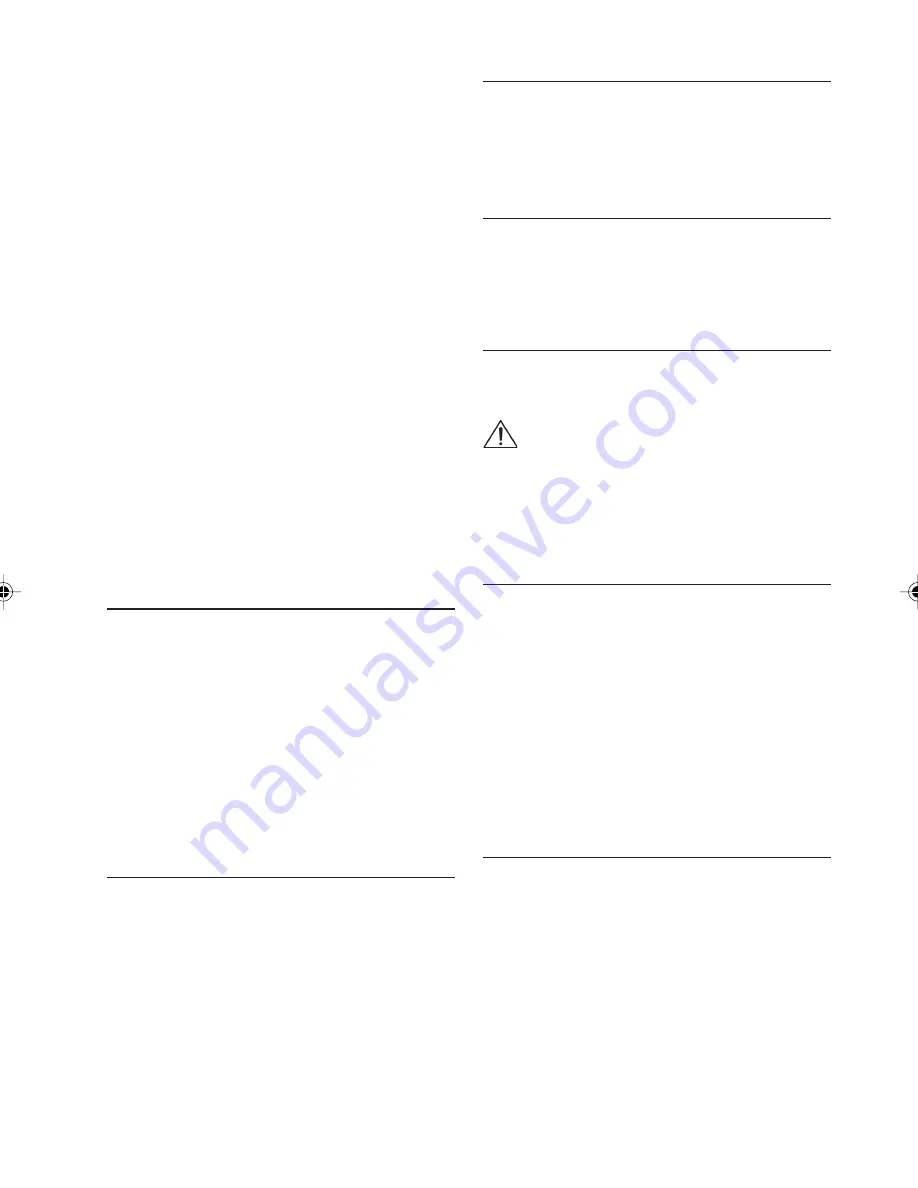
12
Cleaning the unit
Do not clean using cleaning fluid, alcohol or
other solvents. Use only a damp cloth.
CD-R/CD-RW discs
z
When CD-R/CD-RW discs are used, playback
is possible only for discs which have been
finalized.
z
It may not be possible to play back CD-R/CD-
RW discs recorded on a music CD recorder or
a personal computer because of disc charac-
teristics, scratches or dirt on the disc, or dirt,
condensation, etc., on the lens of this unit.
z
Playback of discs recorded on a personal
computer may not be possible, depending on
the application settings and the environment.
Please record with the correct format. (For
details, contact the manufacturer of the appli-
cation.)
z
Playback of CD-R/CD-RW discs may become
impossible in case of direct exposure to sun-
light, high temperatures, or the storage condi-
tions in the vehicle.
z
Titles and other text information recorded on a
CD-R/CD-RW disc may not be displayed by
this unit (in the case of audio data (CD-DA)).
z
Read the precautions with CD-R/CD-RW discs
before using them.
INSTALLATION
Use the supplied mounting sleeve and the strap
bracket to mount the car radio firmly in the
dashboard.
Only use the supplied screws and nets for
installation.
Keep leftover installation equipment for future
use.
If the installation requires drilling of holes or
other modifications to the vehicle, contact your
nearest dealer.
This set is designed for the installation in the
radio space in the dashboard.
Installation
1.
If the space is to small, enlarge it as shown in
figure F.
2.
Install the sleeve in the dashboard (see fig-
ure G).
z
Slide the sleeve in the dashboard.
z
Push the tabs down with a screw driver.
3.
Insert the radio into the sleeve.
4.
Connect the cables as shown in figure C.
5.
Attach the bracket to the radio and mount it
an the chassis (see figure H).
Connection in vehicles equipped
with standard ISO connectors
The radio may be installed without major prepa-
ration in vehicles equipped with ISO connec-
tors. Some signals may have to be adapted or
connected to the ISO connectors.
Connection in vehicles without
standard ISO connectors
For vehicles with different connection require-
ment, ask your dealer for an adaptor cable. If
no adaptor cable is available for your vehicle,
connect the radio as describe in the "Connec-
tors" section.
Preparation
The device must be connected to a 12V DC
electrical system with a negative terminal to
earth (car chassis).
Warning: Installation that does not con-
form to these requirements may result in
malfunction, damage or fire!
To avoid the risk of a short circuit during instal-
lation, disconnect the negative terminal of the
battery until the set has been securely installed
and connected.
Connectors (fig. C)
Connector A
1
)
a- Power Supply
1
Yellow/red wire A4: Connect to the switched
12V supply (switched on/off by the car igni-
tion.
2
Red wire A7: Connect to a permanent 12V
supply. This is the main power supply.
Ensure that this connection can handle a
current of 15A.
3
Brown wire A8: Connect to earth (car chas-
sis).
Electronic or Motorised Antenna
Connect pin A5 to the power supply for an
electronic antenna or the control wire for the
relay of an automatic motorised antenna.
Do not use this connection for direct power
supply to the antenna motor.