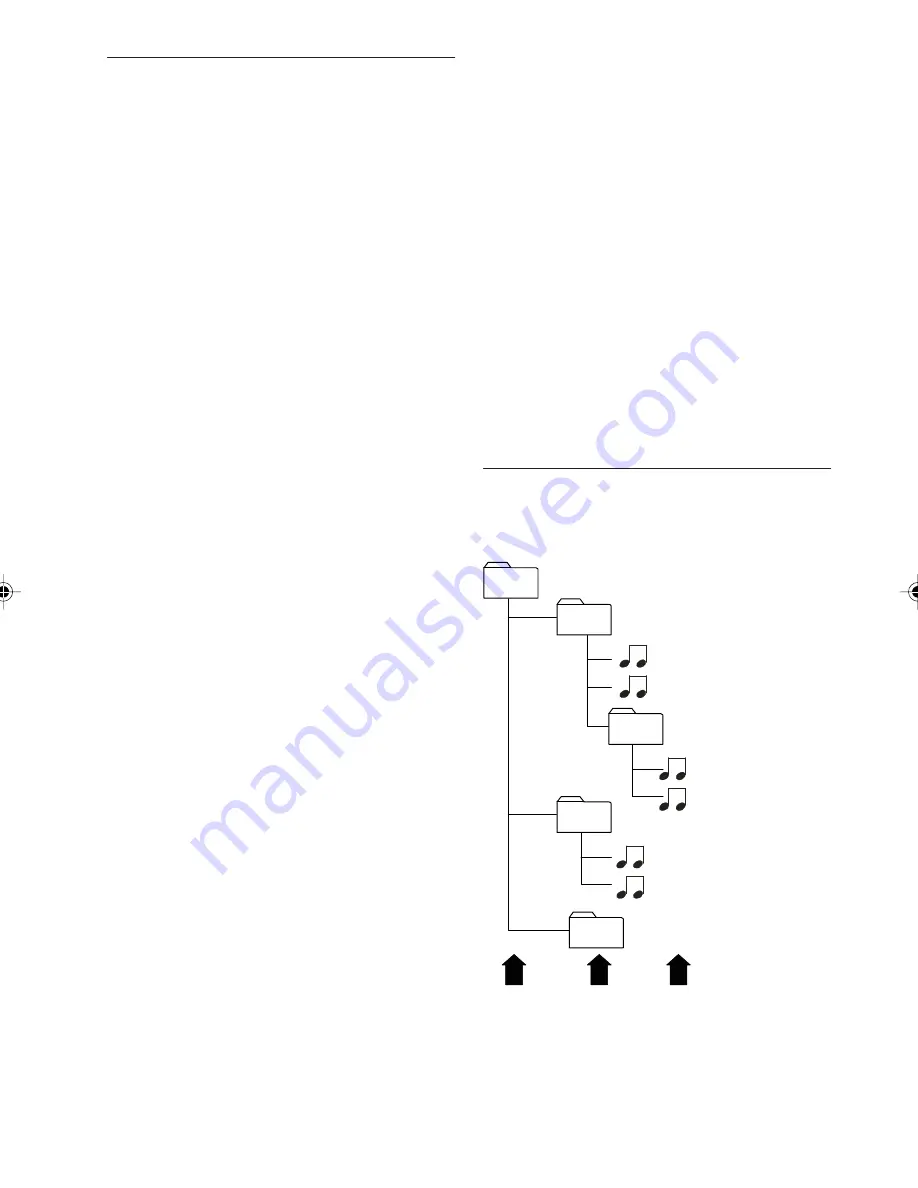
10
Notes on OGG files
The following OGG files are supported by the
CD player:
z
Files conform with Vorbis I specifications.
z
Up to 99 titles in up to 99 directories (each
data name with 32 characters maximum).
z
Bit rate: Maximum of 192 kbit/s encoding. The
sound quality of OGG files generally becomes
better with an increased bit rate. This unit can
play recordings with bit rates from 8 kbps to
192 kbps.
z
Text display: *0.60 + 1em format (Vorbis I). OGG
information can contain information such as
title, artist, track-number, album name, version,
etc. Characters other than digits (“0 to 9”)
uppercase/lowercase letters (“Aa to Zz”) and
underscore (“_”) may not be displayed.
z
The unit may not play the first track in the order
that you wrote them to the disc.
z
The unit plays only the first session if the disc
contains both CD audio tracks and OGG files.
z
When playing OGG files, the elapsed playing
time in the display window may not be correct.
z
Make sure that a OGG CD-R/CD-RW is burned
that is formatted as a data disc and NOT as an
audio disc.
Important
z
When naming a MP3/WMA/OGG file, add the
corresponding file name extension (.mp3,
.wma or .ogg).
z
This unit plays back files with the file name
extension (.mp3, .wma or .ogg) as a MP3/
WMA/OGG file. To prevent noise and
malfunctions, do not use these extensions for
files other than MP3/WMA/OGG files.
z
This unit allows playback of MP3/WMA/OGG
files on CD-ROM, CD-R and CD-RW discs. Disc
recordings compatible with level 1 and level 2
of ISO9660 and with the Romeo and Joliet file
system with sector format in Mode 1 or Mode
2 Form 1 can be played back. Other formats
cannot be played reliably.
z
It is possible to play back multi-session com-
patible recorded discs.
z
MP3/WMA/OGG files are not compatible with
packet write data transfer.
z
The maximum number of characters which
can be displayed for a file name, including the
extension (.mp3, .wma or .ogg), is 64, from
the first character.
z
When playing discs with MP3/WMA/OGG files
and audio data (CD-DA) such as CD-EXTRA
and MIXED-MODE CDs, both
types can be played only by switching mode
between MP3/WMA/OGG and CD-DA.
z
The folder selection sequence for playback
and other operations becomes the writing
sequence used by the writing software. For
this reason, the expected sequence at the
time of playback may not coincide with the
actual playback sequence. However, there
also is some writing software which permits
setting of the playback order.
z
Some audio CDs contain tracks that merge
into one another without a pause. When these
discs are converted to MP3/WMA/OGG files
and burned to a CD-R/CD-RW/CD-ROM, the
files will be played back on this player with a
short pause between each one, regardless
of the length of the pause between tracks on
the original audio CD.
Notes on Folders
z
An outline of a CD-ROM with MP3/WMA/OGG
files on it is shown below. Sub folders are
shown as folders in the folder currently se-
lected.
L1 = Level 1
L2 = Level 2
L3 = Level 3
05
01
(ROOT)
02
03
04
(030.mp3/030.wma/030.ogg)
(021.mp3/021.wma/021.ogg)
(020.mp3/020.wma/020.ogg)
(011.mp3/011.wma/011.ogg)
(010.mp3/010.wma/010.ogg)
(001.mp3/001.wma/001.ogg)
L1
L2
L3





































