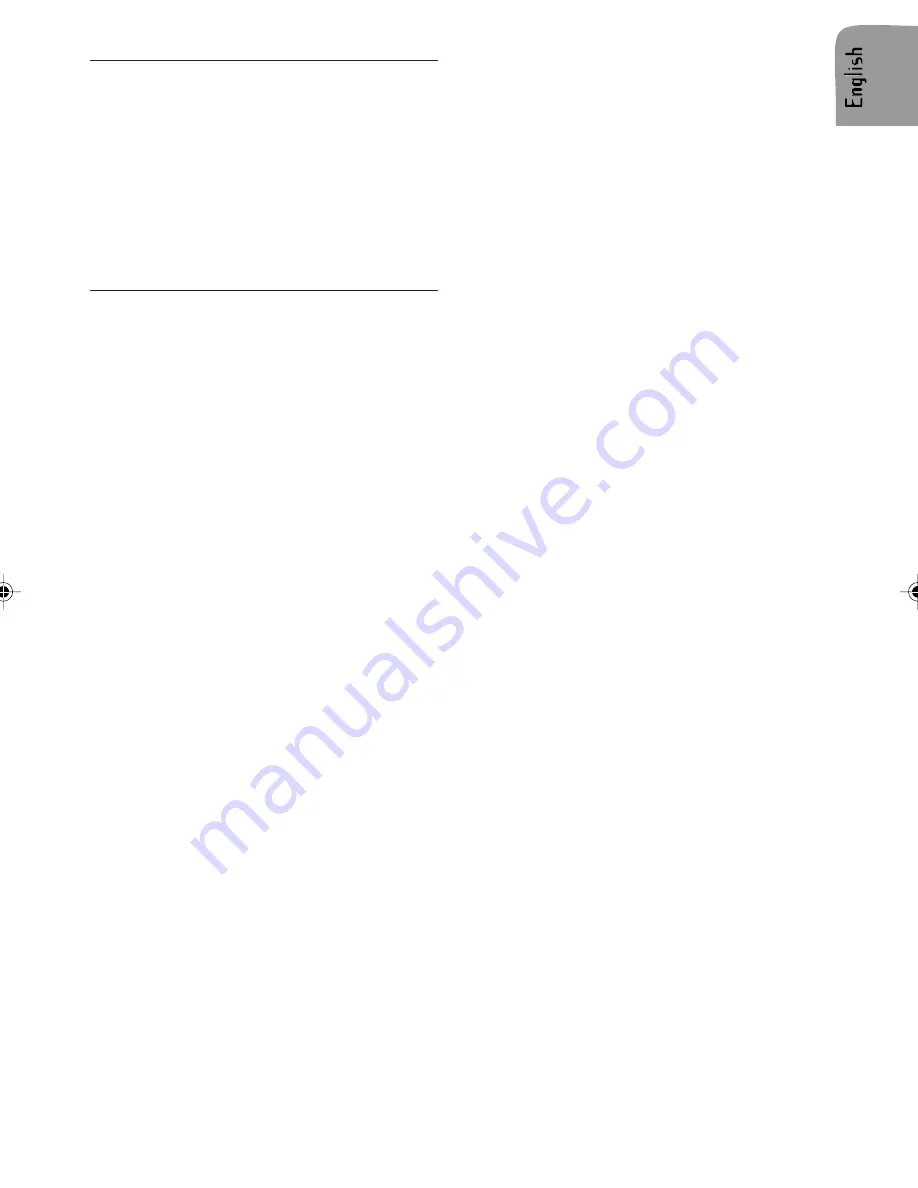
21
TROUBLESHOOTING
May be, it will happen that your car radio will
not functioning as you expected it to. Before
calling for service, please read this user
manual and review carefully the setting values:
you may find that a function cannot work prop-
erly with the value, you defined.
Nevertheless, if you need to send your set for
reparation, always send it complete with de-
tachable front (do not try to open the car radio
to service it yourself).
Symptoms Cause/Remedy
NO POWER Verify:
The radio does not function.
z
The set is well inserted in the dashboard (see
MOUNTING).
z
The set is well connected (see INSTALLA-
TION).
The set does not function and the display
screen does not light up.
z
Switch off the set.
z
Check the fuse (see INSTALLATION).
NO SOUND Verify:
The display screen lights up but the set gives
no sound (or only a whistle).
z
Increase the volume: if you are listening to the
radio, move to an area where the reception of
the station is better.
z
Check the antenna and its connection (see
INSTALLATION).
z
Check if the station search is finished.
Verify the speakers connections (see INSTAL-
LATION) and the speakers balance (SOUND
SETTINGS)
There is no sound from the loudspeakers (front
and rear), either from the radio or from CD.
There is no sound from the subwoofer after
having connected an external amplifier.
Verify your external amplifier installation:
z
Connection of the external amplifier on LINE
OUT (see INSTALLATION).
SOUND TROUBLE Verify:
The sound level is to low during traffic an-
nouncements.
Adjust the volume setting for traffic announce-
ments (see Presetting TA Volume).
CD ERRORS Verify:
During the use of the CD player, the set does
not function and displays CD ERROR.
z
The CD is properly inserted into the CD player.
z
The player contains at last one CD.
z
The CD is correctly inserted; no dirty, exotic or
damaged disc; the front of the of the player is
properly shut.
SD/MMC/USB ERRORS Verify:
The set can not connect to the MP3 player/USB/
SD/MMC device.
z
The inserted device must use the Microsoft
Windows System.
z
The inserted device must support 48 Kb – 320
Kb rate music files.

































