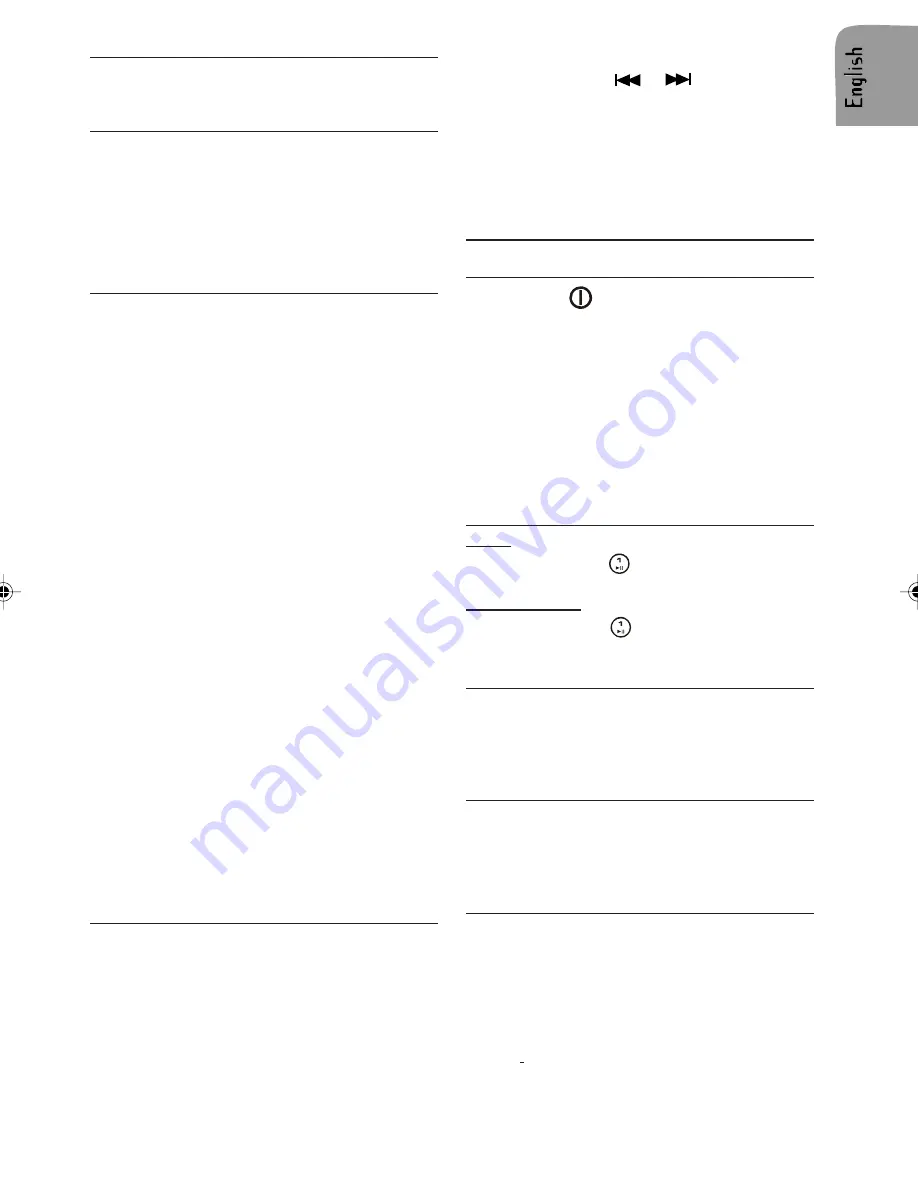
17
Display of Station Name (PS)
The radio displays the name of the station in-
stead of its frequency.
Automatic frequency (AF)
The set remains tuned to the current station by
continually searching for the best possible al-
ternative frequency for reception.
Note: The AF function is preset. You can
switch off AF if not required. Press the AF/REG
button and select OFF.
Traffic Announcements (TA)
You can activate the TA mode to give priority to
hear announcements related to these subjects
(even if you do not listen to the radio).
This function is only available with RDS on.
Presetting TA Volume
With this option the volume for Traffic An-
nouncements can be preset to the required
level.
1.
Long press the knob to select the TA VOL
setting.
2.
Turn the VOL knob clockwise to set volume
“louder” and counter-clockwise “softer” de-
pending on your requirements.
Activate/deactivate TA
Press TA button to activate/deactivate TA.
When traffic announcement is selected and
information is received TP appears in the dis-
play.
Interrupting Traffic Announcement
If you do not wish to continue listening to a
particular Traffic Announcement mode, you can
interrupt it without switching off the mode.
1.
Press TA button once, the set will return to
the previous operating mode.
Note: You can switch off RDS features if not
required.
2. Press the AF/REG button and select the op-
tion OFF.
Programme Type Selection (PTY)
This function is available with FM only. It ena-
bles you to select stations by programme type.
There is a coding of up to 28 pre-defined pro-
gramme types – e.g. (in Europe): PTY1 News,
PTY6 Drama, PTY11 Rock music.
1.
Short press this button to display the PTY
information, the display is flashing.
2.
Press either the
or
button to search
for PTY stations.
3.
Long press the PTY button to display the pro-
gramme type. Turn the VOL knob to select
the programme required.
4.
Press the PTY button again to confirm the
selection.
CD OPERATION
Loading CD in the CD player
1.
Press the
button to switch the set on.
2.
Press REL button to open the front.
3.
Insert the CD (label facing up) into the CD
slot.
When a disk is loaded it will be played auto-
matically.
Note: If a CD does not automatically load, DO
NOT FORCE it into the slot, this could damage
the CD and the set.
4.
Close the front.
Pausing a CD
Radio:
1.
Short press the
to pause or resume play-
ing.
Remote Control:
1.
Long press the
on the remote control to
pause or resume playing.
Ejecting a CD
1.
Press REL to open the front.
2.
Press the EJECT button to eject the CD.
3.
Remove the disc.
4.
Close the front.
CD playback
This CD player is suitable only for 12 cm disc
and can read both audio and MP3/WMA/OGG
format CD. Please do not use irregular shaped
CD.
Compressed Audio playback
You are able to listen to MP3 files that conform
to MPEG1/2 & 2.5-Layer 3 at bit rate up to 320
kbps or Variable Bit Rate (VBR) burned with ID3
tag. You are also able to listen to WMA files that
conform to version 9 or below at bit rate up to
320 kbps and OGG files that conform to Vorbis I
at bit rate up to 128 kbps. The files can be
burned on a CD-R or CD-RW disc in ISO9660
level 1 and 2 format are also supported.





































