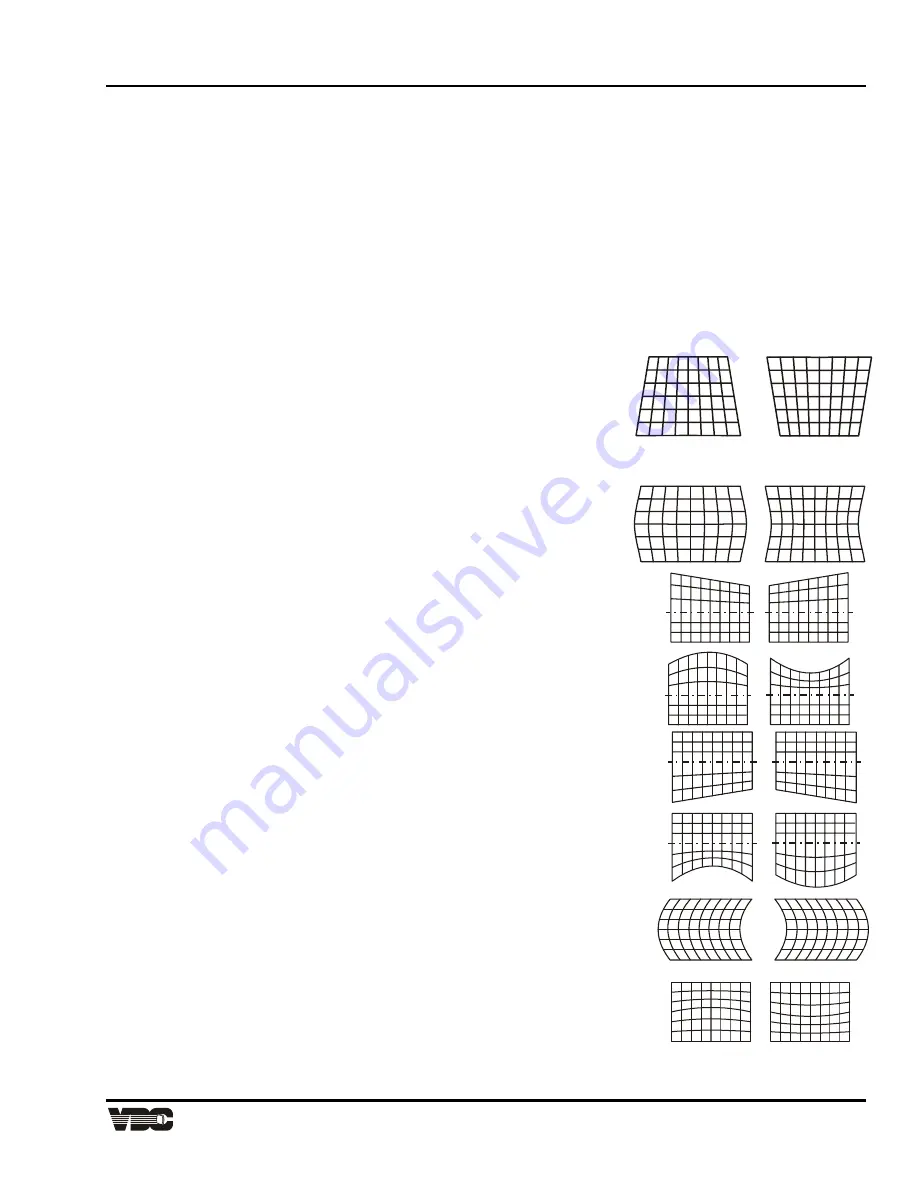
Section
3
Display Systems
3-15
3.4.3.1
Size [
GEOM
] [
1
]
The Size function is used to adjust the horizontal and vertical size of the display image. (This adjustment is also
available through the Picture menu).
To adjust size, select Size from the Geometry menu. Two slidebars are displayed: a Horizontal Size slidebar and
a Vertical Size slidebar. Press [
▲
]or [
▼
] to adjust vertical size, and [
◄
] or [
►
] to adjust horizontal size until the
objects within your picture have the proper shape. For example, if there is a circle in your picture, size should be
adjusted so that the circle is round, not oval.
Note:
The Size function should not be used to compensate for aspect ratio mismatches between source
images and the projection screen. Not all sources use the same aspect ratio therefore it may not
always be possible to fill the entire screen. ("Aspect Ratio" is defined in Appendix A).
3.4.3.2
Keystone [
GEOM
] [
2
]
The Keystone function adjusts side keystone geometry distortion. Adjust keystone to change the width at the top
of the display in relation to the width at the bottom. The displays below
demonstrate keystone adjustment.
To adjust keystone, select Keystone from the Geometry menu then press [
◄
] or
[
►
] to adjust the top and bottom widths of the display as desired.
3.4.3.3
Side Pin [
GEOM
] [
3
]
The Side Pincushion function adjusts pincushion of the sides of the display image.
The two displays shown below demonstrate side pincushion adjustment.
To adjust side pincushion, select Side Pin from the Geometry menu then
press [
◄
] or [
►
] until the sides of the image are as curved or as straight as
desired.
3.4.3.4
Top [
GEOM
] [
4
]
The Top function adjusts the level (Top Key) and pincushion (Top Pin) of the top
half of the display image. The four displays shown here demonstrate Top
adjustments.
To stretch the upper left or right corner up or down, select Top from the Geometry
menu and press [
◄
] or [
►
]. To adjust top pincushion, press [
▲
] and [
▼
] until the
top half of the image is as curved or as straight as desired.
3.4.3.5
Bottom [
GEOM
] [
5
]
The Bottom function adjusts the level (Bottom Key) and pincushion (Bottom Pin)
of the bottom half of the display image. The four displays shown at right
demonstrate Bottom adjustments.
To stretch the lower left or right corner up or down, select Bottom from the
Geometry menu and press [
◄
] or [
►
]. To adjust bottom pincushion, press [
▲
]
and [
▼
] until the bottom half of the image is as curved or as straight as desired.
3.4.3.6
Bow [
GEOM
] [
6
]
The Bow function adjusts horizontal bowing (H Bow) across an image. It also
adjusts vertical curvature (V Bow) in the middle of the picture. The four displays
at right demonstrate H Bow and V Bow adjustments.
To adjust H bow, select Bow from the Geometry menu then press [
◄
] or [
►
]
until the image appears as desired. To adjust V Bow, press [
▲
] and [
▼
] until
the center of the picture is as curved or as straight as desired.
Artisan Technology Group - Quality Instrumentation ... Guaranteed | (888) 88-SOURCE | www.artisantg.com






























