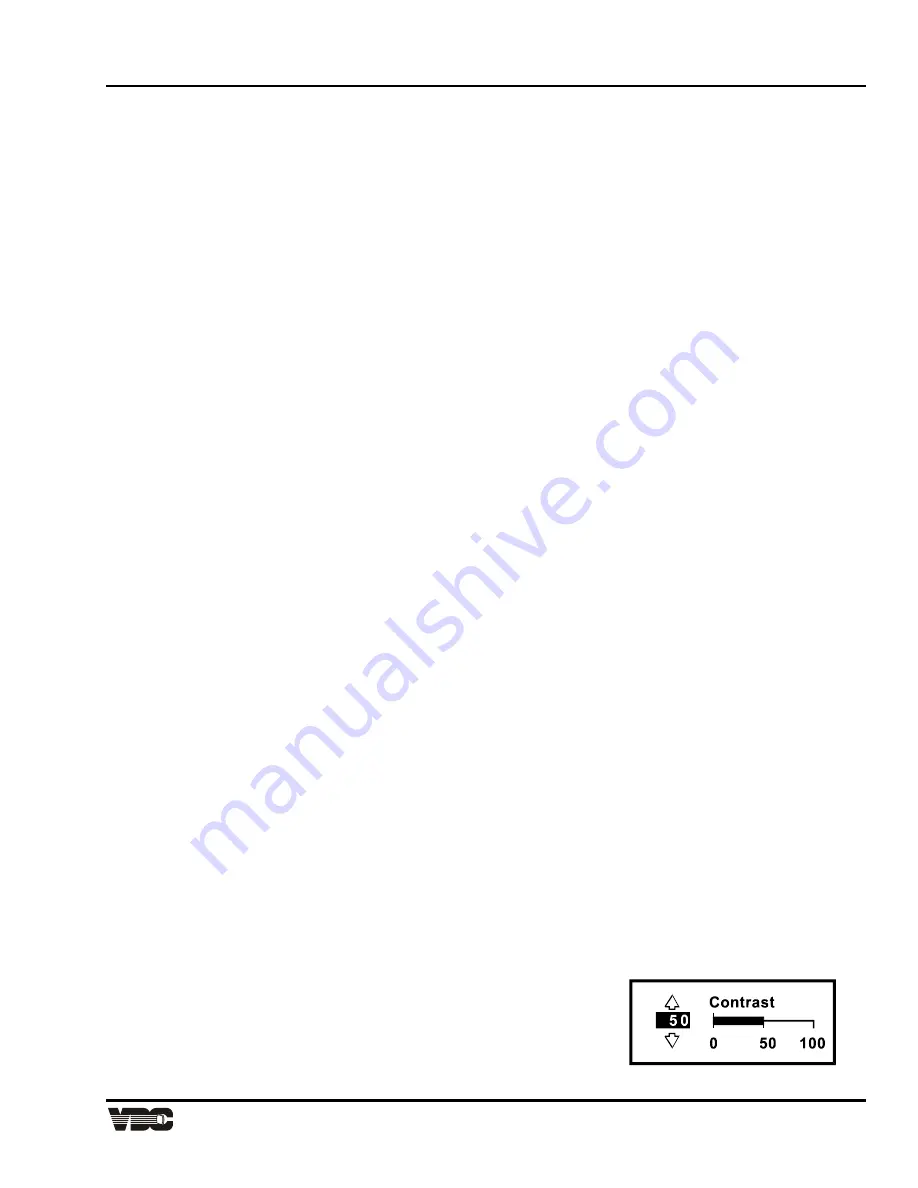
Section
3
Display Systems
3-3
3.1.6 Keypad
Usage
The keypad is used the same way you would use a remote keypad supplied with a TV or VCR. There are only a
few general key press rules to keep in mind:
Key Press Rules
1. All key presses are in sequence; no functions require simultaneous key presses.
2. [
POWER
] and [
STBY
] are the only keys which require an extended hold-down for function activation
(about one second). For all other keys, a momentary press will activate the key's function.
3. [
▲
], [
▼
], [
◄
] and [
►
] are the only keys which repeat when held down. For all other keys, the key must
first be released then pressed again for repeated activation.
4. Pressing
[
EXIT
] always exits the current function, operation, menu, or dialog box.
Note:
To toggle the keypad's backlit display (enable or disable), press [
] [
BRITE
] [
TINT
] [
DETAIL
] [
3]
See
Section 2.2 for details.
Note:
If keys are pressed at a time when the projector is busy (such as during power-up), the key presses
may not take effect.
When the projector is turned on, it begins operation at Presentation Level. Presentation level is the normal level
of operation at which a source image is (or may be) displayed. The projector temporarily leaves presentation
level when menus are displayed, control settings are changed, or online help is accessed. The screen display
changes to reflect the operation or function being performed. One or more of the following may be displayed:
1
Slidebar - to make adjustments to display settings.
2
Menu - to select projector functions or change projector settings.
3
Dialog Box - to select an action such as confirm or cancel an operation.
4
Message Box - to display messages.
5
Help Page - to display help and provide assistance.
6
Test Pattern - to assist during setup.
Note:
The display of slidebars and messages can be suppressed if desired. For more information, refer to
Section 3.6, Utility Features).
Each of the above are explained in the following entries. As you read through the explanations, note the
following:
In most cases...
[
EXIT
] brings you back to presentation level,
[
RECALL
] brings you back to the previous page or menu,
[
ENTER
] is pressed to make a selection, and
[
HELP
] provides context-sensitive help.
3.1.7 Slidebars
When an adjustment is made, a slidebar is superimposed on the projection screen. The slidebar displays the
adjustment setting on a percentage scale. To make an adjustment, use the arrow keys indicated by the slidebar.
Press [
EXIT
] to end an adjustment or, for a slidebar accessed from a menu, press [
ENTER
]. If no keys are
pressed within 5 seconds while a slidebar is displayed, the slidebar disappears.
For example, if [
CONT
]
is pressed, the Contrast slidebar is superimposed on the image. The slidebar shows that
contrast is set to 50%. Press [
▲
] or [
▼
] on the keypad to change the
contrast level. When complete, press [
EXIT
].
Artisan Technology Group - Quality Instrumentation ... Guaranteed | (888) 88-SOURCE | www.artisantg.com






























