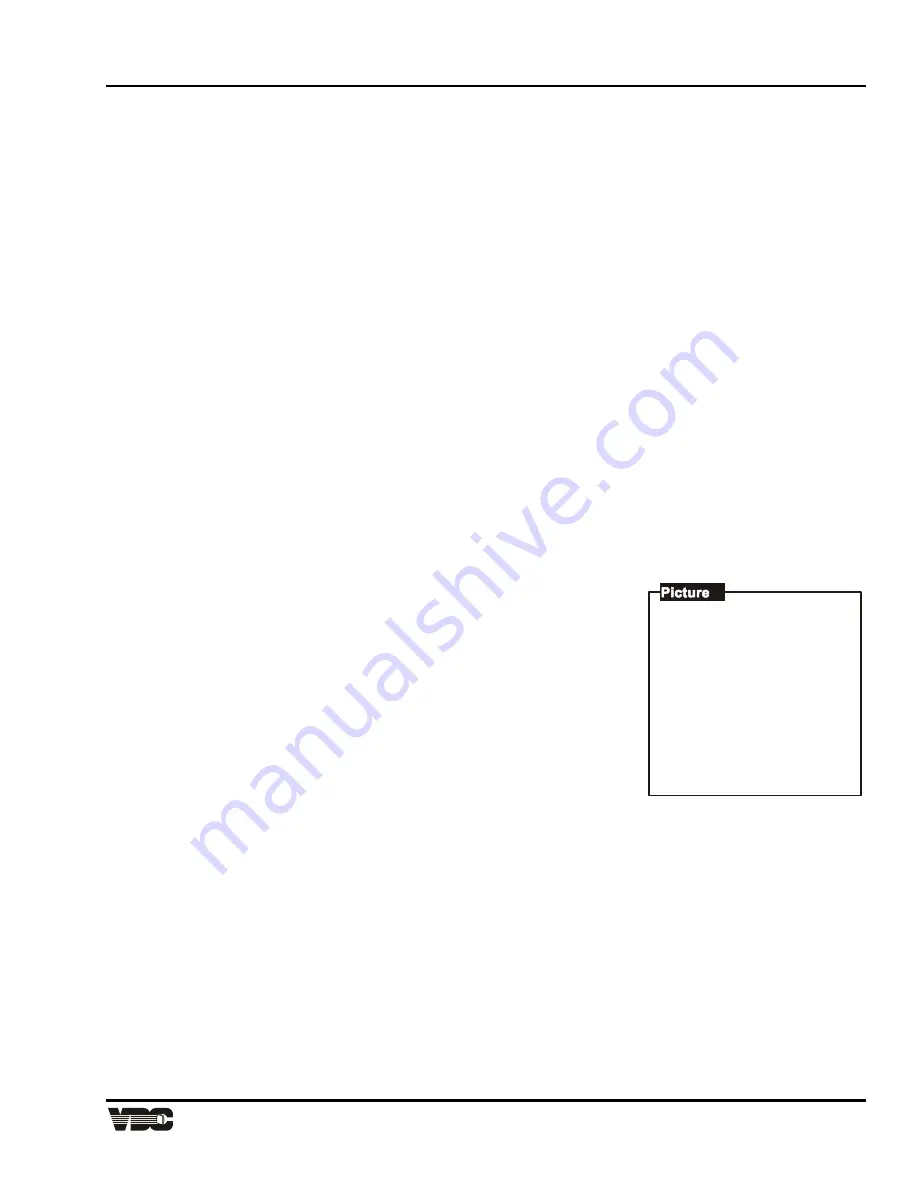
Section
3
Display Systems
3-13
1. Phase
2. Size
3. -
4. Focus
5. Sync: Slow
6. Blanking
7. Auto Clamp: Off
8. Retrace: Long
9. -
3.4.1.3
Detail
The Detail function is used to adjust the picture sharpness of video signals when using the optional Marquee
Multi-standard Decoder.
To adjust detail, press [
DETAIL
] then [
▲
] or [
▼
] until the sharpest display is attained. Detail level should be
roughly proportional to input signal quality. Higher levels of detail improve good quality signals. Lower levels of
detail reduce noise in poor quality signals.
3.4.1.4
Color
1. The Color function is used to adjust color saturation levels when using the optional Marquee
Multi-standard Decoder.
To adjust color, press [
COLOR
] then [
▲
] or [
▼
] until the desired color saturation level is
displayed. If Color is set to a 0% level, the result will be a black and white picture. If
Color is set too high, the color levels in the picture will be over-powering.
2. The Color function also allows you to turn on or off the red, green and/or blue color
components of the picture.
Press [
COLOR
] followed by a number (
n
) to select the color components you want turned
on. The chart shown here shows the selection variations.
3.4.1.5
Tint
The Tint function is used to adjust color hue to obtain true color reproduction of NTSC signals when using the
optional Marquee Multi-standard Decoder.
To adjust tint, press [
TINT
] then [
▲
] or [
▼
] until an optimum display is attained. It is best to adjust tint while
displaying an image with natural flesh tones.
Note:
Tint is not adjustable for PAL or SECAM video sources.
3.4.2 Picture
Functions
Picture functions are accessed through the Picture menu. To display this
menu, press [
PIC
].
3.4.2.1
Phase [
PIC
] [
1
]
The Phase function is used to move the picture up, down, left, or right within
the picture display area.
To adjust phase, select Phase from the Picture menu. Two slidebars are
displayed: a Horizontal Phase slidebar and a Vertical Phase slidebar.
Press [
▲
], [
▼
], [
◄
] or [
►
] to move the picture in the direction of the arrows so
that the entire picture is visible and centered.
Note:
If the picture cannot be made entirely visible, an adjustment to blanking or retrace time may be
required; refer to the blanking and retrace entries in this section.
3.4.2.2
Size [
PIC
] [
2
]
The Size function is used to adjust the horizontal and vertical size of the display image. (This adjustment is also
available through the Geometry menu.)
To adjust size, select Size from the Picture menu. Two slidebars are displayed: a Horizontal Size slidebar and a
Vertical Size slidebar. Press [
▲
] or [
▼
] to adjust vertical size and [
◄
] or [
►
]to adjust horizontal size until the
objects within your picture have the proper shape. For example, if there is a circle in your picture, size should be
adjusted so that the circle is round, not oval.
Note:
The Size function should not be used to compensate for aspect ratio mismatches between source
images and the projection screen. Not all sources use the same aspect ratio therefore it may not
always be possible to fill the entire screen. ("Aspect Ratio" is defined in Appendix A).
Artisan Technology Group - Quality Instrumentation ... Guaranteed | (888) 88-SOURCE | www.artisantg.com






























