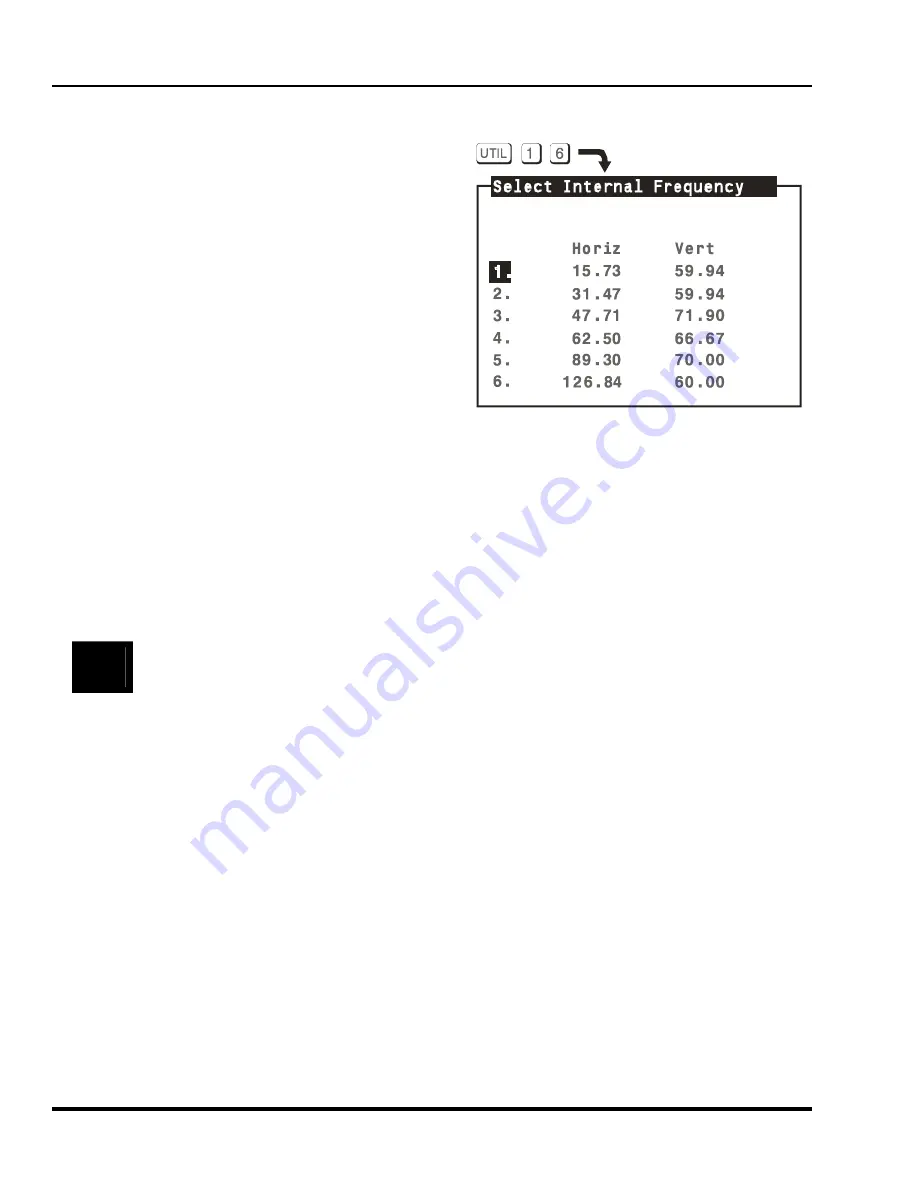
Marquee 8521 Ultra Green (HUD) User's Manual
2-10
Installation
&
Setup
2.7.5 ASI
Improvement
If the projector will be used with many sources, or new sources will be frequently added to the system, it is
recommended that five or six setup memories be created
expressly for the purpose of improving ASI accuracy. ASI
accuracy improves as more setup memories are created and
stored, and the variations amongst horizontal and vertical
scan frequencies increases. For example, if you always use
the same input and you never use Recall memories (thus
only one setup memory has ever been created), ASI will not
be effective. However, if many Input and Recall memories
have been used and adjusted for a variety of sources, the
projector has more "knowledge" in its database for
performing an ASI. As this "knowledge" increases, ASI
accuracy improves.
An easy way to add setup memories at various scan
frequencies is to use the projector's internal frequency
generator. The internal frequency generator can display a
test pattern using the scan frequencies you select. When
display adjustments are made, the display settings are stored in the current setup memory. Prepare a Recall
memory using the generator as follows:
Step 1.
Select a Recall memory to be the current setup memory. For example, to make Recall memory
90 the current setup memory, press [
RECALL
] [
9
] [
0
]. (Recall memory numbers may be any
number from 01 to 99). If the selected Recall memory did not previously exist, it will be created
automatically.
Step 2.
Press [
UTIL
] [
1
] [
6
] to access the Internal Frequency Selection menu. Items one to six
contain preset scan frequencies covering the scan range of the projector. It is recommended
that Recall memories be created for each. To make a selection, enter an item number or use
[
▲
] and [
▼
] to move the cursor bar to the item you want, then press [
ENTER
].
&
It is recommended that Recall memories for the two extreme frequencies be set up first (Items 1 and
4). When other Recall memories are created, their initial display settings will be based on the
settings already stored in memory.
Step 3.
At this point, a test pattern is displayed. Make display adjustments as required. All display
settings will be stored in the Recall memory. To create another Recall memory, repeat the
above steps. To return to the external source, press [
EXIT
] while only the test pattern is
displayed.
(You may notice that as new Recall memories are created, fewer display adjustments are required. This is
because ASI is using other setup memories to create the initial settings of the new memories.)
Artisan Technology Group - Quality Instrumentation ... Guaranteed | (888) 88-SOURCE | www.artisantg.com






























