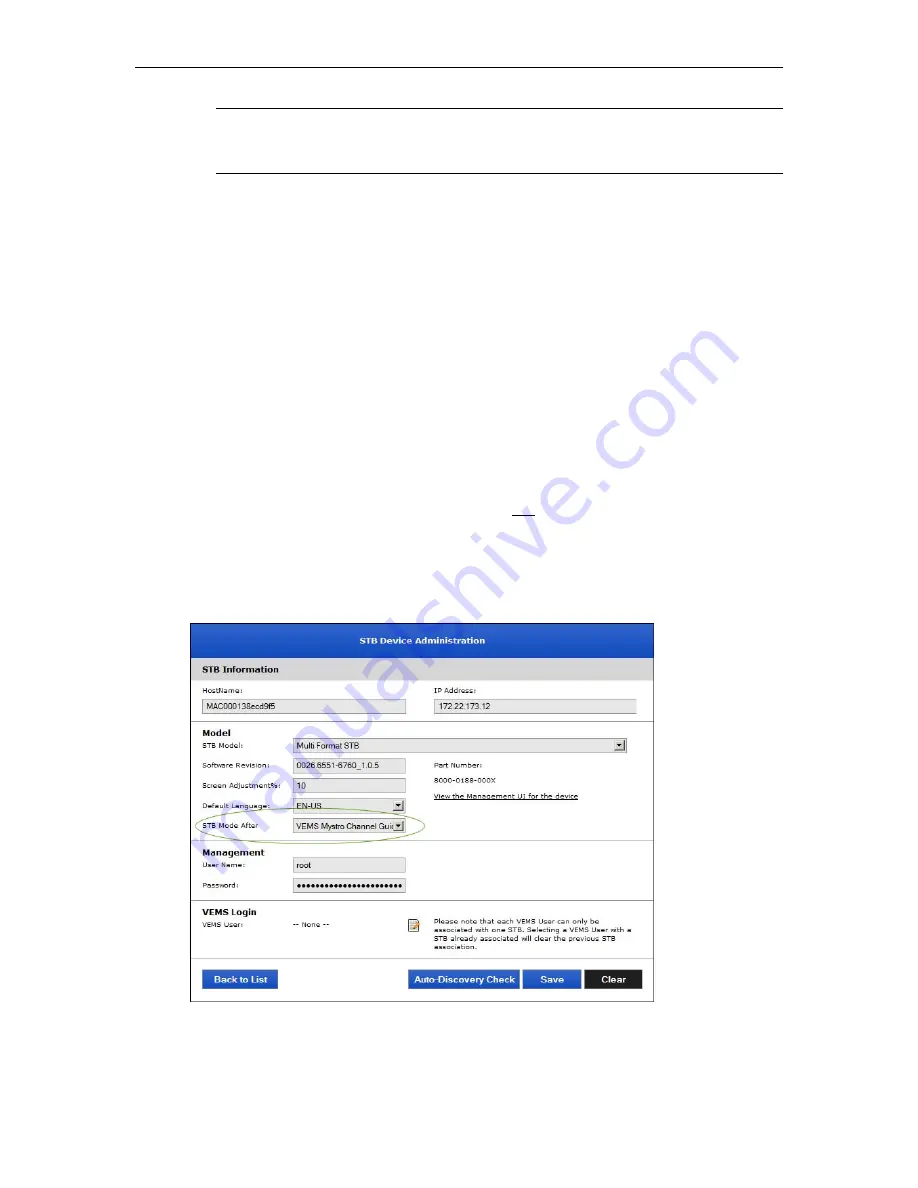
38
© 2016 VBrick Systems, Inc.
4. Configure the STB with the VEMS Upgrade Server URL
Each STB has a configuration setting which stores the location of Upgrade URL and the STB
needs to know where the upgrade server pages are located. This setting can be configured
manually using the STB setup pages, or automatically using one of the methods outlined
below.
STB in VEMS Mode
If the STB is already in VEMS mode and you want to add automatic upgrade capability you
are almost done. In this scenario the STB, upon reboot, will reconnect to VEMS. The Global
Settings in VEMS will determine if the automatic upgrade feature is enabled, and if so, will
automatically configure the STB's Upgrade URL using the
Upgrade Server Page URL
entry
you entered in the previous step.
STB in Local Mode
If you have a new STB, or one which has not been configured for VEMS mode, you can use
the following steps to set the STB to VEMS mode and configure the Upgrade URL using the
VEMS Scheduler feature. As explained below, the easiest way to accomplish this is to create a
schedule in VEMS that will automatically reset the upgrade URL when the STB reboots.
To configure the VEMS Upgrade URL:
1. Launch the VEMS admin interface and go to
Devices > STB
.
2. For each set top box, set the
STB Mode after Schedule
parameter to
VEMS Mystro Channel
Guide
.
Note
XTV125D_1255.1501.0026.8066_2.0.1.img
is the latest STB code image. To
perform future upgrades you will need to replace this file and modify
upgrade_path.xml





































