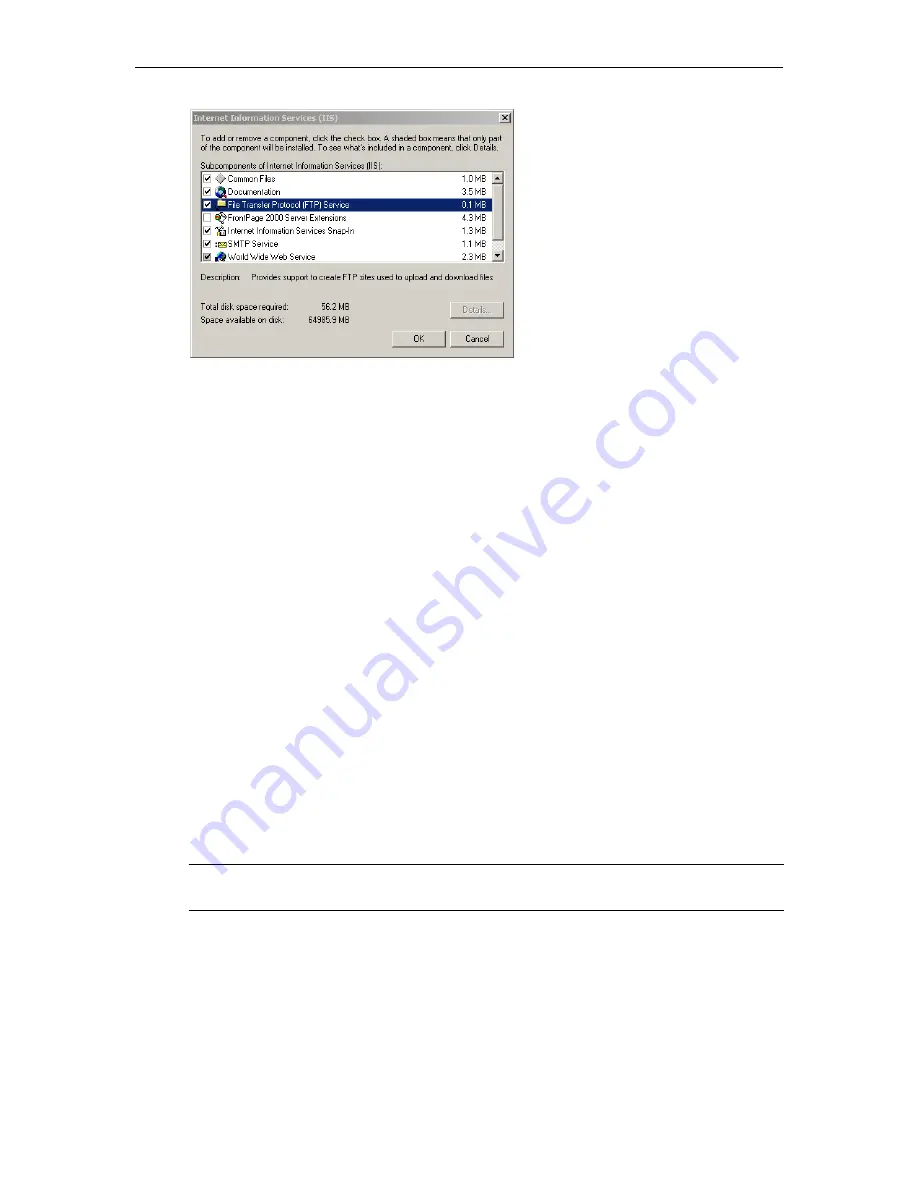
24
© 2016 VBrick Systems, Inc.
4. Check
File Transfer Protocol (FTP) Service
and
World Wide Web Service
, then
OK
,
Next
,
and
Finish
. (Initially when the FTP service is added, the user name and password is
anonymous
.)
Putting the Files on a PC
To put the STB files on a PC:
1. Telnet to the set top box as explained below and
ftpput
the required files into your PC's
IIS
Home Directory
. By default, the home directory for the
Default Web Site
is
c:\inetpub\wwwroot
. For syntax information type
ftpput
and press Enter.
2. Login with
userid =
iptv
, password =
settopbox
3. On the set top box, type:
a.
cd titanium/demo_page/kumat/vbrick
b.
ftpput <FTPServer_IP_address> –u <pc_ftp_username> –p <pc_ftp_password>
channels.xml channels.xml
c. Repeat this
ftpput
for all files in
titanium/demo_page/kumat/vbrick
4. During transfer the file will be automatically copied to
c:\inetpub\
ftproot
.
5. After transfer, manually copy all of the files from
ftproot
to
c:\inetpub\
wwwroot
.
6. After you have configured the set top boxes to point to the PC as explained in the next
section, reboot the set top box(es) and you are done.
7. If you subsequently need to change the channels file, you simply modify or replace the
file in
c:\inetpub\wwwroot
and reboot the set top box(es).
Configuring the STB Home Page
To configure the STB Home Page to point to a PC:
1. On the STB, navigate to the
Config Setting
page in the Setup program.
2. Go to
Portal Page > Other
and enter the IP address of a Windows PC.
3. When done, enter a password and click
Save Changes
.
4. Then repeat for each set top box.
Caution
Perform this step carefully. If you enter an invalid URL you will be unable to
communicate with any of the set top boxes in your network.


































