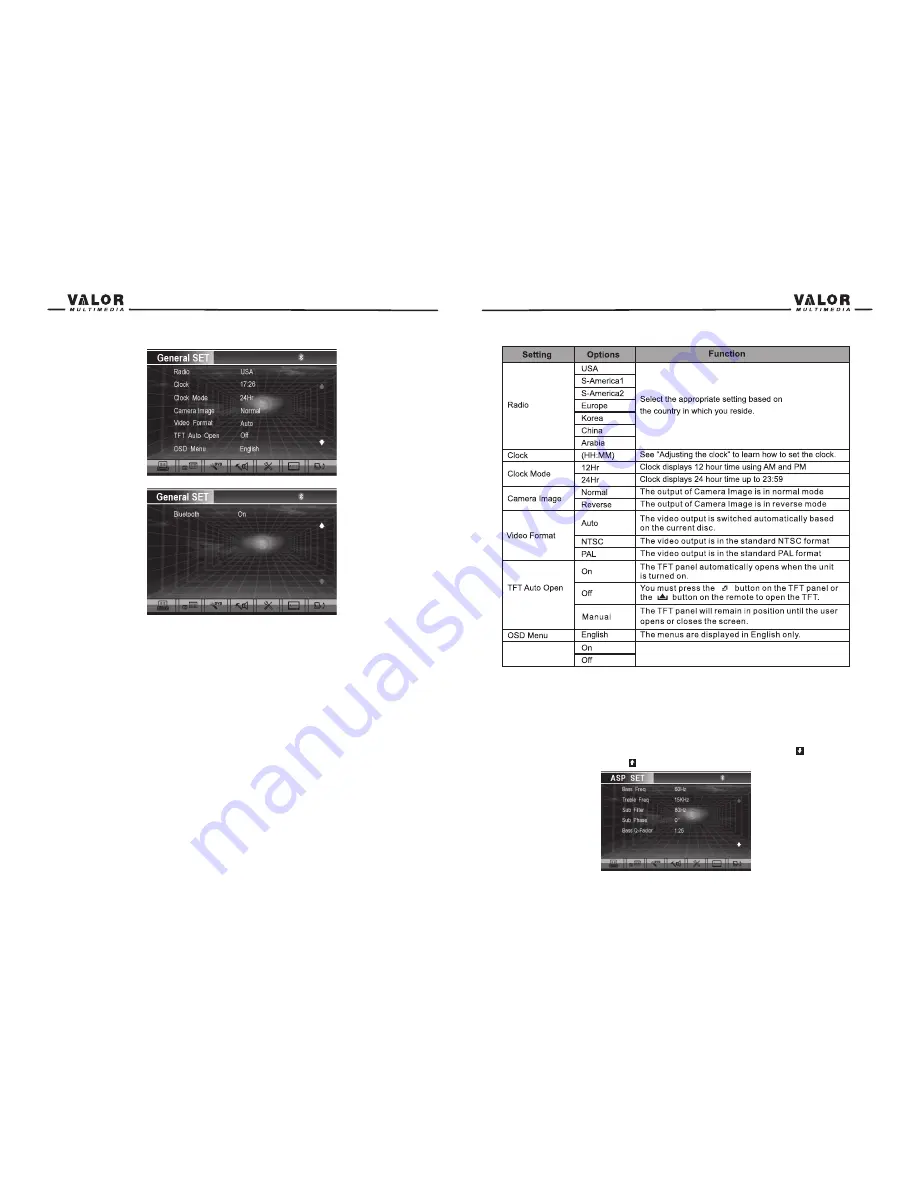
Selecting a Feature for Adjustment
Press the direction buttons on the remote control or touch the option directly on the screen to
select the feature to be adjusted.
Adjusting a Feature
1. Enter the option field for the feature you want to adjust by pressing the (OK) button on the
remote or by pressing the SMART DIAL button. A submenu appears in a second row with the
selected option.
2. Select a new value by pressing the direction button.
3. Confirm your selection by pressing (OK) button or pressing the SMART DIAL button. The new
value setup is complete.
Adjusting the Clock
1. Access the “Clock” setting under the General Setup menu.
2. Press the direction button on the remote to move the cursor to the “Hour” or “Min” position,
and press the (OK) button. you also can touch the “Hour” or “Min” position directly.
3. The numeric keypad will pop up.
4. Press the numeric button on the remote control or touch the numeric keypad on the screen to
adjust the hour or minutes.
5. Press the (OK) button on the remote control or on the keypad of the screen to confirm setup.
Return to normal playback
The system will automatically return the previous playback mode that it was in before accessing
the setup menu 20 seconds after the last operation.
Select to activate/deactivate the Bluetooth function.
Bluetooth
ASP(Audio Signal Processing) Configuration Menu
The ASP Configuration menu allows you to make fine audio adjustment.
Accessing the ASP Configuration Menu
•Press the MENU on the front panel or press the (MENU) button on the remote control to access
MAIN menu.
•Select the SPEAKER TOOLS button on the bottom of the screen to access the ASP setup.
•A menu appears with the option for the first item, and then you can touch the
button to the
option on the next page, press the
button to return.
17
16
Summary of Contents for DTS-660W
Page 1: ...DTS 660W...












































