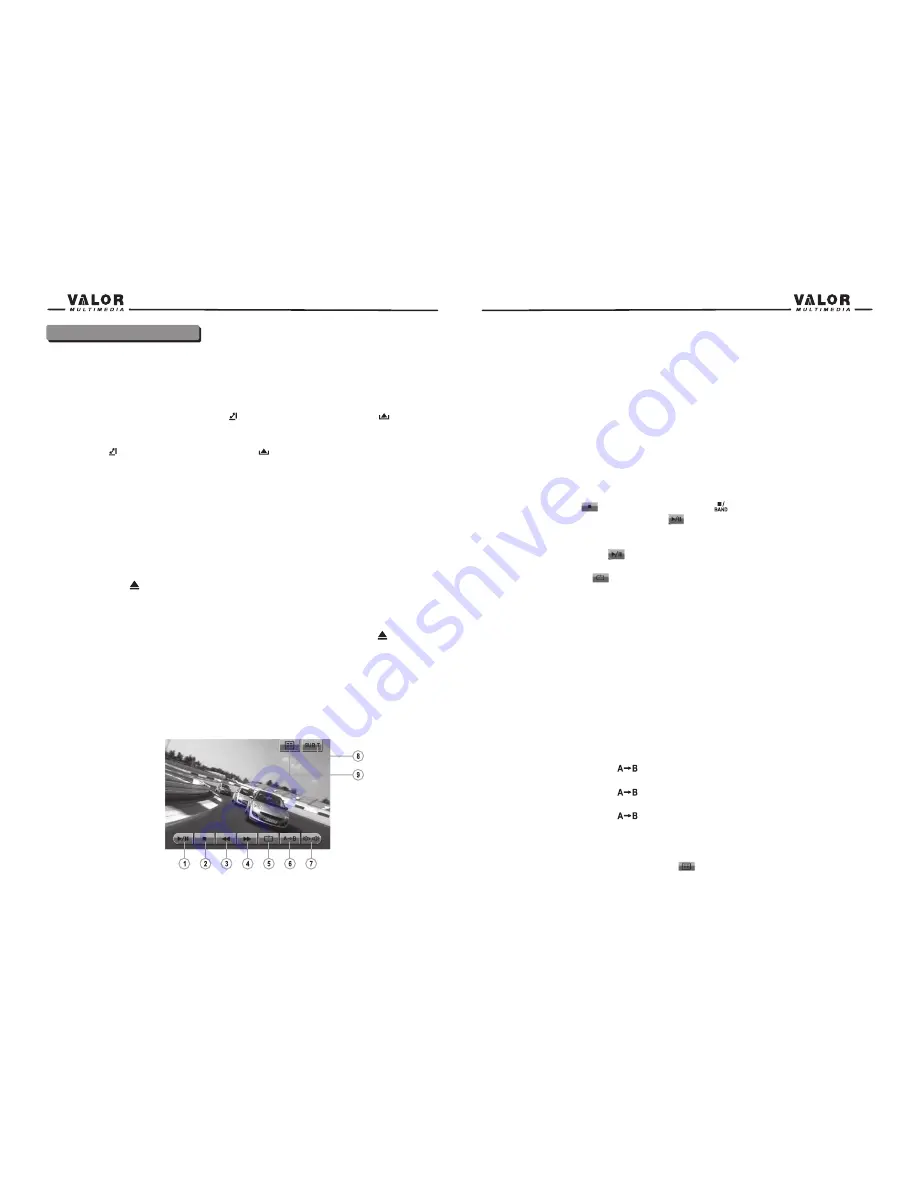
DVD Player Operation
NOTE:
When properly installed, DVD video cannot be displayed on the main TFT screen unless
the parking brake is applied. If you attempt to play a DVD while the vehicle is moving, the TFT
screen displays caution information with a blue background. Rear video screens, if applicable,
will operate normally.
Opening/Closing the TFT Video Screen
Opening the TFT Screen
To open the TFT video screen, press the (
) button on the unit or press the (
) button
on the remote control.
Closing the TFT Screen
Press the (
) button on the unit or press the (
) button on the remote control again to
Close the TFT screen.
Insert/Eject Disc
Inserting a Disc
When inserting a DVD disc, DVD mode is entered and disc play begins.
NOTE:
If Parental Lock (Rating) is activated and the disc inserted is not authorized, the 4-digit
code must be entered and/or the disc must be authorized (see “RATING (Parental Lock) Menu”).
You cannot insert a disc if there is already a disc in the unit or if the power is off.
NOTE:
CD-R/RW, DVD-R/RW, DVD+R/RWs will not play unless the recording session is closed.
Ejecting a Disc
Press the button
on the unit to eject the disc. The unit automatically reverts to Tuner mode
at the same time.
Reset the Loading Mechanism
If the disc loads abnormally or does not play properly, press and hold the button
on the unit
to reset the loading mechanism. The disc is ejected and normal operation resumes.
Accessing DVD Mode
To switch to DVD mode when a disc is already inserted, press the SRC button on the front panel
or on the remote control till DVD appears at the top of the screen.
Using the Touch-Screen Controls
1.Touch to Play/Pause
2.Touch to stop
3.Touch to fast reverse
4.Touch to fast forward
5.Touch to repeat playback
6.Touch to repeat from A to B. Select the repeat point A wherever you want to start and the point
B wherever you want to end, then, DVD displays from A to B continually.
7.Touch to choose a language, if the disc is recorded in multiple languages.
8.Touch to display Sub-title
9.Touch to return to DVD main menu
Controlling Playback
Stopping Playback
Touch the stop button
on the screen or press the (
) button on the remote control to
stop DVD play; touch the play/pause button on the screen or the (OK) button on the remote
Control to resume disc play.
Pausing Playback
Touch the play/pause button
on the screen to suspend or resume disc play.
Repeat Playback
Press the Repeat button
on the screen or on the remote control to alter repeat mode
according to the following:
• DVD: Repeat Title, Repeat Chapter, Repeat Off
• VCD (PBC Off): Repeat Single, Repeat Off
• MP3: Repeat Single, Repeat Folder, Repeat Off
NOTE: For VCD play, the repeat function is not available if PBC is on.
PBC (Play back Control) (VCD Only)
For VCD with play back functionality, play back control (PBC) provides additional controls for
VCD playback.
Press the (ROOT) button on the remote control to toggle the PBC function “On”/”Off”. Once PBC
is on, playback starts from track one of the play list.
NOTE:
When PBC is activated, fast forward, slow playback, and previous/next track are
available. Repeat and direct track selection are not available. When PBC is activated, selecting
random, scan, or search playback automatically deactivates PBC.
Sectional Repeat Function (A-B)
Use the A-B function to define a specific area of a disc to repeat.
• Press the Repeat A-B button (
) on the screen or on the remote control to set the start
point (A) of the repeated section.
• Press the Repeat A-B button (
) again once you reach the desired end point (B) of the
repeated section. The selected portion of the DVD will now repeat continuously.
• Press the Repeat A-B button (
) again to cancel the A-B section setting and stop repeat
play.
Accessing the DVD Menu
1.You can touch the area F, and then touch the
button to recall the main DVD menu.
25
24
Summary of Contents for DTS-660W
Page 1: ...DTS 660W...






























