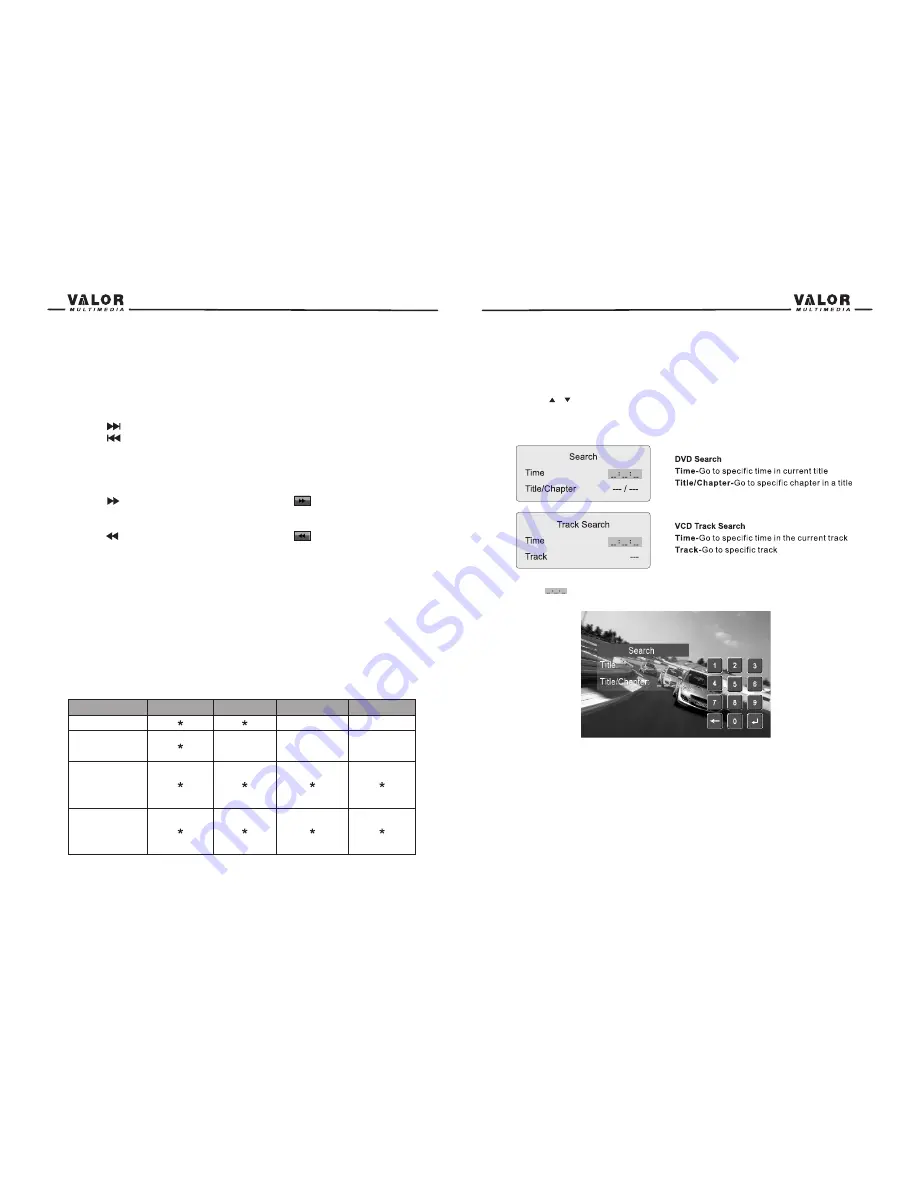
2.Use the arrow buttons on the remote to select a title from the menu.
3.Press the (TITLE) button on the remote control to select a different title for playback.
4. Press the (OK) button on the remote control or touch the item directly to confirm your
selection and begin playback.
Moving Through Chapters
Press the (
) button on the remote control to advance to the next chapter on the DVD.
Press the (
) button on the remote control to move to the previous chapter on the DVD.
Touch the right side of the screen to advance to the next chapter, or touch the left side of the
Screen to move to the previous chapter.
Fast Forward/Fast Reverse
Press the (
) button on the remote control or touch the
of area E on the screen to fast
forward. Keep pressing or touching and releasing the button to increase the rate from “2X” to
“4X”, “8X”, and “20X”.
Press the (
) button on the remote control or touch the
of area E on the screen to fast
reverse. Keep pressing or touching and releasing the button to increase the rate from “2X” to
“4X”, “8X”, and “20X”.
Selecting 2-Channel and 6-Channel Audio Playback
2-Channel Audio (Down Mix) Support for CD, SD Card and DVD
Linear pulse code modulation (LPCM) and pulse code modulation (PCM) support is available for
CD, SD Card and DVD discs when 2-channel audio is selected.
6- Channel Audio Support for CD, SD Card and DVD
Surround I is available for decoding analog or digital 2- channel down mixed sources. Surround
II is available for decoding digital bit-stream sources.
NOTE:
Only 2-Channel audio support is available for AM / FM tuner, Auxiliary input.
GOTO Search
During DVD or VCD playback, perform the following steps to use the GOTO feature to access a
specific location on a disc:
1. Press the( -/--) button on remote control or touch Area F on the screen to enter “GOTO” mode.
2. Press the (
/
) buttons on the remote control to select a category.
• For DVD mode, you can choose Time or Title/ Chapter search.
• For VCD mode, press the( -/-- ) button to choose between Track Search, Disc Search and Exit.
3. Touch the( )/ (--- /---) area on the screen to display a numeric keypad on the touch
Screen.
4. Enter a time/Track number into the field using the numeric keypad on the remote control or on
the screen.
5. Press the OK button on the remote control or on the touch screen to go to the specified
Location on the disc.
6. Press the ( -/-- )button on the remote control or touch the F Area on the screen again to exit.
Direct Chapter / Track Selection
During DVD, VCD and CD playback, you can use the numeric keypad on the remote control to
access a track directly.
27
26
Sub- Woofer
Front speaker Rear Speaker Center Speaker
Speaker Setup
2CH mode
Play 2CH audio in
6CH mode with
surround “off”
Play 2-channel
(DownMix) audio
in 6-channel mode
with surround “on”
Play 6-channel
audio in 6-channel
mode
Speaker Output Options
Summary of Contents for DTS-660W
Page 1: ...DTS 660W...





























