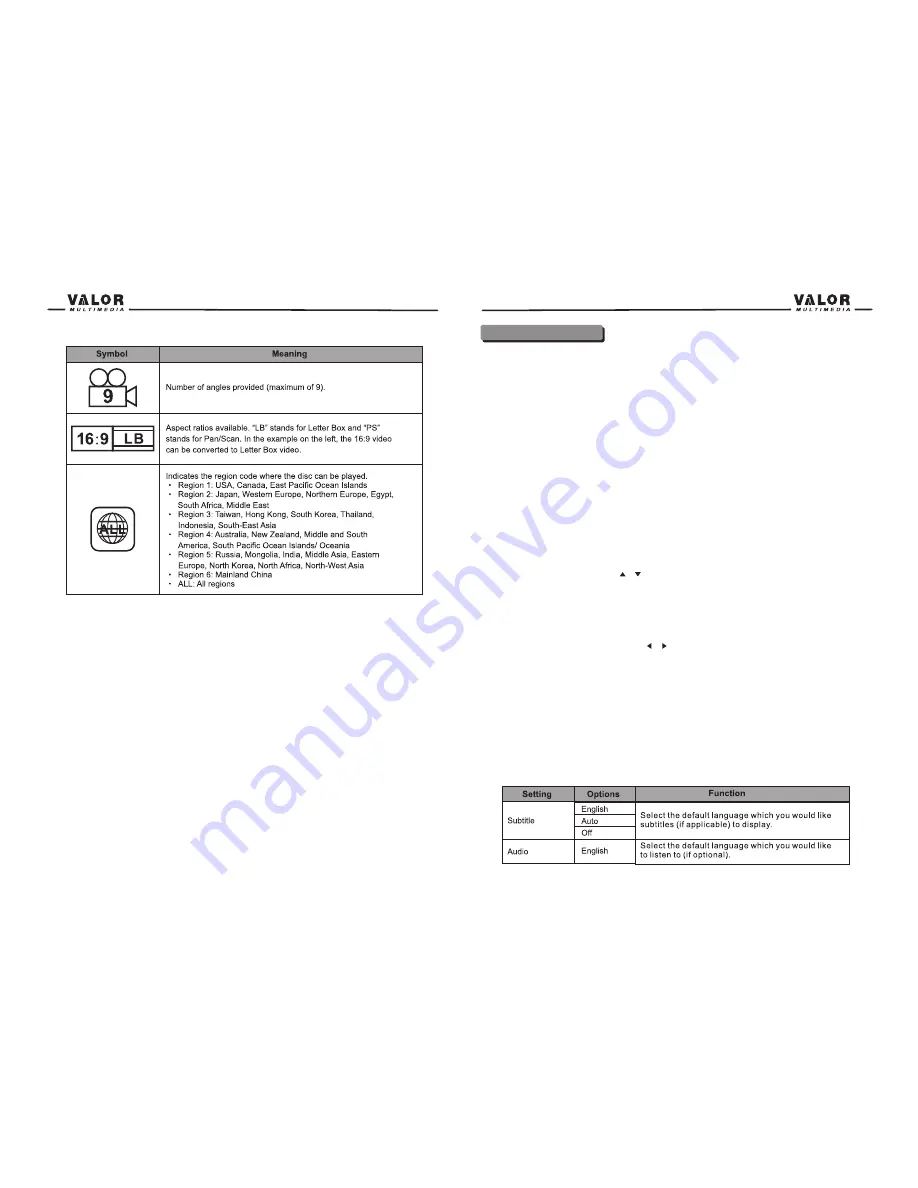
DVD Setup Menu
In “DVD Setup” mode, “LANGUAGE”, “ASP SET”, “VIDEO”, “SPEAKER” “SURROUND” and
“RATING” (parental lock) are available for setup. This operation can be performed using rotary
encoder, the remote control or touch screen.
Accessing the DVD Setup Screen
If DVD is selected as the current playing source, you can access the DVD setup screen through
the following methods:
• Press the MENU on the front panel or touch area A to access the MAIN menu, and then touch
the DVD TOOLS button to access DVD Setup Screen.
• Press the (MENU) button on the remote control , press the direction button to select DVD
TOOLS and press the (OK)button to access.
Accessing a Menu
To access a menu (LANGUAGE .ASP SET, VIDEO, SPEAKER. SURROUND, RATING), press
the direction buttons on the remote control to highlight the desired menu. You can also touch the
on-screen menu selection to access that menu.
NOTE:
Once the DVD setup is complete, the settings are memorized. If you want To restore the
factory default settings, please use the “Load Factory “ in the RATING Menu. (See RATING
Menu.)
Selecting a Feature for Adjustment
Once inside a menu, press the (
/
) on the remote control or touch the item directly to select
the feature to be adjusted.
Adjusting a Feature
1. Enter the option field for the feature you want to adjust by pressing the (OK) button on the
remote or by pressing SMART DIAL. A submenu appears in a second row with the selected
option.
2. Select a new value by pressing the (
/
) buttons on the remote control or rotate clockwise
or counter-clockwise the SMART DIAL.
3. Confirm your selection by pressing the (OK) buttons on the remote control, or press the
SMART DAIL. The new setup is completed.
LANGUAGE Menu
If a DVD supports more than 1 Subtitle or Audio language, all the languages are available for
selection during playback. If the selected language is not supported by the DVD, then the default
language is used. During playback, press the (SUBT)or (AUDIO) button on the remote control to
Change the language directly. This will not affect the DVD menu settings.
LANGUAGE Menu Features
31
30
Summary of Contents for DTS-660W
Page 1: ...DTS 660W...



























