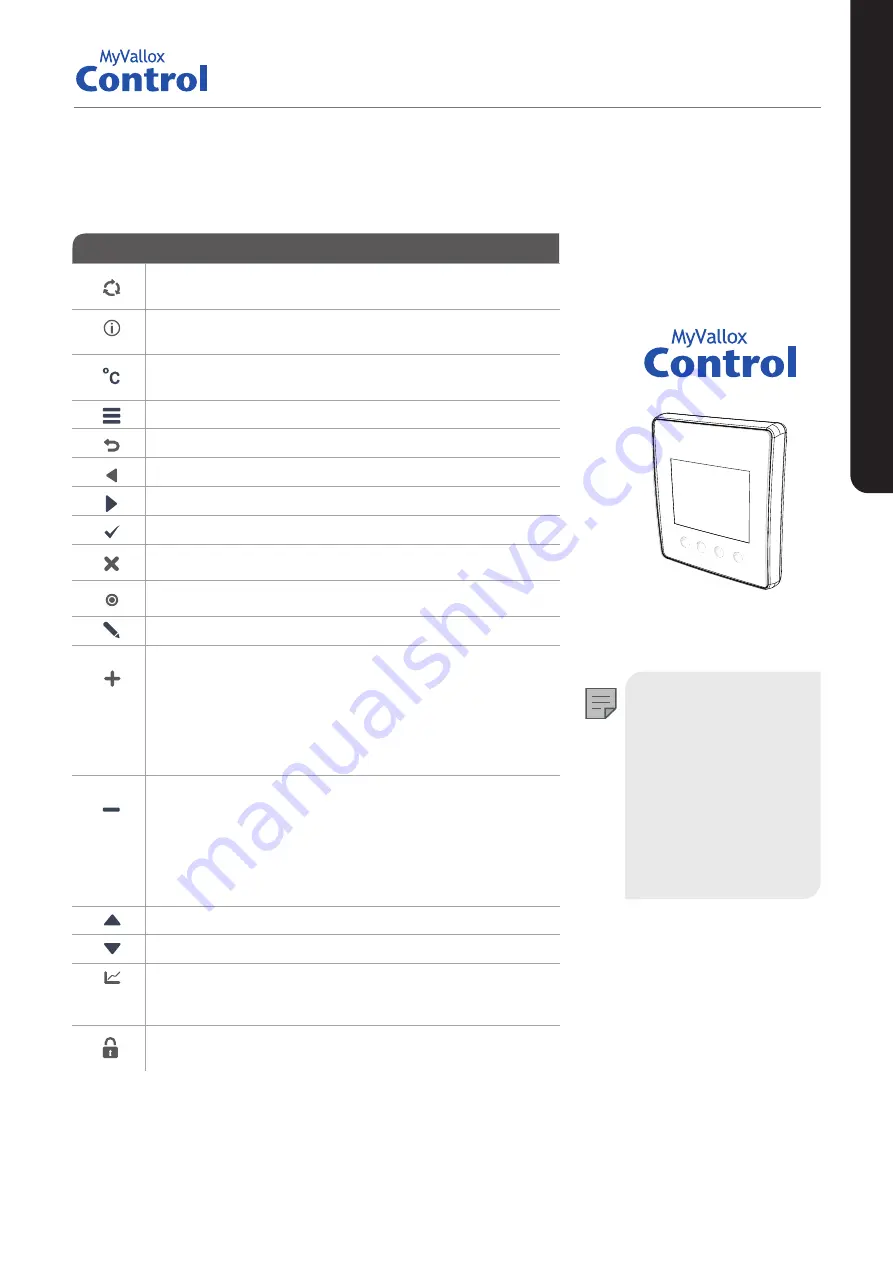
7
© Vallox Oy - All rights reserved
The
Change mode
button changes the ventilation mode or
the operating status used.
The
Mode information
button allows you to view the
currently active mode information.
The
Temperature
button displays temperature and sensor
information.
The
Settings
button opens the settings menu.
The
Back
button takes you backwards in the menu.
The
Left arrow
button takes you leftward in the menu.
The
Right arrow
button takes you rightward in the menu.
The
OK
button accepts the selected option.
Press the
Cancel
button to cancel selection.
Press the
Select
button to select the desired option.
The
Edit
button allows you to edit settings.
The
Plus
button allows you to:
• Increase the value of the selected setting.
• Move to the next menu item.
• Move from a one-day view to a week view in the
temperature, relative humidity of air, carbon dioxide or
VOC level graphs.
The
Minus
button allows you to:
• Reduce the value of the selected setting.
• Return to the previous menu item.
• Move from a week view to a one-day view in the
temperature, relative humidity of air, carbon dioxide or
VOC level graphs.
The
Up arrow
button takes you upward in the menu.
The
Down arrow
button takes you downwards in the menu.
The
Statistics
button opens the temperature, relative
humidity of air, carbon dioxide or VOC level graphs (1 day or
1 week).
This icon indicates when the feature is turned off at your
user level.
BUTTON DESCRIPTION
CONTROL PANEL BUTTONS
NOTE
The MyVallox Control
panel contains the
buttons described in
the following table. You
can press the graphical
user interface buttons
by using the buttons
below the control panel.
The control panel
does not have a touch
screen.
INTRODUCTION






















