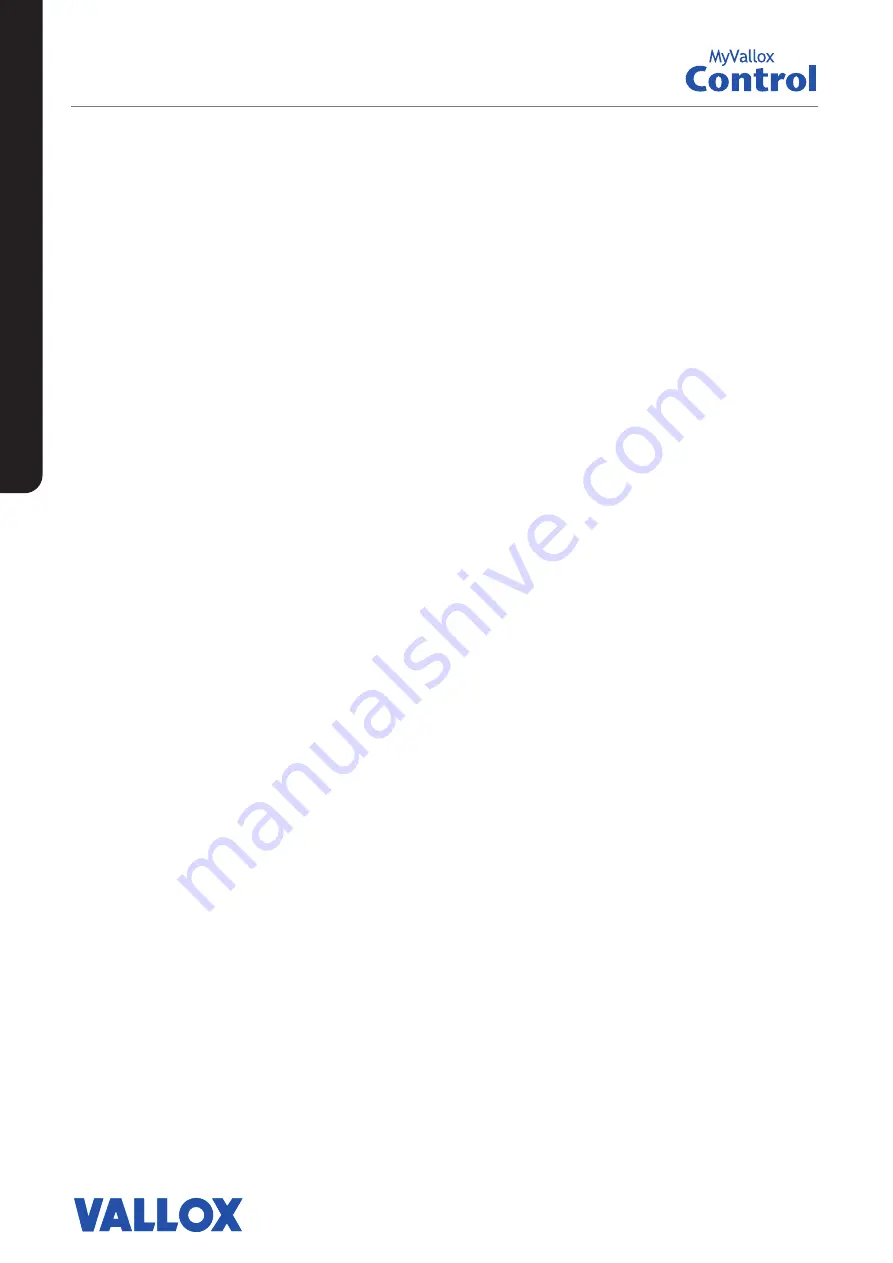
6
CONNECTING THE VENTILATION UNIT TO THE
CLOUD SERVICE
The ventilation unit can be connected to the MyVallox Cloud service. The cloud
service allows for controlling ventilation remotely also, using e.g. a smartphone
or tablet. Also the unit software is updated automatically through the cloud
service. To connect to the cloud service, the ventilation unit must be connected
to the Internet via LAN and registered with the cloud service. At the same time
you create a MyVallox Cloud account for yourself. Read more about the service
at www.myvallox.com.
To register your Vallox ventilation unit with the MyVallox Cloud service:
1. Connect one end of the network cable to the grey connector of the Vallox
ventilation unit and the other end to the router.
2. Open the network settings on the computer by selecting
Start → My
Computer → Network.
A computer icon with the text Vallox and a series
of numbers will be displayed. Open the MyVallox Home user interface by
double clicking on the icon. The MyVallox Home user interface opens.
OR
From the MyVallox Control panel, select
Service menu →
Diagnostics
display → IP address
. Type in the IP address and press
Enter
. The MyVallox
Home user interface opens.
3. Select
Special functions
.
4. The MyVallox Cloud area will open and you can see whether you are signed
in to the cloud service.
5. Select
Connect
.
6. The registration page of the MyVallox Cloud service opens. A unique
identification number of the ventilation unit will be automatically generated
into the field.
7. Enter the following information on the form:
• Ventilation unit name
— Enter the ventilation unit name of your choice in
this field.
• Language
— Select the desired language from the drop down menu
• Country
— Select the desired country from the drop down menu
• Select username
— Enter the username of your choice in this field.
• Email address
— Enter the email address of your choice in this field.
• Password
— Enter the password of your choice in this field.
• Retype password
— Retype your password in this field.
8. Select the
I want to receive notifications related to my ventilation unit
box
if you want to receive notifications related to your ventilation unit in your
inbox.
9. Read the conditions of use and select
I have read and accept the conditions
of use of the MyVallox Cloud service
. The use of the services requires that
the user has accepted the conditions of use of the service.
10. Select
Create a MyVallox Cloud account.
The ventilation unit will generate
a unique identification code and send it to the service. The service will
remember the unit next time you sign in into the cloud service.
11. A confirmation message will be sent to your email address. Click on the link
contained in the message to confirm your email address and to sign in into
the cloud service for the first time.
12. Once you have signed in, the MyVallox Cloud service will open and the main
page of the MyVallox Cloud account will be displayed in your browser.
INTRODUCTION





















