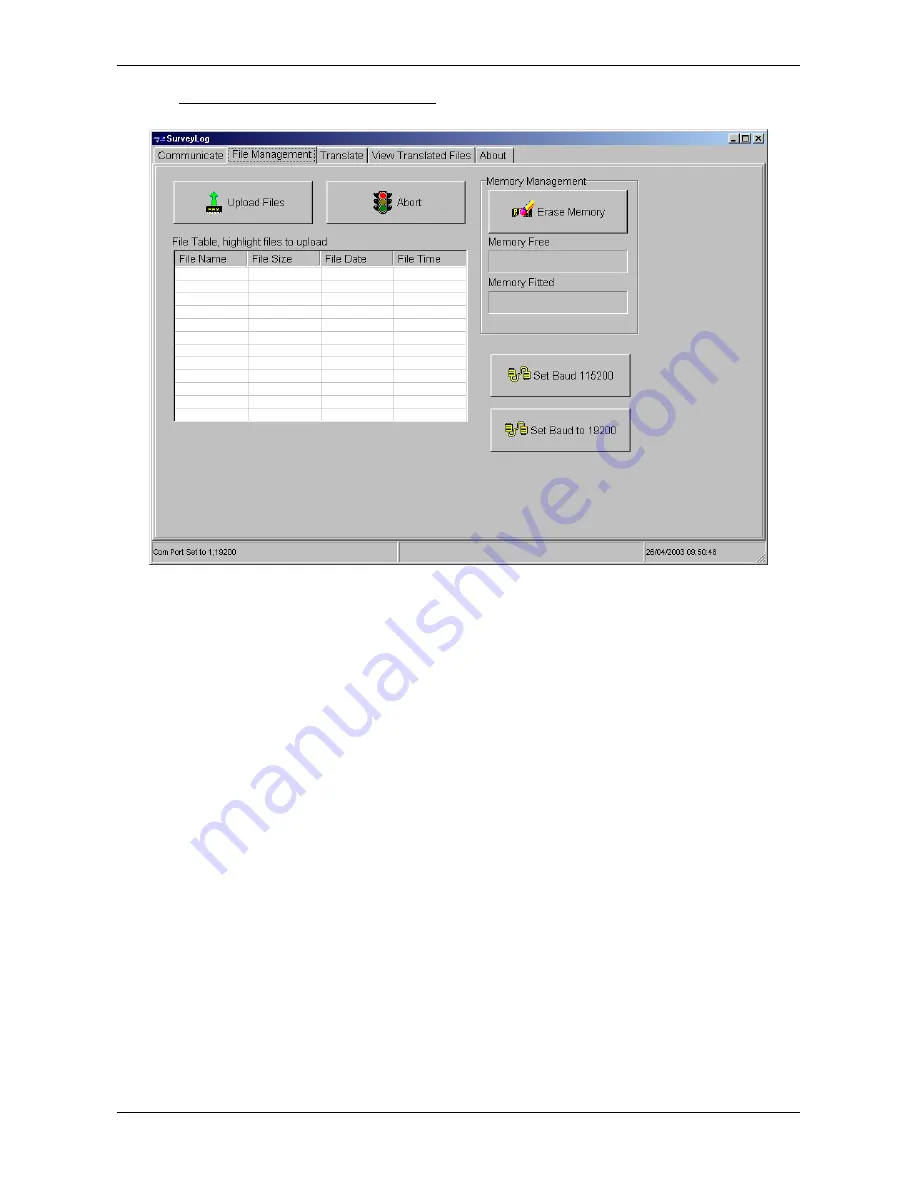
© Valeport Limited 2003
MIDAS Surveyor Operating Manual
Page 32
0420805d.doc
5.4
FILE MANAGEMENT & DATA UPLOAD
•
To upload large files, it is advisable to use a higher baud rate to minimise the upload time. Use the Set Baud
115200 button to change the baud rate of both PC and instrument.
•
Highlight the data files of interest using the mouse; the standard Windows protocol of using Ctrl and Shift to select
multiple files applies.
•
Click the Upload Files button. The data files will be automatically uploaded into a subdirectory of the SurveyLog
program directory as follows:
C:\Program Files\SurveyLog\program\Surveyor\
{ddmmyyyy}
The files will be named FILE????.bin, where ???? signifies the file number.
Once the files have been uploaded, the memory may be erased by clicking on the Erase Memory button. DO THIS
WITH CAUTION! Once erased, data files cannot be recovered, so be sure that all required files have been successfully
uploaded with no data corruption. The file upload protocol used is “Zmodem with error correction”, which is an extremely
robust communications protocol. As such, data corruption is very rare, but for important files it is advisable to view the
data and confirm that upload has been successful before erasing the memory.
Further data viewing does not require the MIDAS Surveyor to be connected to the PC. If the baud rate has been
increased for data upload purposes, it can now be reset by clicking the “Set Baud 19200” button. Note that the button
will revert the baud rate to whatever it was before it was increased.
To return the instrument to normal operating mode, it is necessary to click the Run Surveyor button on the opening
“Communicate” page. Once this is done, the MIDAS Surveyor may be disconnected from the PC.






























