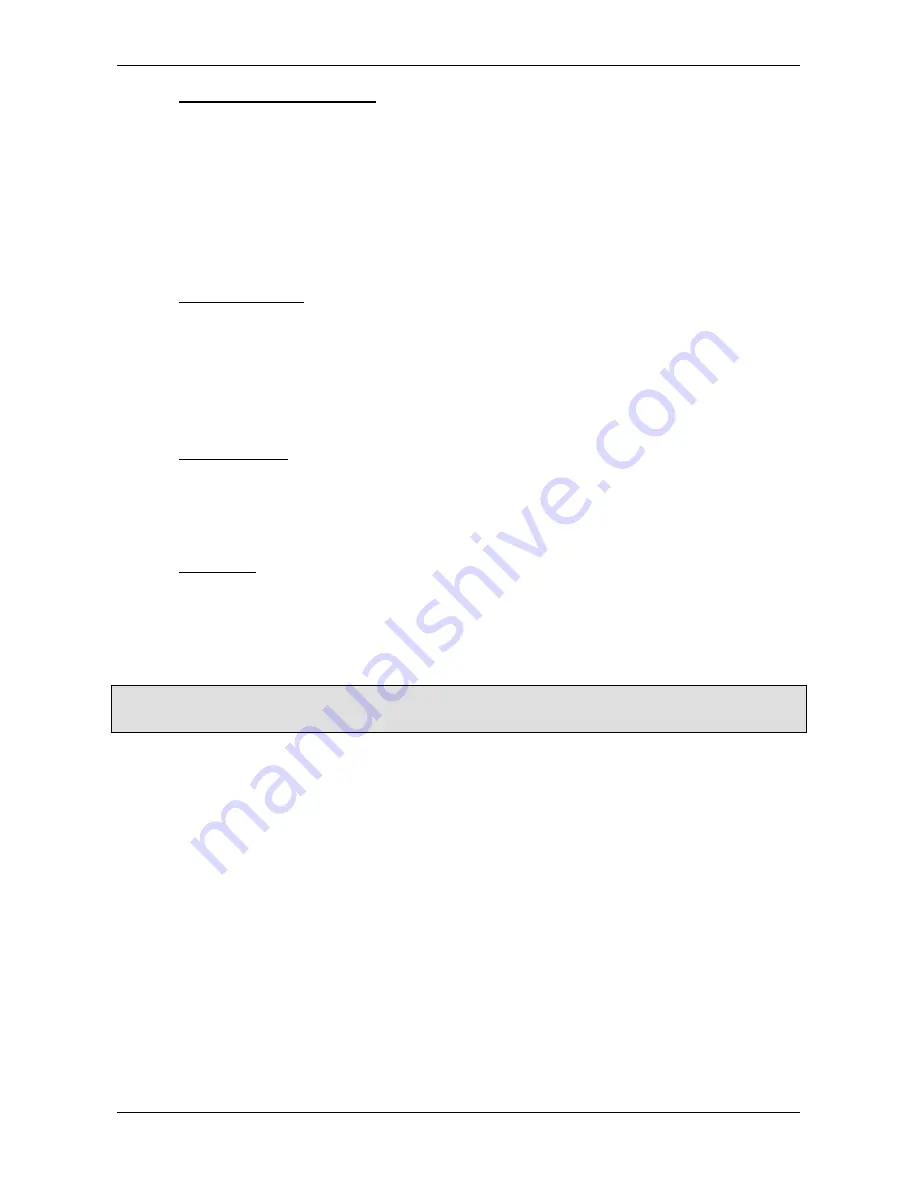
© Valeport Limited 2003
MIDAS Surveyor Operating Manual
Page 29
0420805d.doc
4.2.13.4 Setup Marine Beacon Frequency
If using the CSI SBA-1 Marine Beacon Receiver with the MIDAS Surveyor, it is possible to setup up the Beacon Receiver
through the Surveyor keypad without having to resort to the PC program supplied by CSI. This function allows you to
scroll through the range of Beacon frequencies from 283.5 to 325kHz, or to set the Receiver in Automatic mode, where it
will scan for the strongest signal. The appropriate local Beacon Frequency may be found by contacting the local
authorities, or the CSI web site provides a comprehensive worldwide list (www.csi-wireless.com). Beware that in
Automatic mode, the receiver may take some time to acquire the strongest signal (half an hour or longer is not unusual).
4.2.13.5 Echo External RTCM
When setting up a Marine Beacon input, it may be desirable to confirm that the receiver is actually picking up a signal.
Selecting this particular test mode will force any incoming data from the Beacon receiver to be directly echoed back out
of the main RS232 communications port (in place of any other output data). Although the data is in binary format and
therefore unintelligible, its presence may be used to confirm that a Beacon signal is in fact being received.
4.2.14
COMMAND MODE
This function will cause the instrument top to stop displaying and recording data, and will allow communications with PC.
This mode is required for data upload using the SurveyLog software.
4.2.15
POWER OFF
The instrument can be turned off by using the Power Off function in the Menu.
Alternatively, pressing and holding the Power Off key for 5 seconds will cause shutdown.
In the unlikely event of the system completely hanging up, a hardware reset can be forced by holding the Off key down
for 40 seconds.






























