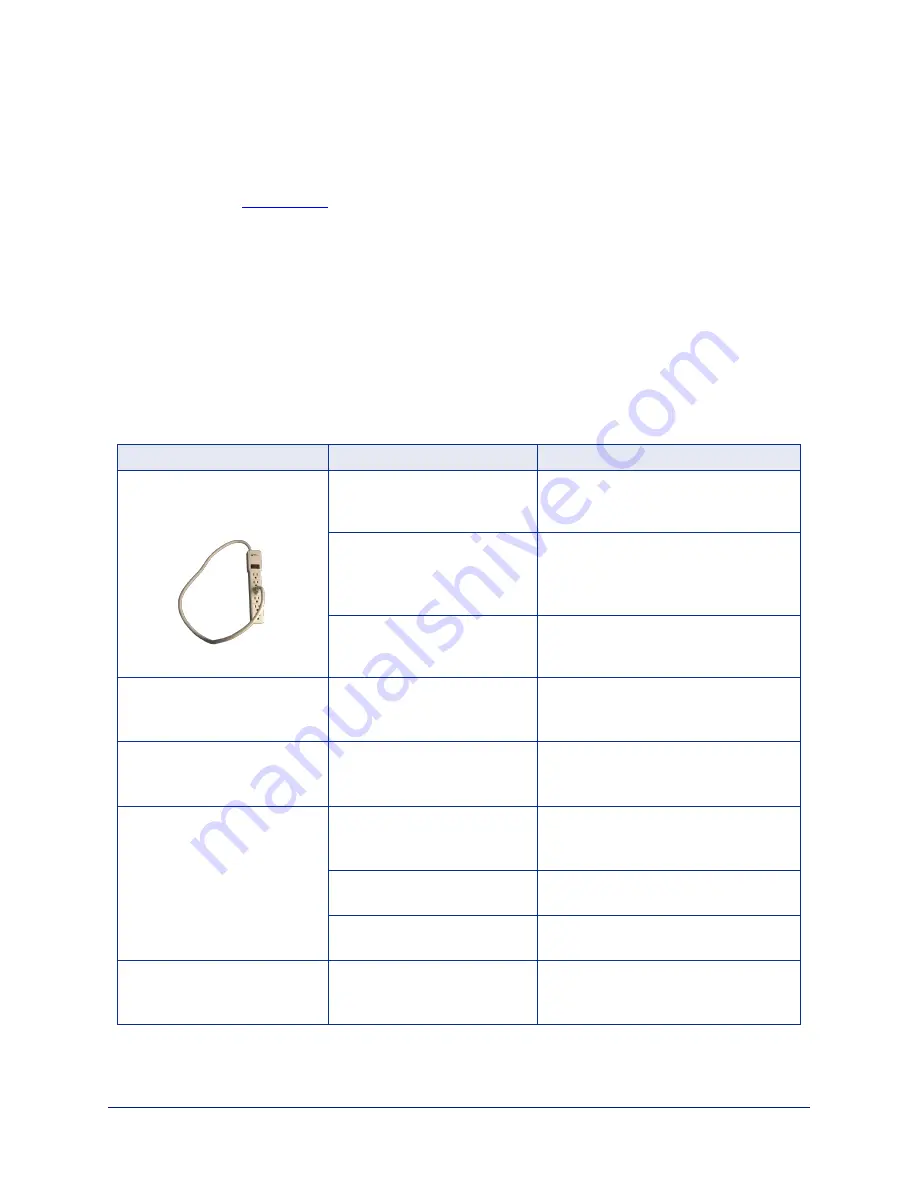
Troubleshooting and Care
When the camera doesn't behave as you expect, check the status lights on the front before you do
anything else. See
Note
If the symptoms suggest even the smallest possibility of a bad cable, please try a known good cable.
Factory-made cables can be defective. Cables can appear to be good but only work part of the time. A
cable may pass a standard continuity check but be unable to pass enough power to the connected
device. Crimping tools can crimp unevenly, contacts can break internally, and individual conductors in
the cable can break inside the jacketing material. Any of these can result in a cable that passes a
continuity check but does not work reliably.
(The author would like to confess having made a certain number of almost-good cables. It happens.)
Use this table to determine whether it's time to call Vaddio Technical Support.
Power and Control
What is it doing?
Possible causes
Check and correct
Nothing.
Status light(s) off and no video
available.
At least one of the cables is
bad.
Check using known good cables.
The wall outlet is not active.
(Check by finding out if it
powers something else, such
as a laptop or phone charger.)
Use a different outlet.
The camera or its PoE power
injector is bad.
Contact your reseller or Vaddio
Technical Support.
No status light(s) but the web
interface and video are
available.
Status light(s) disabled.
Enable the status light(s). (System
page, General tab, LED On setting)
The camera is not responding
to the remote and the light(s)
are yellow.
A firmware update is in
progress.
Wait a few minutes, and try again
when the light(s) turn white.
The camera does not respond
to the remote, but the web
interface is available.
The remote is not paired to the
camera.
Pair the remote to the camera. Refer to
the Vaddio RF Remote Commander
User Guide.
The batteries in the remote are
dead.
Put new batteries in the remote.
The batteries were installed
incorrectly in the remote.
Install the batteries as shown in the
diagram inside the remote.
The camera responds to the
remote but the web interface is
not available.
The camera is not using the IP
address you browsed to.
Press the Data Screen button on the
remote to see camera information.
61
Complete Manual for the IntelliSHOT-M Auto-Tracking Camera












































