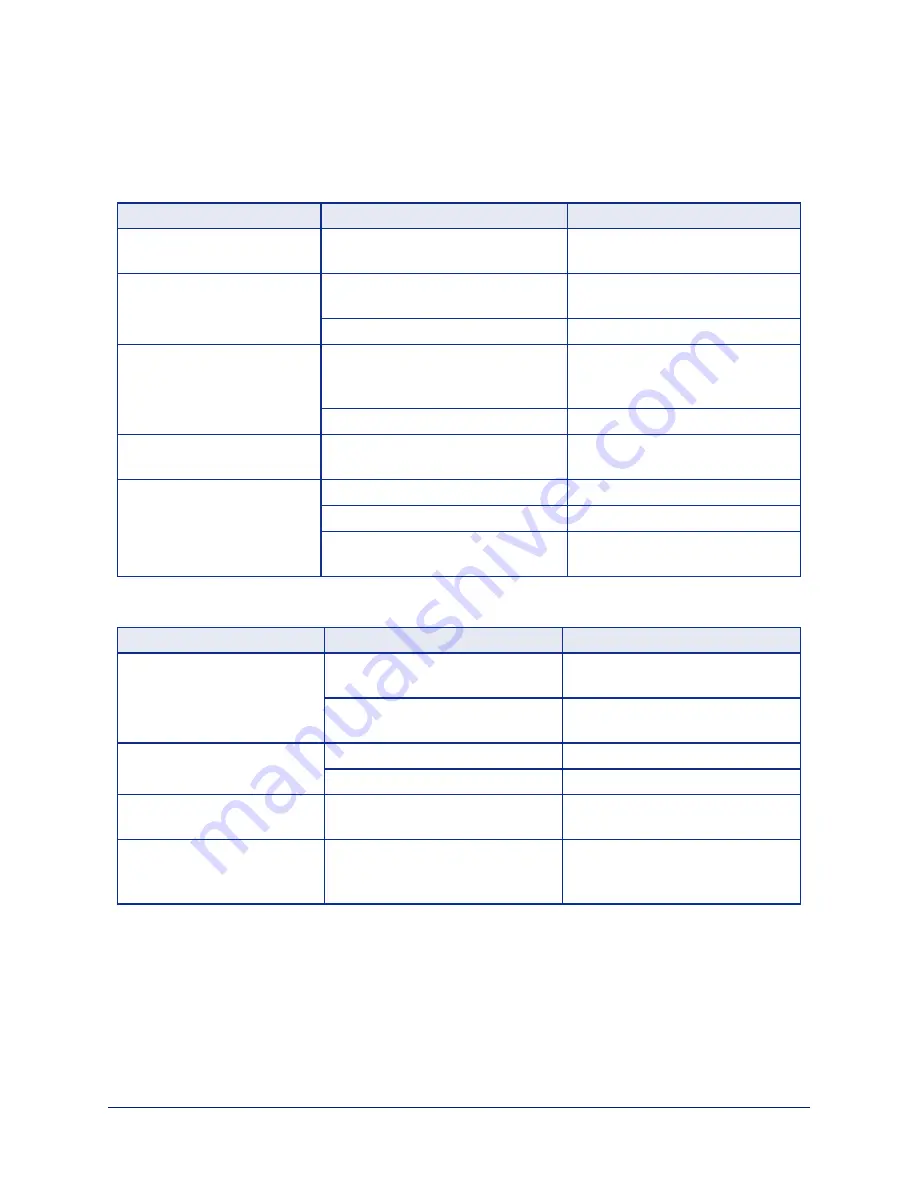
Auto-framing Adjustment Quick Reference
Set Optical Zoom and select the Auto-framing preset that is most similar to the room's requirements.
Then adjust Auto-framing to meet the unique demands of your space. These tables may help.
Not Responding Enough
To correct this
Do this
For this effect
Auto-framing isn't working
Resume Auto-framing; avoid using
manual controls
Manual controls override Auto-
framing
Auto-framing takes too long
to start
Increase Responsiveness and
Sensitivity
"Notice" motion sooner
Decrease Initial Persistence
Respond to motion sooner
The camera only frames
participants who move
frequently
Increase Sensitivity
Recognize smaller movements,
such as participants who don't
gesture or fidget
Decrease Noise Threshold
Recognize brief motion
The presenter moves faster
than the camera
Increase Max ePTZ Speed and Shot
Margin
Pan, tilt, and zoom faster
The presenter keeps moving
out of the frame
Increase Responsiveness
"Notice" motion sooner
Decrease Initial Persistence
Respond to motion sooner
Decrease Optical Zoom
Enlarge the area where Auto-
framing can occur
Responding Too Much
To correct this
Do this
For this effect
The camera keeps moving
away from the person who is
speaking
Increase Persistence
Stay on the last source of motion
longer
Increase Noise Threshold
Require movements to be bigger
before they are evaluated
Movement seems jumpy
Decrease Max ePTZ Speed
Slower camera movements
Increase Buffer Zone
Fewer camera movements
The camera keeps zooming in
too far
Reduce Max Electronic Zoom
Limits how far the camera can
zoom in while framing
The camera recenters even
when the presenter is still
within the frame
Increase the Buffer Zone
Enlarges the area where new
movement does not cause the
camera to recenter
30
Complete Manual for the IntelliSHOT-M Auto-Tracking Camera






























