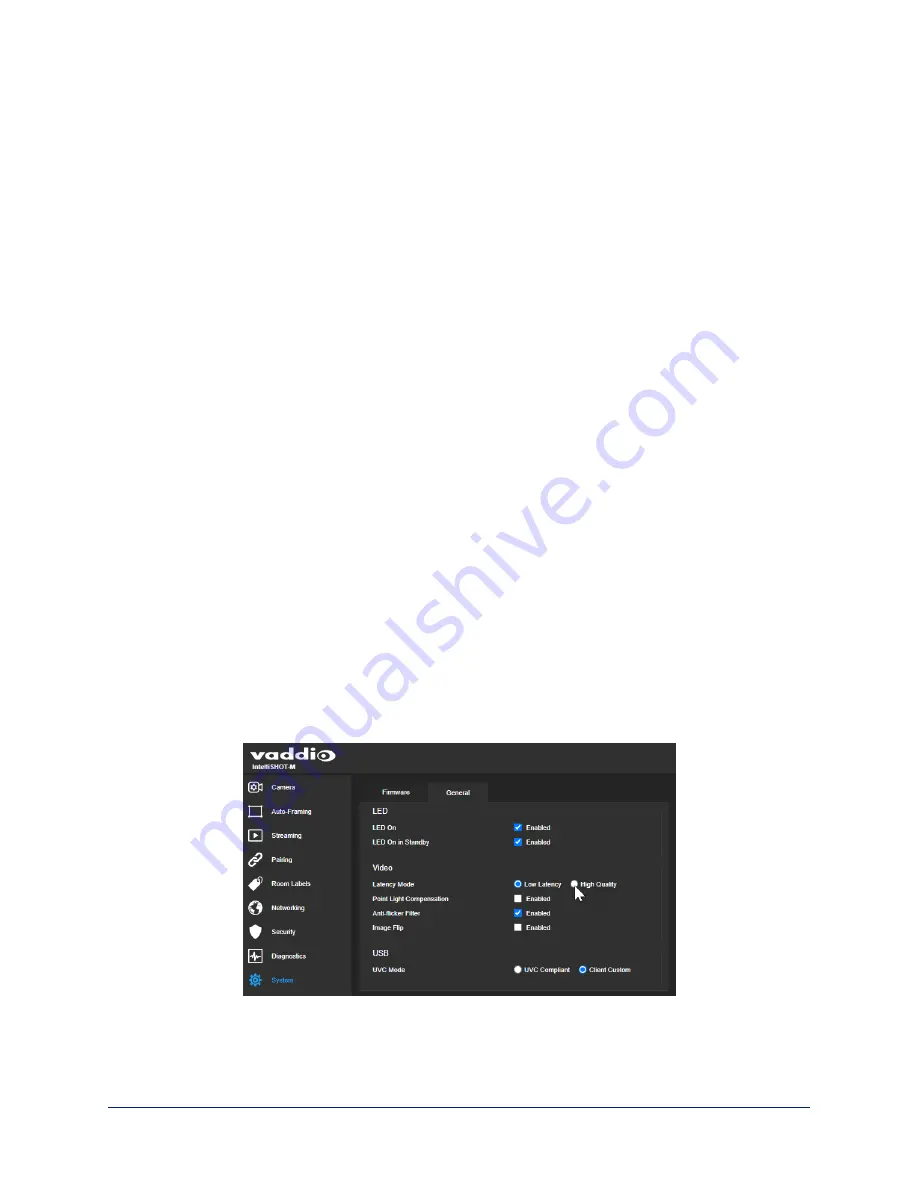
Configuring Camera Behavior
This section covers settings for changing the camera’s behavior to suit your environment.
n
Latency mode
n
USB streaming settings
n
Video settings
n
Status light behavior
Note
Vaddio products are designed with very similar web interfaces. Some of the screen shots in this manual
may be from other cameras. Some may show settings that are not present or not enabled in your
camera.
Changing Latency Mode
S
YSTEM PAGE
, G
ENERAL TAB
The IntelliSHOT-M camera has two operating modes.
n
In
Low Latency mode
, the camera behaves as a fixed camera. This is the camera’s default mode.
n
In
High Quality mode
, the camera offers additional capabilities including electronic pan/tilt and Auto-
framing.
The additional processing for the Auto-framing feature in High Quality mode may result in up to one
frame of video delay during calls.
When you change the latency mode, many of the behavior and performance settings revert to their
factory default values. These include:
n
Camera position and zoom
n
Presets
n
Color and lighting adjustments
n
Custom scenes
n
Speed settings
n
Auto-framing settings
n
Video settings on the System > General tab
To change latency mode:
On the System page, go to the General tab and change the Latency Mode selection.
A confirmation dialog box notifies you that the camera will reboot, and that some settings will be lost.
15
Complete Manual for the IntelliSHOT-M Auto-Tracking Camera






























