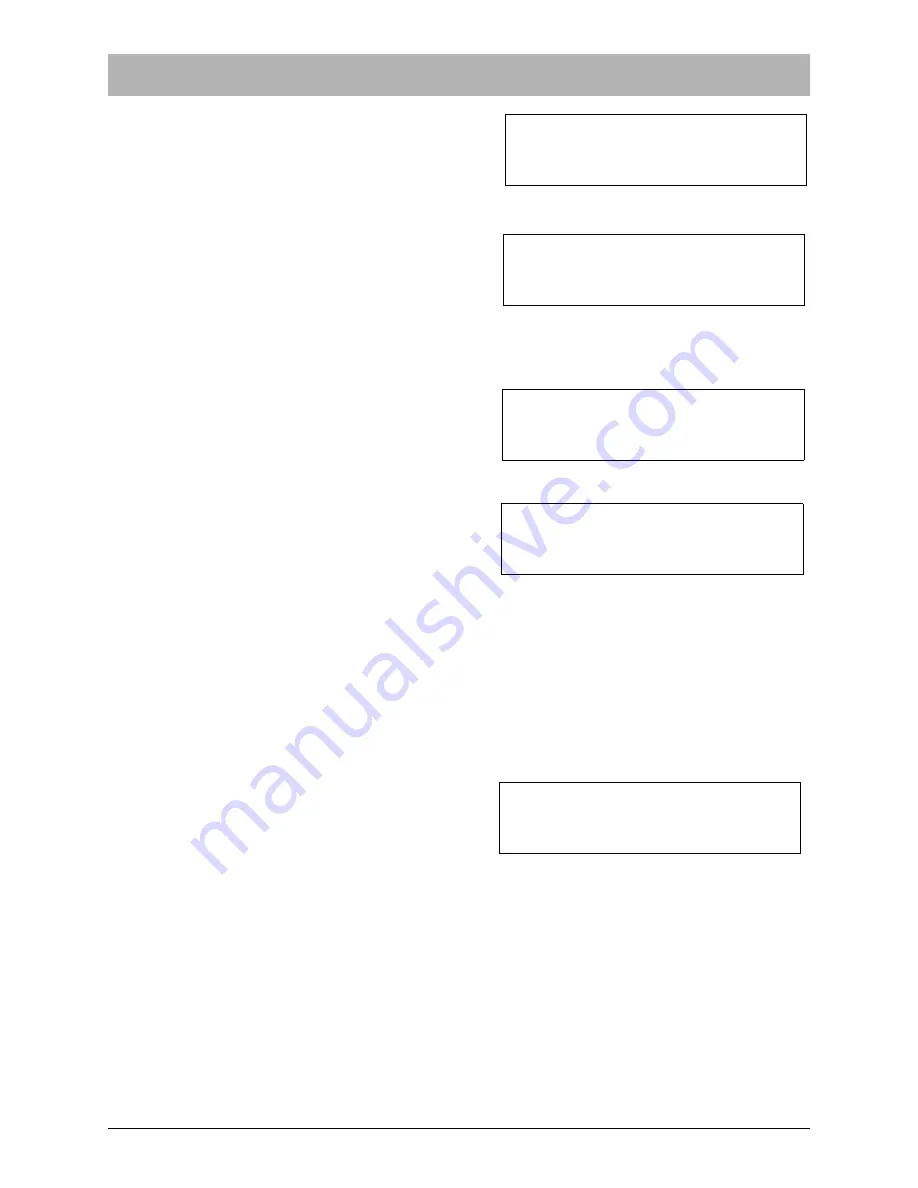
Chapter 1: Setup and Operation
13
61673621.fm
Initial Setup
Date
This screen (Figure 1-16) is used to set the current
day of the month by entering a number from 1 to
31. Pressing the ENT key will advance to the next
screen.
AM/PM
This screen (Figure 1-17) is used to set whether
the current hour is morning (AM) or evening (PM).
Pressing 1 selects AM and pressing 2 selects PM.
Once the selection is made, the next screen will
appear.
Hour
This screen (Figure 1-18) is used to set the current
hour by entering a number from 1 to 12. Pressing
the ENT key will advance to the next screen.
Minute
This screen (Figure 1-19) is used to set the cur-
rent minute by entering a number from 00 to 59.
Then press the ENT key to set the counter’s inter-
nal clock, which clears the current second’s value
to 00 and begins the clock with the new date and
time.
Once the ENT key has been pressed from the
Minute screen, the display will return to the Clock
Confirmation screen and the new date and time
settings will be in effect until changed again.
Hardware
There are two hardware options available to be
used with the Versacount II+. In order to enable
a hardware option that has been installed, it must
first be selected in the Hardware screen (Figure
1-20) reached from the Options screen. Once
this screen is displayed, select the installed
option by pressing 1 or 2 on the keypad. If none
is installed, select 0. Once the selection is made,
the display will return to the Main Menu screen.
The selection will be saved in memory and will
remain in effect until a different selection is made in the Hardware screen.
More information about using these hardware options is available later in this chapter.
ENTER DATE (1-31)
PRESS ENTER
Figure 1-16
SELECT AM OR PM
1=AM 2=PM
Figure 1-17
ENTER HOUR (1-12) ?
PRESS ENTER
Figure 1-18
ENTER MINUTE (0-59) XX
PRESS ENTER
Figure 1-19
ATTACHED OPTION? 0=NONE
1=PRINTER 2=PC
Figure 1-20
Summary of Contents for Versacount II+
Page 2: ......
Page 4: ......
Page 10: ......
Page 44: ...34 Versacount II User s Guide Calibration 61683512 fm...
Page 46: ......
Page 70: ...Service and Parts Contacts 61053915 fm Page 2...
Page 72: ......
Page 74: ......
Page 75: ......






























