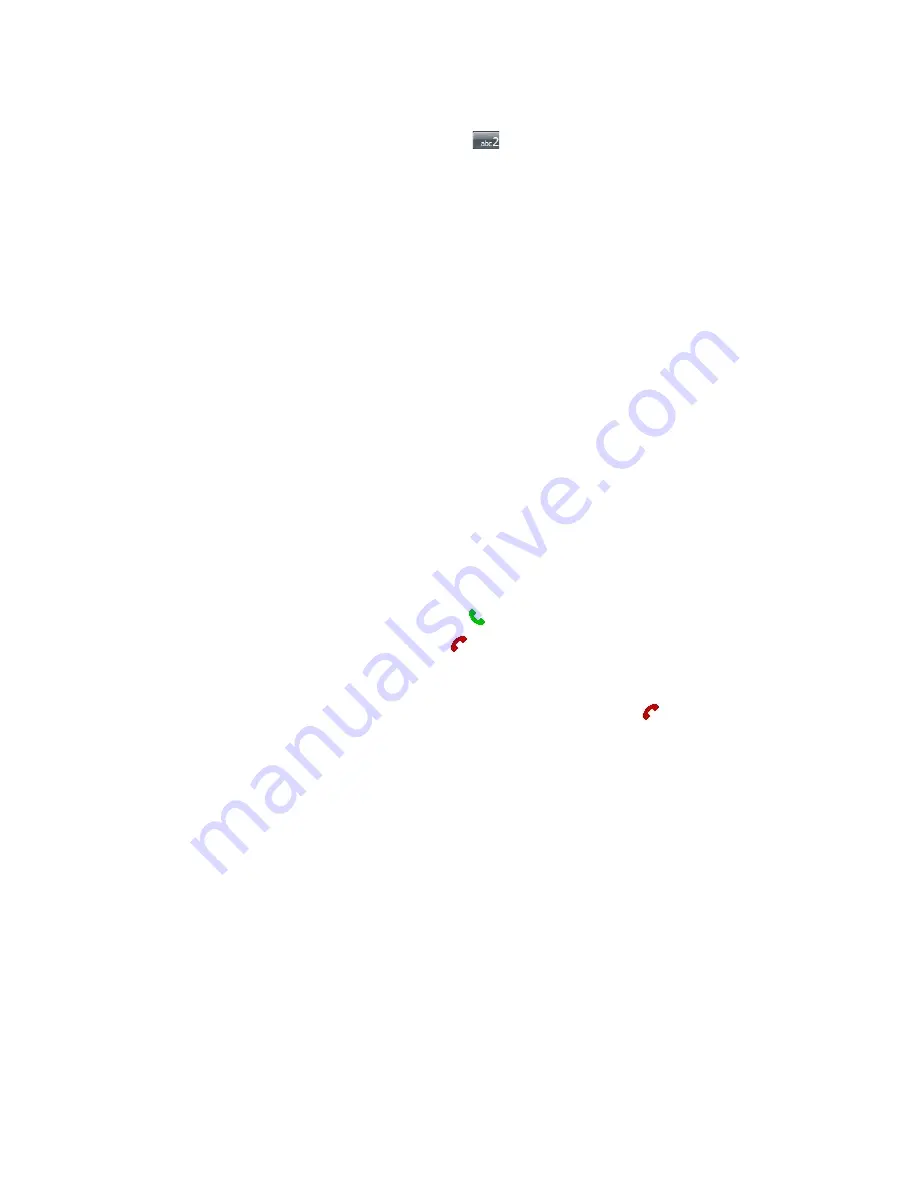
30 Using Phone Features
Make a call from Speed Dial
Use
Speed Dial
to call frequently-used numbers with a single tap. For example, if you assign a contact to the
location
2
in Speed Dial, you can simply tap and hold
on the Phone screen to dial the contact’s number.
Before you can create a Speed Dial entry, the number must already exist in Contacts.
To create a Speed Dial entry
1.
On the Phone screen, tap
Menu > Speed Dial
.
2.
Tap
Menu
>
New.
3.
Tap a contact. Select the phone number that you want to add to Speed Dial.
4.
In the
Location
box, select an available location for the new Speed Dial entry.
Note
Location
1
is generally reserved for your voice mail, and Speed Dial will designate the next available location by
default. If you want to place a phone number in a position that is already occupied, the new number will replace
the number that is already there.
Tips
•
To create a Speed Dial entry from Contacts, tap and hold the contact name, tap
Add to Speed Dial
, then select
the phone number for which to create a Speed Dial and an available location for the new Speed Dial entry.
•
To delete a Speed Dial entry, in the
Speed Dial
list, tap and hold the desired entry, and tap
Delete
.
3.3 Receiving a Call
When you receive a phone call, a message will appear, giving you the option to either answer or ignore the
incoming call.
To answer or reject an incoming call
•
To answer the call, tap
Answer
, or press TALK (
) on the device.
•
To reject the call, tap
Ignore
, or press END (
) on the device.
To end a call
Once an incoming or outgoing call is in progress, you can tap
End
or press END (
) on the device
to
hang up.
Summary of Contents for PLS6800
Page 1: ...DA User Manual...
Page 50: ...50 Synchronizing Information With Your Computer...
Page 66: ...66 Exchanging Messages...
Page 76: ...76 Working With Company E mail and Meeting Appointments...
Page 84: ...84 Working With Documents and Files...
Page 118: ...118 Managing Your Device...
Page 119: ...13 1 Windows Live 13 2 Voice Speed Dial Chapter 13 Using Other Applications...
Page 126: ...126 Using Other Applications...
Page 127: ...Appendix A 1 Specifications A 2 Regulatory Notices A 3 Additional Safety Information...
Page 140: ...140 Appendix...
















































