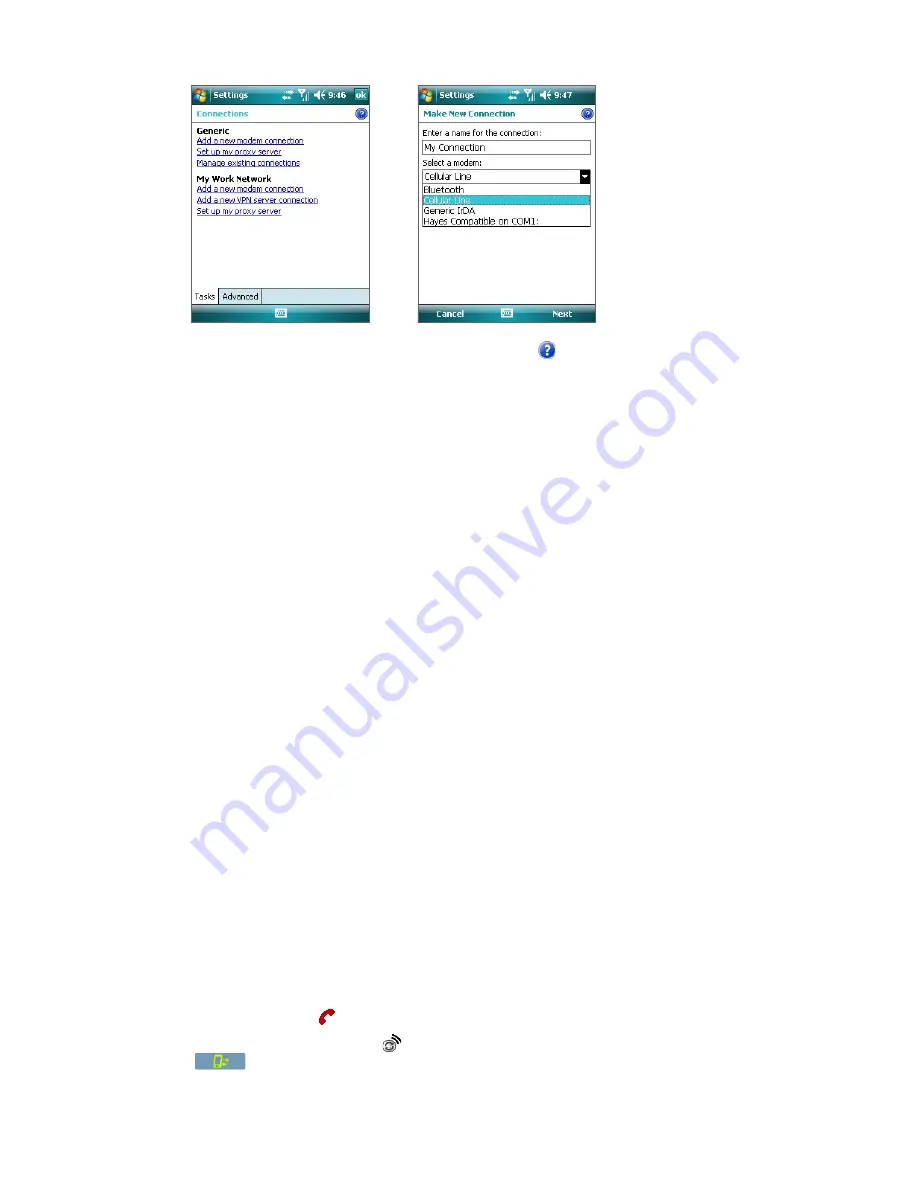
Getting Connected 89
Notes
•
To view help information for any screen, tap the
Help
icon (
).
•
To modify your connection settings, tap
Manage existing connections
on the Connections screen, and
complete the connection wizard.
Work network connections
A Virtual Private Network (VPN) connection allows you to access your company network through your device’s
Internet connection. Whereas a proxy connection lets you access the Internet using an existing connection to
your corporate or WAP network.
To set up a connection to a private network
1.
Obtain the following information from your network administrator:
•
Server phone number
•
User name and password
•
Domain (and other required settings, such as IP address)
2.
Tap
Start > Settings > Connections
tab
> Connections
.
3.
In
My Work Network
, follow the instructions for each type of connection.
4.
Complete the connection wizard, then tap
Finish
.
Start a data connection
After a data connection has been set up on your device, you can now connect your device to the Internet. The
connection is started automatically when you begin using a program that requires an Internet connection. For
example, when you start Internet Explorer Mobile to browse the Internet, your device connects automatically.
To manually start a data connection
If you have more than one data connections on your device, you can manually start a connection.
1.
Tap
Start > Settings > Connections
tab
> Connections
.
2.
Tap
Manage existing connections
.
3.
Tap and hold the name of the desired connection, then tap
Connect
.
To disconnect a data connection
•
Press and hold END (
) on your device for at least three seconds; or
•
Tap the
Comm Manager
icon (
) on the Today screen, then tap the
Data Connection
button
(
).
Summary of Contents for PLS6800
Page 1: ...DA User Manual...
Page 50: ...50 Synchronizing Information With Your Computer...
Page 66: ...66 Exchanging Messages...
Page 76: ...76 Working With Company E mail and Meeting Appointments...
Page 84: ...84 Working With Documents and Files...
Page 118: ...118 Managing Your Device...
Page 119: ...13 1 Windows Live 13 2 Voice Speed Dial Chapter 13 Using Other Applications...
Page 126: ...126 Using Other Applications...
Page 127: ...Appendix A 1 Specifications A 2 Regulatory Notices A 3 Additional Safety Information...
Page 140: ...140 Appendix...
















































