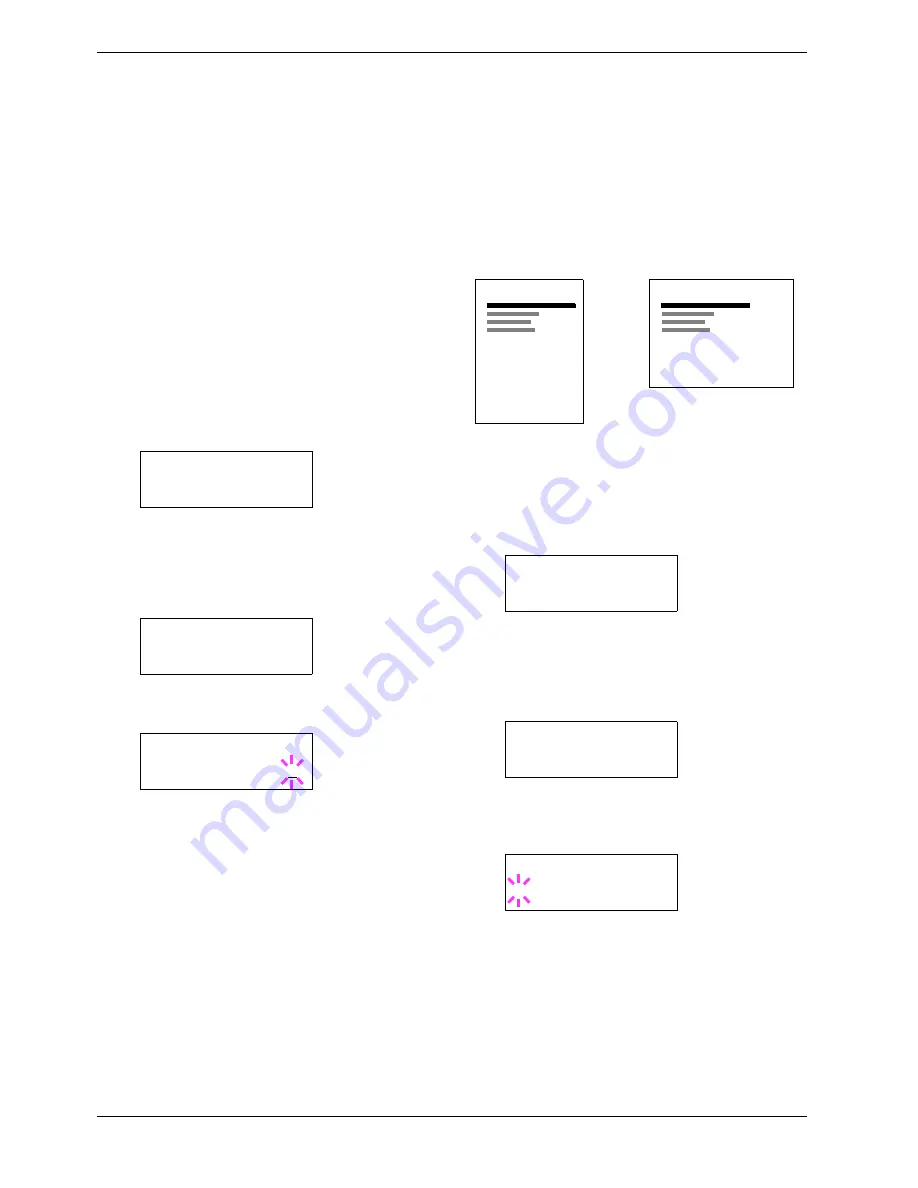
3.7 Pagination
3-38
3.7
Pagination
In Page Set menus, you can set the number of copies, page
orientation, and other settings regarding pagination.
3.7.1
Number of Copies
You can set the number of copies of each page to be printed
for the current interface. The number of copies can be set
between
1
and
999
.
1
11
1
Press the
MENU
key.
2
22
2
Press the
U
or
V
key repeatedly until
Page Set >
appears.
3
33
3
Press the
Z
key.
4
44
4
Press the
U
or
V
key repeatedly until
>Copies
appears.
5
55
5
Press the
ENTER
key. A blinking cursor (
_
) appears.
6
66
6
Press the
U
or
V
key to increase or decrease,
respectively, the value at the blinking cursor. Use the
Z
and
Y
keys to move the cursor right and left.
7
77
7
When the desired number of copies is displayed, press
the
ENTER
key.
8
88
8
Press the
MENU
key. The display returns to
Ready
.
3.7.2
Print Orientation
You can select portrait (upright) or landscape (sideways)
page orientation.
Figure 3-11
1
11
1
Press the
MENU
key.
2
22
2
Press the
U
or
V
key repeatedly until
Page Set >
appears.
3
33
3
Press the
Z
key.
4
44
4
Press the
U
or
V
key repeatedly until
>Orientation
appears.
5
55
5
Press the
ENTER
key. A blinking question mark (
?
)
appears.
6
66
6
Select
Portrait
or
Landscape
using the
U
or
V
key.
7
77
7
Press the
ENTER
key.
8
88
8
Press the
MENU
key. The display returns to
Ready
.
Page Set >
>Copies
001
>Copies
001
Portrait Orientation
ABCDE
Landscape Orientation
ABCDE
Page Set >
>Orientation
Portrait
>Orientation
? Portrait
Summary of Contents for CLP 3526
Page 16: ...xv ...
Page 20: ...Contents xix ...
Page 40: ...2 4 Special Paper 2 12 ...
Page 56: ...3 3 Menu Map and Status Pages 3 16 Figure 3 3 MENU MAP ...
Page 126: ...4 4 Clearing Paper Jams 4 18 ...
Page 136: ...5 3 Cleaning the Printer 5 10 ...
Page 156: ...UTAX GmbH Ohechaussee 235 22848 Norderstedt Germany ...
















































