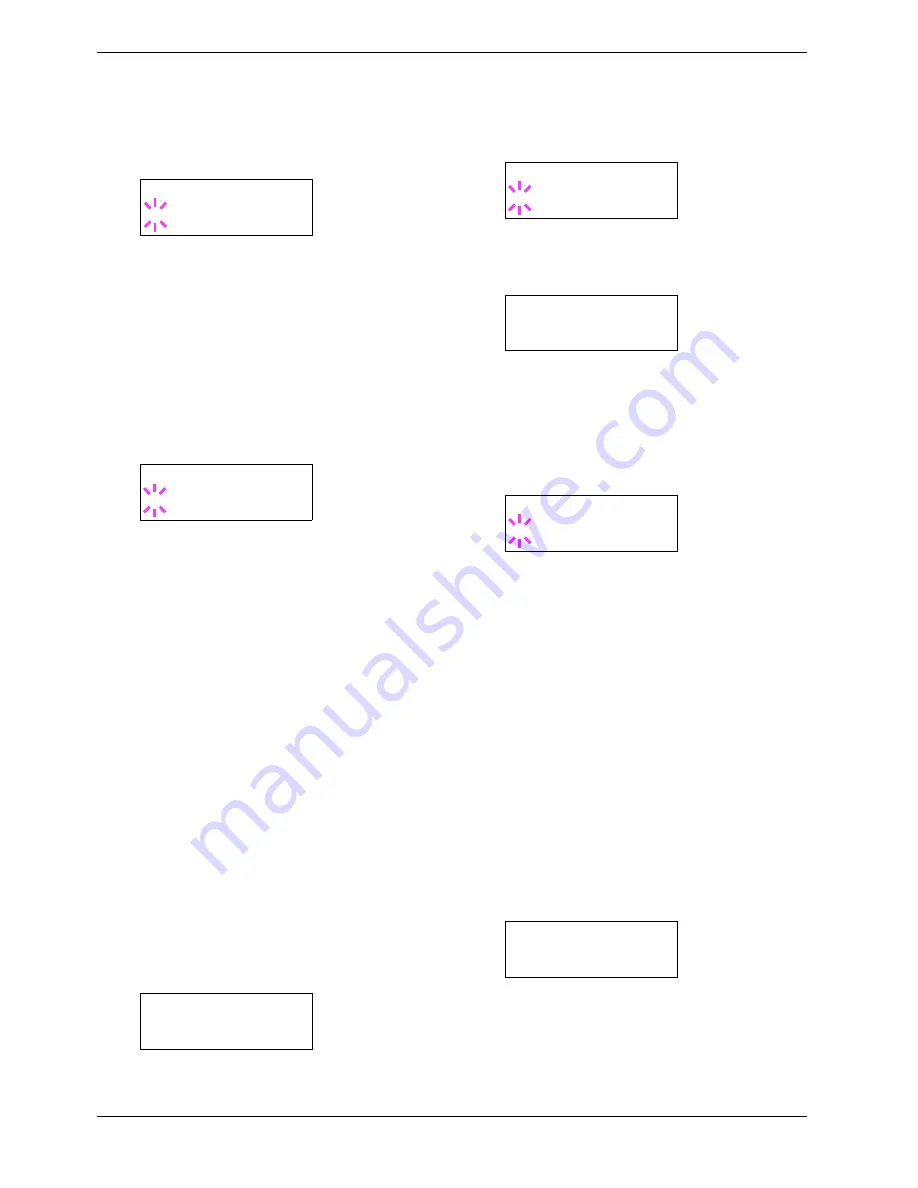
3.6 Making Default Settings
3-33
9
99
9
To set the pen color, press the
U
or
V
key. To change
the pen color, press the
ENTER
key. A blinking
question mark (
?
) appears.
10
10
10
10
Press the
U
or
V
key repeatedly until the desired pen
color (
Black
,
Red
,
Green
,
Yellow
,
Blue
,
Magenta
,
Cyan
,
White
) appears. When the desired
pen color is displayed, press the
ENTER
key.
11
11
11
11
To set the KC-GL page size, press the
Y
key twice,
then Press the
U
or
V
key until >
KC-GL Page
Set
is displayed.
12
12
12
12
To change the page size, press the
ENTER
key. A
blinking question mark (
?
) appears.
13
13
13
13
Press the
U
or
V
key repeatedly until the desired
page size (
A2
,
A1
,
A0
,
B3
,
B2
,
B1
,
B0
, and
SPSZ
)
appears. The SPSZ command sets the paper edge
limits to the dimensions of a standard paper size. See
this command explained in the Programming Manual
in the CD-ROM. Press the
ENTER
key to set the
page set you just selected.
14
14
14
14
Press the
MENU
key. The display returns to
Ready
.
3.6.3
Alternative Emulation for KPDL
Emulation
The auto KPDL [
KPDL (AUTO)
] emulation enables the
printer to automatically change the emulation mode according
to the print job received. The emulation mode the printer
switches alternatively can be selected using the operator
panel. The default alternative emulation is HP
PCL 6
.
1
11
1
Press the
MENU
key.
2
22
2
Press the
U
or
V
key repeatedly until
Emulation
>
appears.
3
33
3
Press the
ENTER
key. A blinking question mark (
?
)
appears.
4
44
4
Press the
U
or
V
key repeatedly until
KPDL
(AUTO)
appears. Press the
ENTER
key.
5
55
5
Press the
Z
key. Press the
U
or
V
key until
>Alt.
Emulation
is displayed. The alternative emulation
currently selected also appears —
PCL 6
or
KC-GL
.
6
66
6
To change the alternative emulation, press the
ENTER
key. A blinking question mark (
?
) appears.
7
77
7
Press the
U
or
V
key until the desired alternative
emulation appears.
8
88
8
Press the
ENTER
key.
9
99
9
Press the
MENU
key. The display returns to
Ready
.
3.6.4
Printing KPDL Errors
The printer can print error descriptions when printing error
occurs during KPDL emulation. The default is
Off
— the
printer does not print KPDL errors.
1
11
1
Press the
MENU
key.
2
22
2
Press the
U
or
V
key repeatedly until
Emulation
>
appears.
>>Pen(1) Color
? Black
>KC-GL Page Set
? [A2]
Emulation >
PCL 6
Emulation
?PCL 6
Emulation
?KPDL (AUTO)
>Alt. Emulation
?PCL 6
Emulation >
PCL 6
Summary of Contents for CLP 3526
Page 16: ...xv ...
Page 20: ...Contents xix ...
Page 40: ...2 4 Special Paper 2 12 ...
Page 56: ...3 3 Menu Map and Status Pages 3 16 Figure 3 3 MENU MAP ...
Page 126: ...4 4 Clearing Paper Jams 4 18 ...
Page 136: ...5 3 Cleaning the Printer 5 10 ...
Page 156: ...UTAX GmbH Ohechaussee 235 22848 Norderstedt Germany ...






























