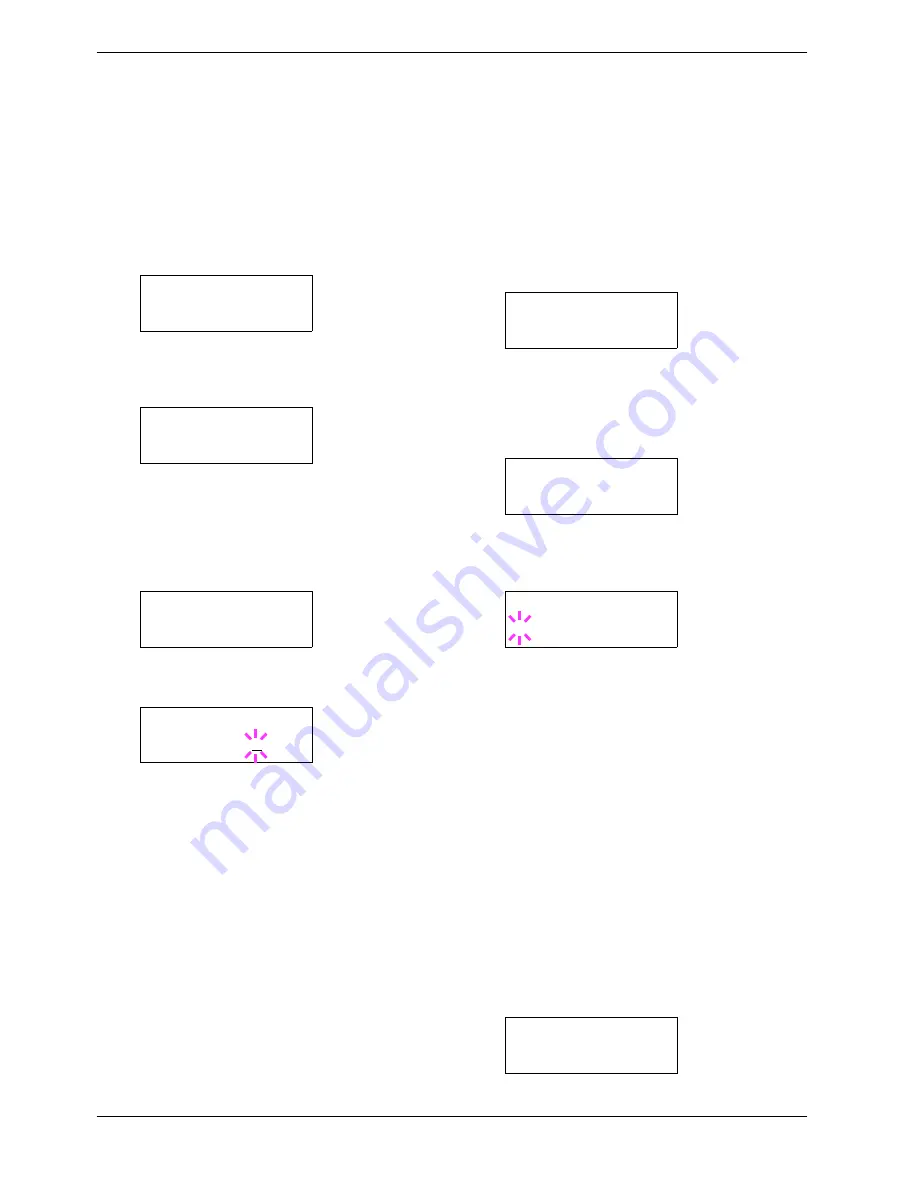
3.6 Making Default Settings
3-36
Character pitch for Courier/Letter Gothic
You can set the character pitch for fixed fonts when the
default font is Courier or Letter Gothic.
1
11
1
Press
MENU
key.
2
22
2
Press the
U
or
V
key repeatedly until
Font >
appears.
3
33
3
Press the
Z
key. Press the
U
or
V
key until
>Font
Select >
appears.
4
44
4
Make sure that
Internal
is displayed and press the
Z
key.
5
55
5
Press the
U
or
V
key repeatedly until
>>Pitch
appears.
6
66
6
Press the
ENTER
key. A blinking cursor (
_
) appears.
7
77
7
Press the
U
or
V
key to increase or decrease the
value at the blinking cursor. The character pitch can
be set between 0.44 and 99.99 characters per inch, in
0.01 character-per-inch increments. Use the
Z
or
Y
key to move the cursor right and left.
8
88
8
When the desired size is displayed, press the
ENTER
key.
9
99
9
Press the
MENU
key. The display returns to
Ready
.
Setting the character code set
You can change the character code set. Available character
code sets vary depending on the current font. (The default
character code set is
IBM PC-8
.)
1
11
1
Press the
MENU
key.
2
22
2
Press the
U
or
V
key repeatedly until
Font >
appears.
3
33
3
Press the
Z
key.
4
44
4
Press the
U
or
V
key repeatedly until
>Code Set
appears.
5
55
5
Press the
ENTER
key. A blinking question mark (
?
)
appears.
6
66
6
Press the
U
or
V
key until the desired character code
set appears.
7
77
7
Press the
ENTER
key.
8
88
8
Press the
MENU
key. The display returns to
Ready
.
Printing lists of fonts
To help you decide in selecting a font, you can printout lists
of the internal fonts or the optional fonts including
downloaded fonts. Samples for font lists are shown in
Figure 3-10 on page 3-37
.
1
11
1
Press the
MENU
key.
2
22
2
Press the
U
or
V
key repeatedly until
Font
>
appears.
Font >
>Font Select >
Internal
>>Pitch
10.00 cpi
>>Pitch
10.00 cpi
Font >
>Code Set
IBM PC-8
>Code Set
?IBM PC-8
Font >
Summary of Contents for CLP 3526
Page 16: ...xv ...
Page 20: ...Contents xix ...
Page 40: ...2 4 Special Paper 2 12 ...
Page 56: ...3 3 Menu Map and Status Pages 3 16 Figure 3 3 MENU MAP ...
Page 126: ...4 4 Clearing Paper Jams 4 18 ...
Page 136: ...5 3 Cleaning the Printer 5 10 ...
Page 156: ...UTAX GmbH Ohechaussee 235 22848 Norderstedt Germany ...
















































