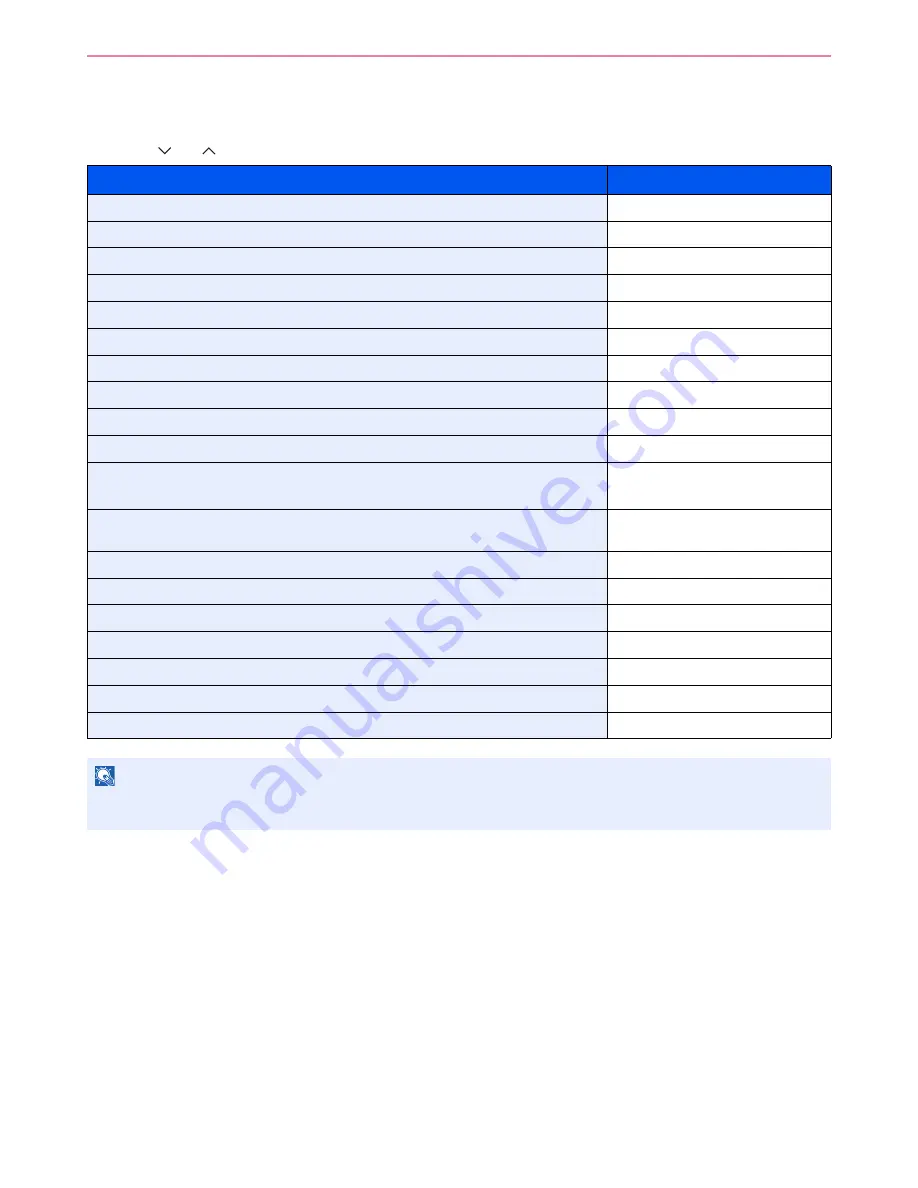
6-36
Sending > Sending Functions
Sending Functions
Send screen shows the commonly used functions. By pressing [Functions], other selectable functions will be shown as
a list. Use [
] or [
] to select the function.
What do you want to do?
Reference Page
Select the file format for images being sent.
File Format
page 3-51
Specify the original size.
Original Size
page 3-37
Specify the original orientation to scan in the correct direction.
Original Orientation
page 3-38
Automatically scan 2-sided originals.
Duplex
page 3-39
Change the size of the image being sent.
Sending Size
page 6-37
Send each page in a separate file.
File Separation
page 6-39
Set the resolution at which to scan originals.
Scan Resolution
page 3-46
Adjust the density.
Density
page 3-45
Change the color mode for images being sent.
Color Selection
page 3-53
Select original image type for best results.
Original Image
page 3-47
Emphasize the outline of texts or lines.
Blur the image outline.
Sharpness
page 3-48
Darken or lighten the background (i.e., the area with no text or images) of originals.
Background Density Adjust
page 3-49
Enlarge or shrink originals according to the sending size.
Zoom
page 3-50
Scan a large number of originals separately and then produce as one job.
Continuous Scan
page 3-41
Add a file name to the job to easily check its status.
File Name Entry
page 3-56
Add an E-mail subject and body (when sending E-mail).
E-mail Subject/Body
page 6-40
Send notice by e-mail when a job is complete.
Job Finish Notice
page 3-54
Encrypt your message.
FTP Encrypted TX
page 6-41
Send a image to a WSD-compatible computer.
WSD Scan
page 6-42
NOTE
This section does not include fax settings. For details on fax operation, refer to the FAX
Operation Guide
. Fax
functionality can only be used on products equipped with fax capability.
Summary of Contents for CD 5140
Page 1: ...CD 5140 5240 user manual Digital Multifunktional systems ...
Page 2: ......
Page 5: ......
Page 11: ...vi ...
Page 61: ...2 24 Preparation before Use Embedded Web Server Settings for E mail ...
Page 119: ...3 58 Common Operations Using Various Functions ...
Page 122: ...4 3 Copying Basic Operation 5 Start copying Press the Start key to start copying ...
Page 133: ...4 14 Copying Copying Functions ...
Page 147: ...6 4 Sending Basic Operation 5 Start sending Press the Start key to start sending ...
Page 155: ...6 12 Sending Preparation for Sending a Document to a PC 2 3 4 5 1 2 ...
Page 205: ...7 16 Document Box Functions for Document Box ...
Page 285: ...9 66 Setup Registration and User Management Job Accounting ...
Page 312: ...10 27 Troubleshooting Clearing Paper Jams 3 ...
Page 313: ...10 28 Troubleshooting Clearing Paper Jams ...
Page 339: ...11 26 Appendix Glossary ...
Page 345: ...Index 6 ...
Page 346: ......
Page 347: ...TA Triumph Adler GmbH Ohechaussee 235 22848 Norderstedt Germany ...
















































