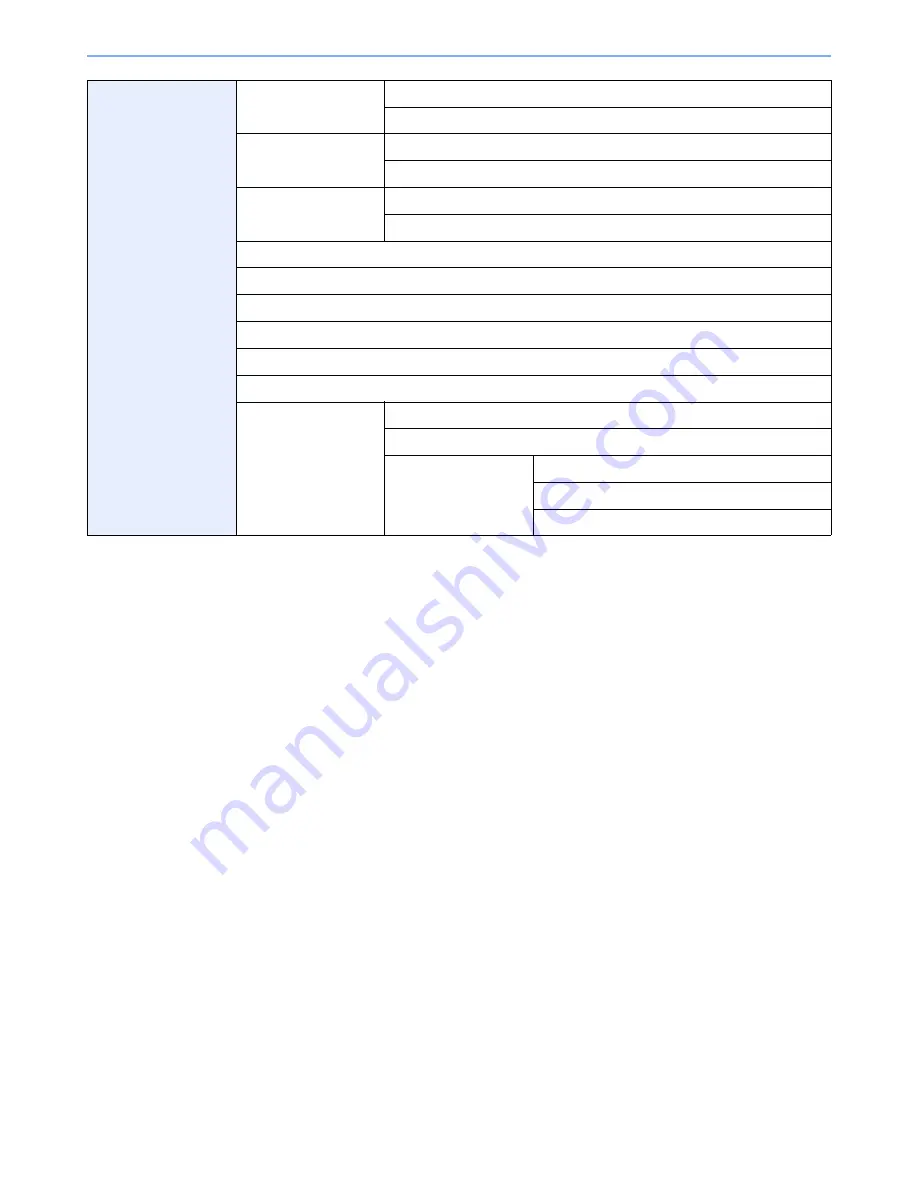
xx
Adjustment/
Maintenance (page
9-
23
)
Density Adjustment
(page
9-23
)
Copy (page
9-23
)
Send/Box (page
9-23
)
Background Density
Adj. (page
9-23
)
Copy (Auto) (page
9-23
)
Send/Box (Auto) (page
9-23
)
Toner Save Level
(EcoPrint) (page
9-23
)
Copy (page
9-23
)
Printer (page
9-23
)
Print Density (page
9-23
)
Auto Color Correction (page
9-23
)
Correcting Black Line (page
9-23
)
Display Brightness (page
9-23
)
Drum Refresh (page
9-24
)
Auto Drum Refresh (page
9-24
)
Service Settings
Developer
FAX Country Code
FAX Call Settings
(Europe Only)
Exchange Selection (refer to
Fax Operation Guide
)
PBX Setting
Dial No. to PSTN (refer to
Fax Operation Guide
)
Summary of Contents for CD 5140
Page 1: ...CD 5140 5240 user manual Digital Multifunktional systems ...
Page 2: ......
Page 5: ......
Page 11: ...vi ...
Page 61: ...2 24 Preparation before Use Embedded Web Server Settings for E mail ...
Page 119: ...3 58 Common Operations Using Various Functions ...
Page 122: ...4 3 Copying Basic Operation 5 Start copying Press the Start key to start copying ...
Page 133: ...4 14 Copying Copying Functions ...
Page 147: ...6 4 Sending Basic Operation 5 Start sending Press the Start key to start sending ...
Page 155: ...6 12 Sending Preparation for Sending a Document to a PC 2 3 4 5 1 2 ...
Page 205: ...7 16 Document Box Functions for Document Box ...
Page 285: ...9 66 Setup Registration and User Management Job Accounting ...
Page 312: ...10 27 Troubleshooting Clearing Paper Jams 3 ...
Page 313: ...10 28 Troubleshooting Clearing Paper Jams ...
Page 339: ...11 26 Appendix Glossary ...
Page 345: ...Index 6 ...
Page 346: ......
Page 347: ...TA Triumph Adler GmbH Ohechaussee 235 22848 Norderstedt Germany ...
















































