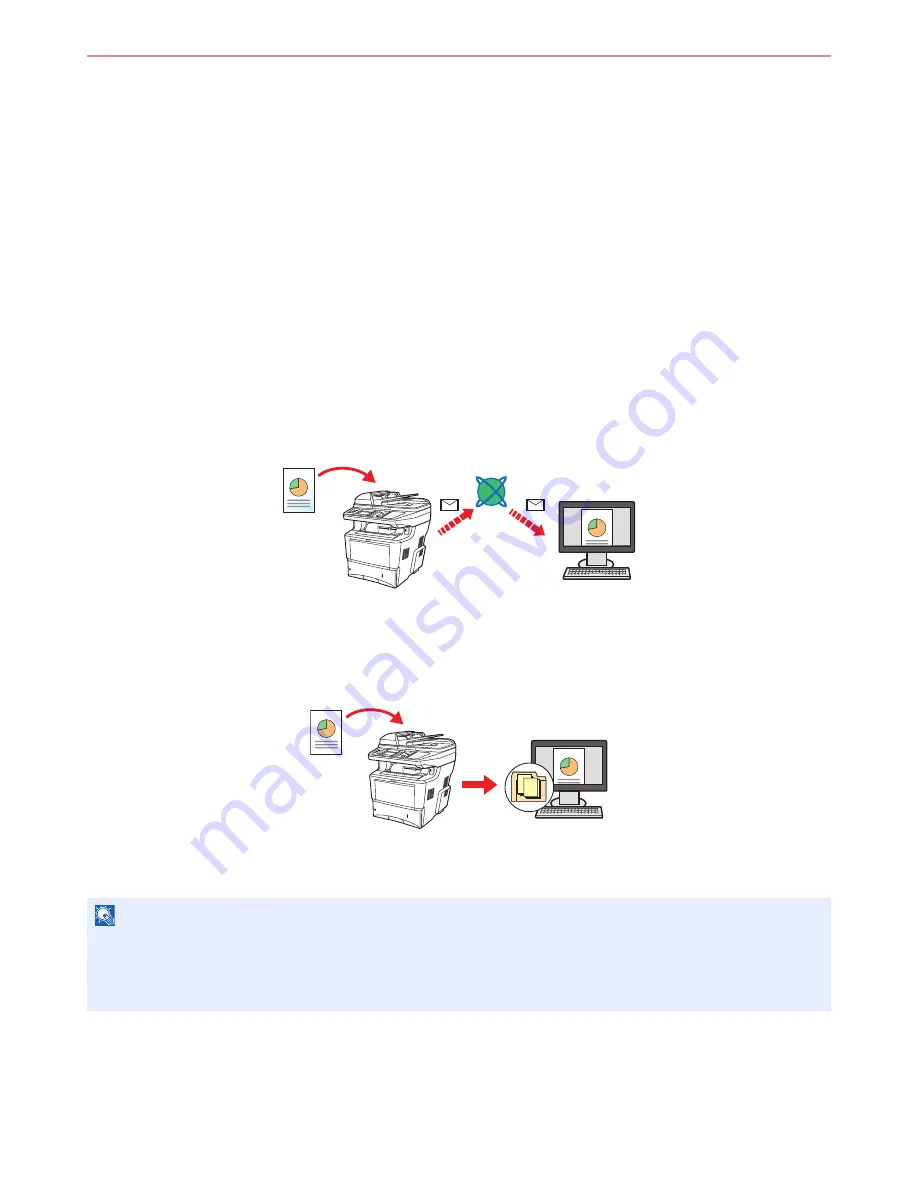
6-2
Sending > Basic Operation
Basic Operation
This machine can send a scanned image as an attachment to an E-mail message or to a PC linked to the network. In
order to do this, it is necessary to register the sender and destination (recipient) address on the network.
A network environment which enables the machine to connect to a mail server is required in order to send e-mail. It is
recommended that a Local Area Network (LAN) be used to assist with transmission speed and security issues.
To use the transmission function, verify the following:
• Program the settings, including the E-mail setting on the machine.
• Use
Embedded Web Server
(the internal HTML web page) to register the IP address, the host name of the SMTP
server, and the recipient.
• Register the destination in the Address Book or One Touch keys.
• Create a share folder in the destination computer, when a folder (SMB/FTP) is selected as the destination.
Consult your network administrator concerning destination folder sharing settings.
Basic Sending
Send as E-mail
Sends a scanned original image as an E-mail attachment. (page
6-18
)
Send to Folder (SMB)
Stores a scanned original image in a shared folder of any PC. (page
6-19
)
Send to Folder (FTP)
Stores a scanned original image in a folder of an FTP server. (page
6-19
)
Image Data Scanning with TWAIN/WIA
Scan the document using a TWAIN or WIA compatible application program. (page
6-45
)
NOTE
Different sending options can be specified in combination. Refer to
Sending to Different Types of Destinations (Multi
Sending) on page 6-23
.
This function can only be used on products equipped with fax capability. For details about this function, refer to the
FAX
Operation Guide
.
Summary of Contents for CD 5140
Page 1: ...CD 5140 5240 user manual Digital Multifunktional systems ...
Page 2: ......
Page 5: ......
Page 11: ...vi ...
Page 61: ...2 24 Preparation before Use Embedded Web Server Settings for E mail ...
Page 119: ...3 58 Common Operations Using Various Functions ...
Page 122: ...4 3 Copying Basic Operation 5 Start copying Press the Start key to start copying ...
Page 133: ...4 14 Copying Copying Functions ...
Page 147: ...6 4 Sending Basic Operation 5 Start sending Press the Start key to start sending ...
Page 155: ...6 12 Sending Preparation for Sending a Document to a PC 2 3 4 5 1 2 ...
Page 205: ...7 16 Document Box Functions for Document Box ...
Page 285: ...9 66 Setup Registration and User Management Job Accounting ...
Page 312: ...10 27 Troubleshooting Clearing Paper Jams 3 ...
Page 313: ...10 28 Troubleshooting Clearing Paper Jams ...
Page 339: ...11 26 Appendix Glossary ...
Page 345: ...Index 6 ...
Page 346: ......
Page 347: ...TA Triumph Adler GmbH Ohechaussee 235 22848 Norderstedt Germany ...
















































