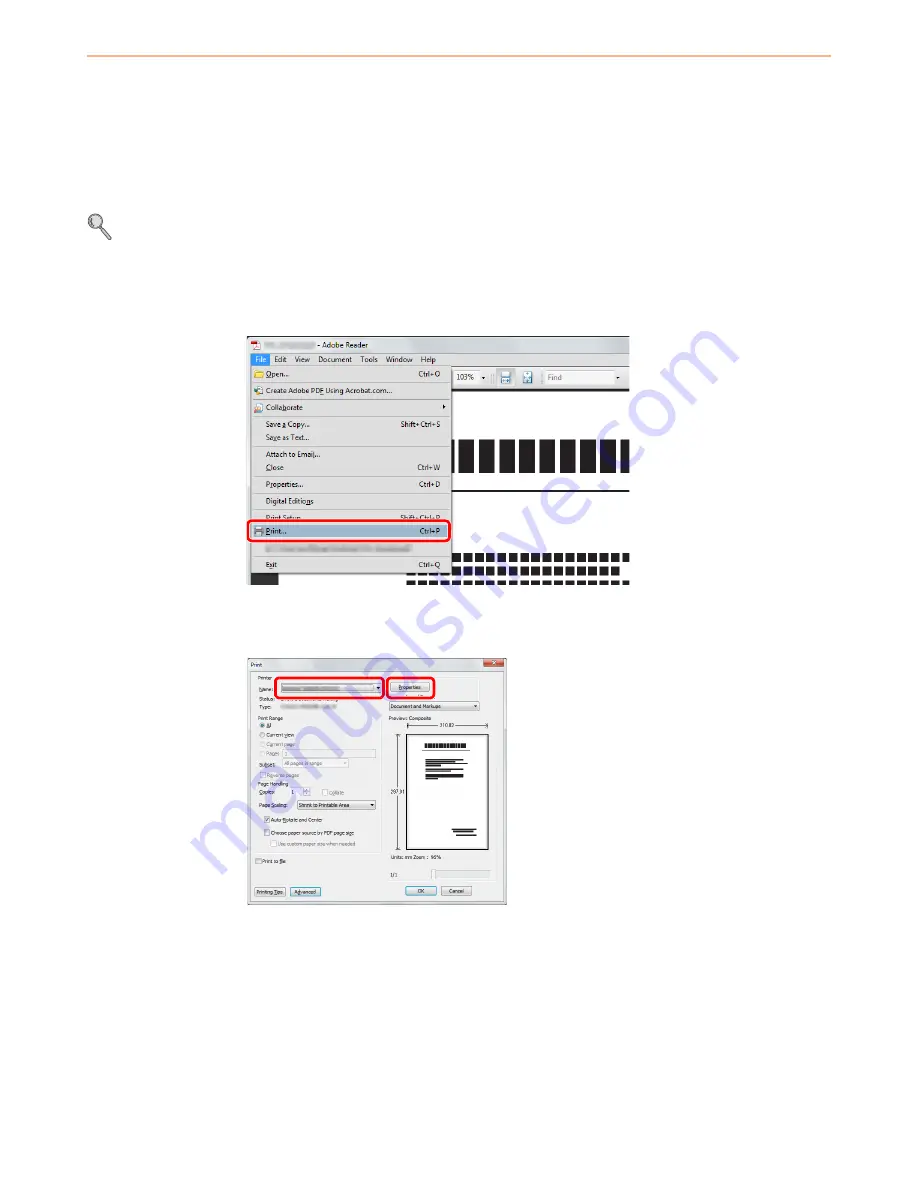
5-2
Printing > Printing from Applications
Printing from Applications
This section provides basic instructions for printing documents. Instructions are based on interface elements as they
appear in Windows 7.
You can print documents created on your computer once you install the print
ing system
driver from the included DVD
(Product
Library).
Refer to
Installing Software on page 2-13
.
For more information about how to configure advanced print
ing system
driver settings and print documents, refer to the
Printing System
Driver
User
Guide
on the DVD.
1
Display the window.
Click
File
and select
in the application.
2
Configure the printer.
1
Select the printer.
2
Click
Properties
button.
1
2
Summary of Contents for CD 5140
Page 1: ...CD 5140 5240 user manual Digital Multifunktional systems ...
Page 2: ......
Page 5: ......
Page 11: ...vi ...
Page 61: ...2 24 Preparation before Use Embedded Web Server Settings for E mail ...
Page 119: ...3 58 Common Operations Using Various Functions ...
Page 122: ...4 3 Copying Basic Operation 5 Start copying Press the Start key to start copying ...
Page 133: ...4 14 Copying Copying Functions ...
Page 147: ...6 4 Sending Basic Operation 5 Start sending Press the Start key to start sending ...
Page 155: ...6 12 Sending Preparation for Sending a Document to a PC 2 3 4 5 1 2 ...
Page 205: ...7 16 Document Box Functions for Document Box ...
Page 285: ...9 66 Setup Registration and User Management Job Accounting ...
Page 312: ...10 27 Troubleshooting Clearing Paper Jams 3 ...
Page 313: ...10 28 Troubleshooting Clearing Paper Jams ...
Page 339: ...11 26 Appendix Glossary ...
Page 345: ...Index 6 ...
Page 346: ......
Page 347: ...TA Triumph Adler GmbH Ohechaussee 235 22848 Norderstedt Germany ...






























