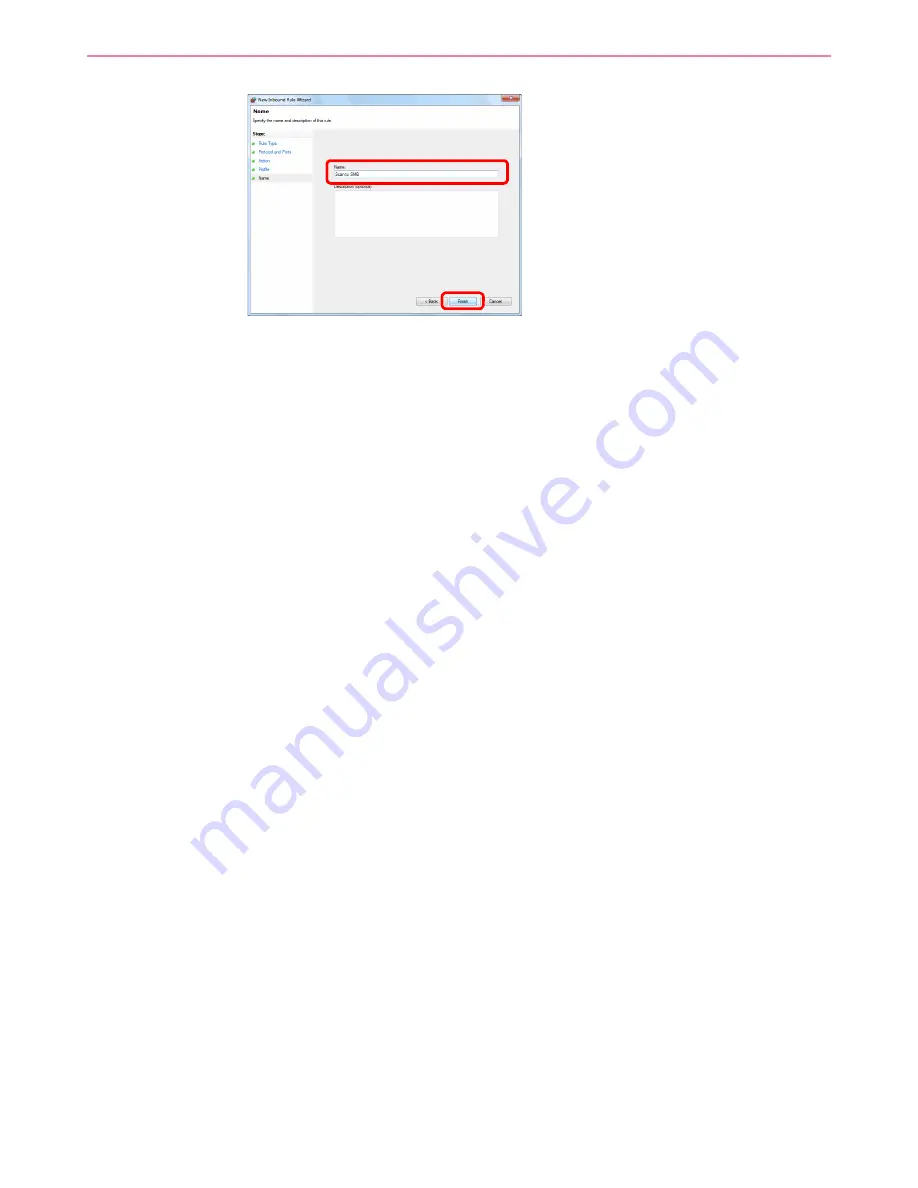
6-14
Sending > Preparation for Sending a Document to a PC
9
Enter "Scan to SMB" in "Name" and click
Finish
.
In Windows XP or Windows Vista
1
From the Start menu, select
Control Panel
,
System and Security
(or
Security Center
),
and then
Check Firewall Status
) (or
Windows Firewall
).
If the
User Account Control
dialog box appears, click the
Continue
button.
2
Click the
Exceptions
tab and then the
Add port...
button.
3
Specify
Add a Port
settings.
Enter any name in "Name" (example: Scan to SMB). This will be the name of the new port.
Enter "139" in "Port Number". Select
TCP
for "Protocol".
4
Click the
OK
button to close the
Add a Port
dialog box.
1
2
Summary of Contents for CD 5140
Page 1: ...CD 5140 5240 user manual Digital Multifunktional systems ...
Page 2: ......
Page 5: ......
Page 11: ...vi ...
Page 61: ...2 24 Preparation before Use Embedded Web Server Settings for E mail ...
Page 119: ...3 58 Common Operations Using Various Functions ...
Page 122: ...4 3 Copying Basic Operation 5 Start copying Press the Start key to start copying ...
Page 133: ...4 14 Copying Copying Functions ...
Page 147: ...6 4 Sending Basic Operation 5 Start sending Press the Start key to start sending ...
Page 155: ...6 12 Sending Preparation for Sending a Document to a PC 2 3 4 5 1 2 ...
Page 205: ...7 16 Document Box Functions for Document Box ...
Page 285: ...9 66 Setup Registration and User Management Job Accounting ...
Page 312: ...10 27 Troubleshooting Clearing Paper Jams 3 ...
Page 313: ...10 28 Troubleshooting Clearing Paper Jams ...
Page 339: ...11 26 Appendix Glossary ...
Page 345: ...Index 6 ...
Page 346: ......
Page 347: ...TA Triumph Adler GmbH Ohechaussee 235 22848 Norderstedt Germany ...
















































