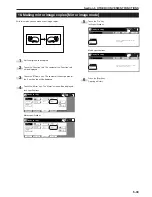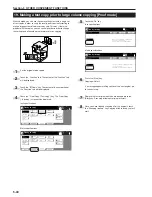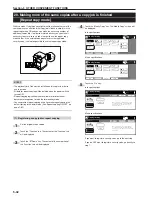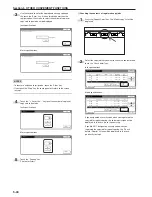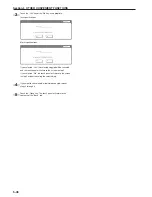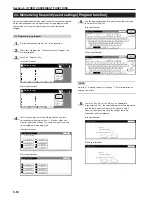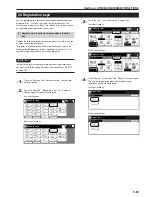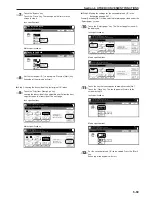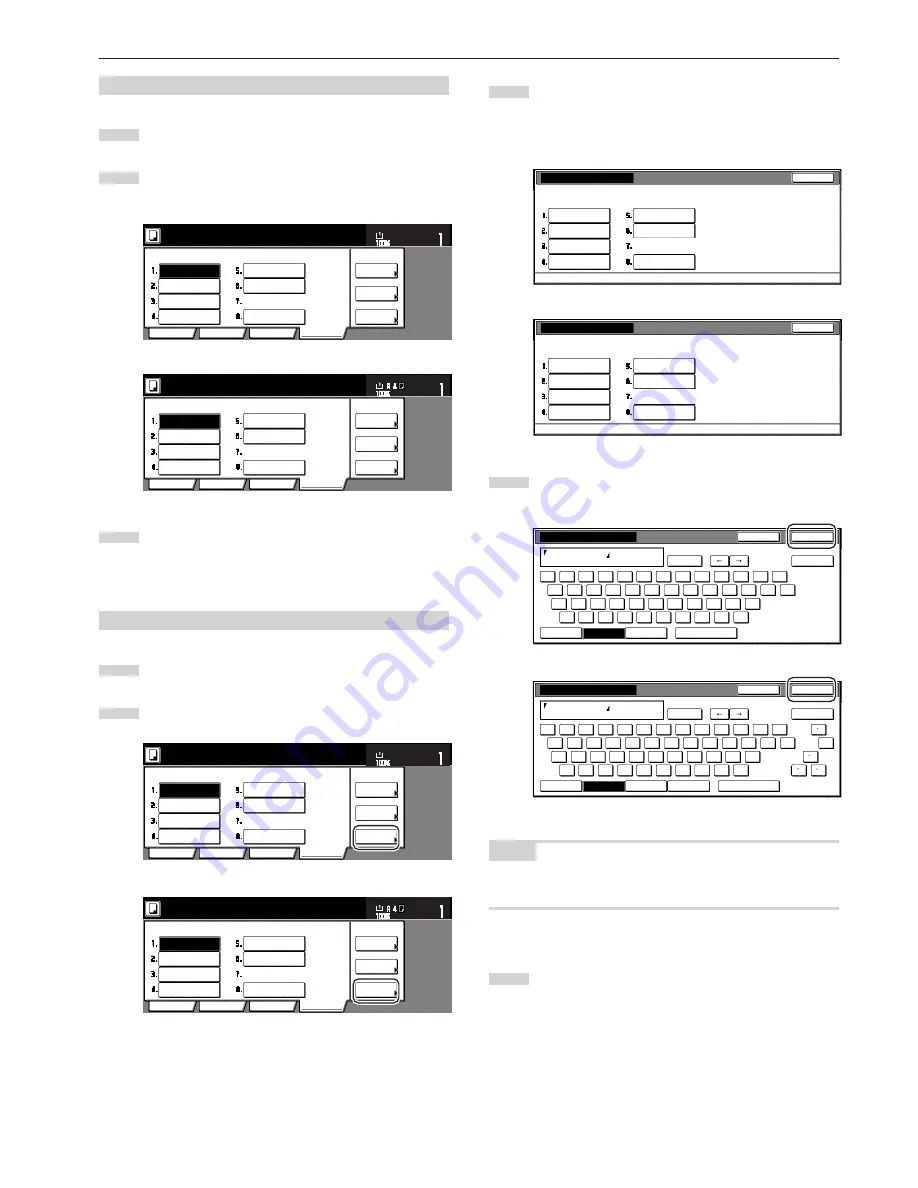
Section 5 OTHER CONVENIENT FUNCTIONS
5-51
(2) Using programmed settings to make copies
1
Touch the “Program” tab. The content of the “Program” tab
will be displayed.
2
Touch the program key under which the settings that you
want to use are registered.
Inch specifications
Reg./delete
Register
Recall
Ready to copy.
Delete
Change
name
Basic
User choice
Function
Program
Set
11 x 8
1
/
2
"
Paper Size
File A
File B
List A
Catalog B
Catalog C
Catalog D
Catalog A
Metric specifications
Reg./delete
Register
R e c a l l
Delete
Change
name
File A
File B
List A
Catalog B
Catalog C
Catalog D
Basic
User choice
Function
Program
Catalog A
Ready to copy.
Set
Paper size
3
Set the originals to be copied and press the [Start] key.
Copying will start using the settings that were registered
under that program.
(3) Changing a registered program name
1
Touch the “Program” tab. The content of the “Program” tab
will be displayed.
2
Touch the “Change name” key.
Inch specifications
Reg./delete
Register
Recall
Ready to copy.
Delete
Change
name
Basic
User choice
Function
Program
Set
11 x 8
1
/
2
"
Paper Size
File A
File B
List A
Catalog B
Catalog C
Catalog D
Catalog A
Metric specifications
Reg./delete
Register
R e c a l l
Delete
Change
name
File A
File B
List A
Catalog B
Catalog C
Catalog D
Basic
User choice
Function
Program
Catalog A
Ready to copy.
Set
Paper size
3
Touch the program key (1 – 8) for which you want to change
the registered name.
The screen to register a name for that program will be
displayed.
Inch specifications
End
No registration
File A
File B
List A
Catalog B
Catalog C
Catalog D
Catalog A
Select the number for changing name.
Registration name change
Metric specifications
Select the number for changing name.
Registration name change
End
File A
File B
List A
Catalog B
Catalog C
Catalog D
Catalog A
No registration
4
Once you have deleted the old name and entered the new
one, press the “End” key.
Inch specifications
End
Stop
Name to display
Catalog A
Limit:16 letters including #
AllDel.
Del. prev
1
2
3
4
5
6
7
8
9
0
-
=
`
q
w
e
r
t
y
u
i
o
p
[
]
\
a
s
d
f
g
h
j
k
l
;
z
x
c
v
b
n
m
,
.
/
'
Capital
Num./Sym.
Space
Letter
Metric specifications
End
Stop
Name to display
Catalog A
Limit: 16 letters inc. # key
Del. prev
1
2
3
4
5
6
7
8
9
0
-
=
`
q
w
e
r
t
y
u
i
o
p
[
]
\
a
s
d
f
g
h
j
k
l
;
z
x
c
v
b
n
m
,
.
/
'
Capital
Symbol 1
Symbol 2
Space
Letter
`
AllDel.
NOTE
Refer to “11. Entering characters” on page 7-103 for information on
entering characters.
5
Once “The set program is registered. Is it correct?” is
displayed, check the entered name and, if it is correct, touch
the “Yes” key.
The touch panel will return to the screen in step 2.
Summary of Contents for CD 1030
Page 1: ...INSTRUCTION HANDBOOK DIGITAL MULTIFUNCTIONAL SYSTEM CD 1030 1040 1050 ...
Page 9: ...vii Printer Kit Page 8 12 Printer scanner Kit Page 8 12 Fax Kit Page 8 12 ...
Page 12: ...x ...
Page 20: ...1 8 ...
Page 28: ...Section 2 NAMES OF PARTS 2 8 ...
Page 44: ...Section 4 BASIC OPERATION 4 12 ...
Page 114: ...Section 5 OTHER CONVENIENT FUNCTIONS 5 70 ...
Page 242: ...Section 7 COPIER MANAGEMENT FUNCTIONS 7 106 ...
Page 282: ...10 14 ...
Page 285: ...W Warm up 4 1 Waste Toner Box 10 3 When paper misfeeds 9 4 X XY zoom mode 4 8 Z Zoom mode 4 6 ...
Page 286: ...E1 ...
Page 288: ...UTAX GmbH Ohechaussee 235 22848 Norderstedt Germany ...