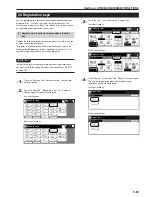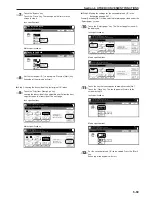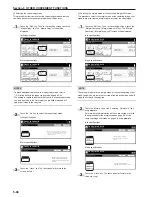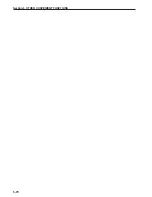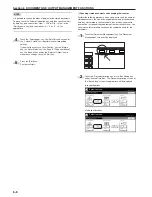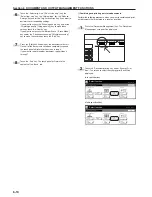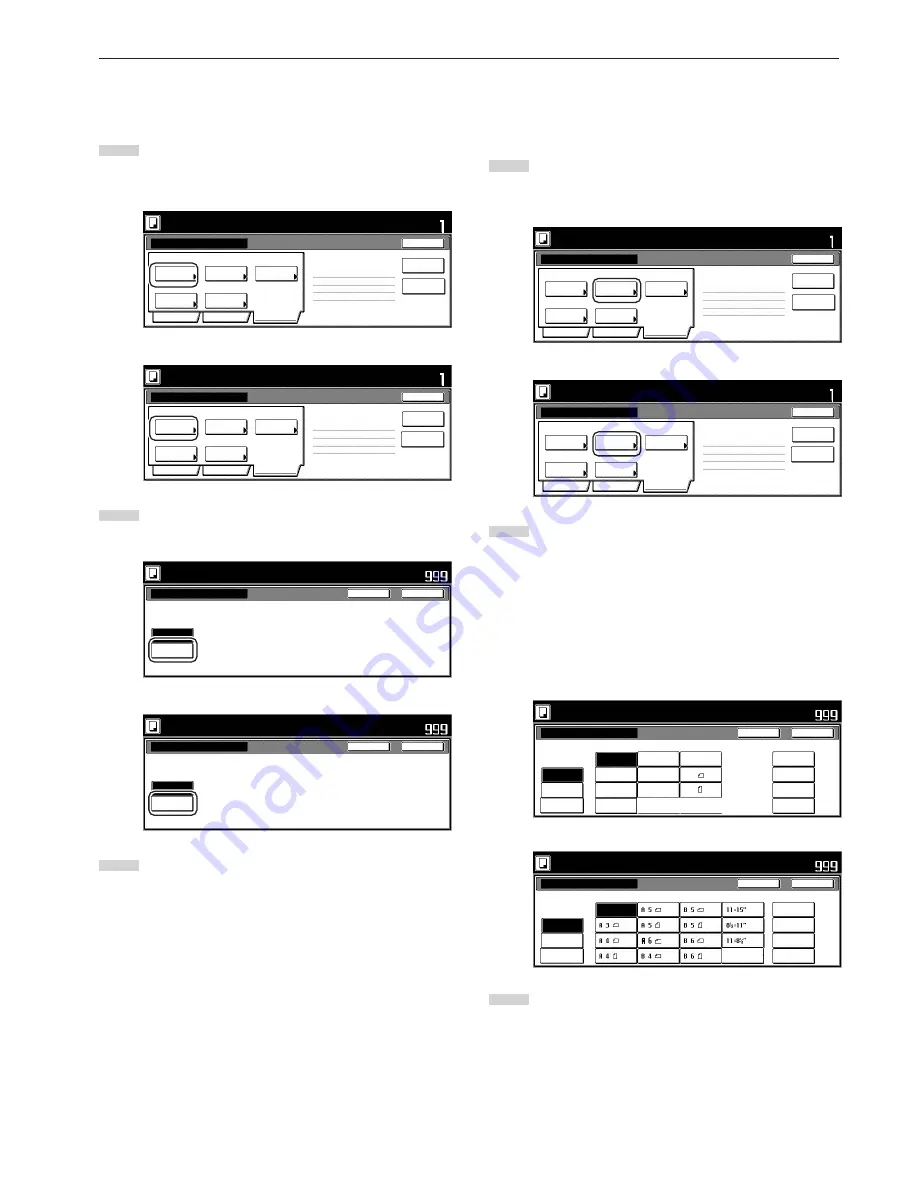
Section 5 OTHER CONVENIENT FUNCTIONS
5-67
0
Selecting the sheet erase mode
This procedure selects the sheet erase mode in order to erase the
shadows, lines, etc., that can occur around the edges of copies.
1
Touch the “Edit” key. Then, in the resulting screen, touch the
“Border Erase” [“Erase Mode”] key. The “Border Erase”
[“Erase Mode”] screen will be displayed.
Inch specifications
Border
Erase
Auto
Modify
Copy
Select
orig.size
None
Page #
Margin/
Centering
None
Off
Off
2 sided copy-Left
Finished page # : 0
Basic
Quality
Edit
Job Build - Step1
End
Insert page
Ready to Job build.
Place originals then press Start key.
Set
Print from
Rear page
Metric specifications
Erase
Mode
Auto
None
Off
Modify
copy
Select
size orig.
None
None
Page
numbering
Margin/
Imag.shift
2-sided Copy-Left
Finished page #: 0
Basic
Quality
Edit
Job Build - Step1
End
Ready to Job build.
Set original. Press Start key.
Set
Insert
blank page
Print from
rear page
2
Touch the “Sheet Erase” [“Border erase”] key and then set
the desired border width.
Inch specifications
Ready to Job build.
Place originals then press Start key.
Border Erase
None
Sheet
Erase
Set
Close
Back
Erase the border shadow of original.
Metric specifications
Erase Mode
None
Border
erase
E ra s e e d g e o f o r i g i n a l c o py.
Ready to Job build.
Set original. Press Start key.
Close
Back
Set
3
Touch the “Close” key. The touch panel will return to the
screen in step 1.
!
Manually selecting the size of the originals
This procedure allow you to select the size of the originals manually
using the touch panel.
1
Touch the “Edit” key. Then, in the resulting screen, touch the
“Select orig. size” [“Select size orig.”] key. The “Select original
size” [“Select size original”] screen will be displayed.
Inch specifications
Border
Erase
Auto
Modify
Copy
Select
orig.size
None
Page #
Margin/
Centering
None
Off
Off
2 sided copy-Left
Finished page # : 0
Basic
Quality
Edit
Job Build - Step1
End
Insert page
Ready to Job build.
Place originals then press Start key.
Set
Print from
Rear page
Metric specifications
Erase
Mode
Auto
None
Off
Modify
copy
Select
size orig.
None
None
Page
numbering
Margin/
Imag.shift
2-sided Copy-Left
Finished page #: 0
Basic
Quality
Edit
Job Build - Step1
End
Ready to Job build.
Set original. Press Start key.
Set
Insert
blank page
Print from
rear page
2
If you want the size of the originals to be detected
automatically, touch the “Auto” key. If you want to select a
standard original size, touch the key that corresponds to the
desired size.
If you want to select another standard original size, touch the
“Other stand. Size” [“Others stand. Size”] key and select the
desired size.
If you want to select the dimensions of the originals manually,
touch the “Input size” key and then set the corresponding
dimensions.
Inch specifications
Select original size
Select
size
Auto
Input size
User regist.
10 x 10"
9 x 9"
8 x 8"
12 x 12"
Ready to Job build.
Place originals then press Start key.
Close
Back
Set
8
1
/
2
x 14"
5
1
/
2
x
8
1
/
2
"
8
1
/
2
x
5
1
/
2
"
11 x 15"
A 4
A 4
11 x 17"
8
1
/
2
x 11"
11 x 8
1
/
2
"
Other
stand. Size
Metric specifications
Select size original
Select
size
Auto
Input size
Use regist.
215x400mm
215x400mm
215x400mm
215x400mm
Ready to Job build.
Set original. Press Start key.
Close
Back
Set
Folio
Others
stand. Size
3
Touch the “Close” key. The touch panel will return to the
screen in step 1.
Summary of Contents for CD 1030
Page 1: ...INSTRUCTION HANDBOOK DIGITAL MULTIFUNCTIONAL SYSTEM CD 1030 1040 1050 ...
Page 9: ...vii Printer Kit Page 8 12 Printer scanner Kit Page 8 12 Fax Kit Page 8 12 ...
Page 12: ...x ...
Page 20: ...1 8 ...
Page 28: ...Section 2 NAMES OF PARTS 2 8 ...
Page 44: ...Section 4 BASIC OPERATION 4 12 ...
Page 114: ...Section 5 OTHER CONVENIENT FUNCTIONS 5 70 ...
Page 242: ...Section 7 COPIER MANAGEMENT FUNCTIONS 7 106 ...
Page 282: ...10 14 ...
Page 285: ...W Warm up 4 1 Waste Toner Box 10 3 When paper misfeeds 9 4 X XY zoom mode 4 8 Z Zoom mode 4 6 ...
Page 286: ...E1 ...
Page 288: ...UTAX GmbH Ohechaussee 235 22848 Norderstedt Germany ...