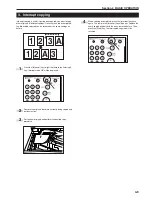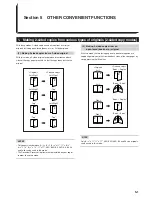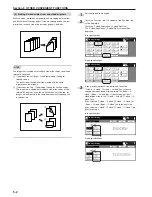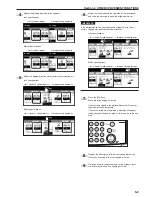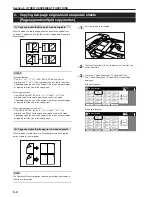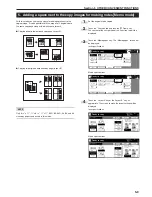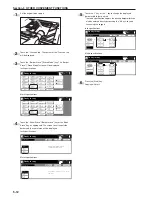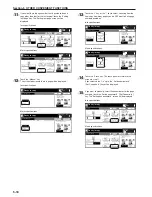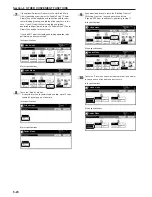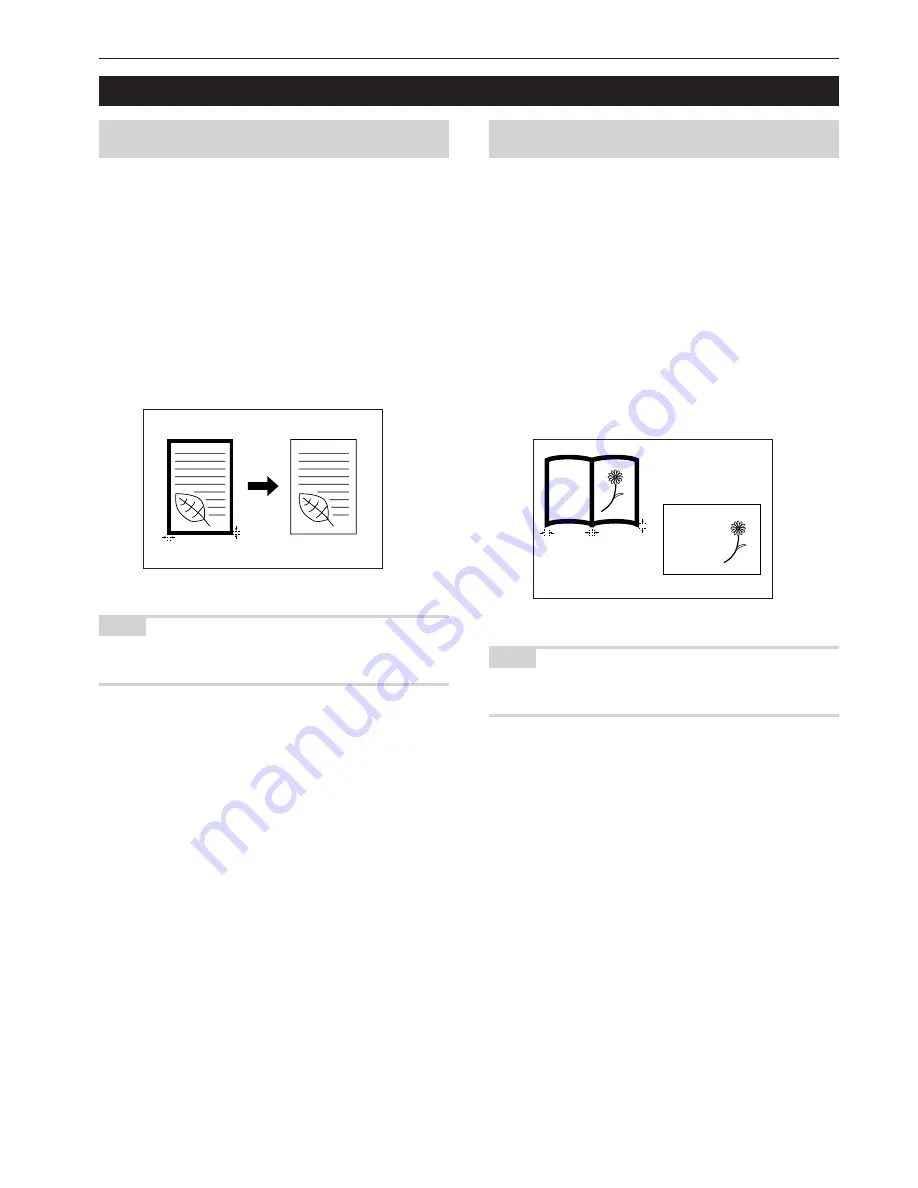
Section 5 OTHER CONVENIENT FUNCTIONS
5-11
6. Making copies with clean edges [Border erase modes]
(1) Erasing blemishes from edges of copies (Sheet
erase mode)
Inch specifications
With this mode, shadows, lines, etc., that occur around the edges of
copies made from sheet originals can be erased. The width of the
border to be erased can be set to any 1/8" increment between 1/8"
and 3/4". A setting of “0” will result in no border being erased.
(The width of the border that will be erased is shown as
a
in the
illustration.)
Metric specifications
With this mode, shadows, lines, etc., that occur around the edges of
copies made from sheet originals can be erased. The width of the
border to be erased can be set to any 1 mm increment between 1 mm
and 18 mm. A setting of “0” will result in no border being erased.
(The width of the border that will be erased is shown as
a
in the
illustration.)
NOTE
It is possible for you to change the default setting for the width of the
erased border. (See “Erased border width” on page 7-80.)
(2) Erasing blemishes from the edges and middle of
copies made from books (Book erase mode)
Inch specifications
With this mode, you can make clean copies, even from thick books.
The width of the outside border to be erased can be set to any 1/8"
increment between 1/8" and 3/4". The width of the center area to be
erased can be set to any 1/8" increment between 1/8" and 1 1/2".
A setting of “0” will result in no border being erased. (The width of the
outside border that will be erased is shown as
a
in the illustration,
while the width of the center area is shown as
b
.)
Metric specifications
With this mode, you can make clean copies, even from thick books.
The width of the outside border to be erased can be set to any 1 mm
increment between 1 mm and 18 mm. The width of the center area to
be erased can be set to any 1 mm increment between 1 mm and
36 mm. A setting of “0” will result in no border being erased.
(The width of the outside border that will be erased is shown as
a
in
the illustration, while the width of the center area is shown as
b
.)
NOTE
It is possible for you to change the default setting for the width of the
erased borders. (See “Erased border width” on page 7-80.)
abcdefghijk
abcdefghijk
abcdefghijk
abcdefghijk
abcdefghijk
abcdefghijk
abcdefghijk
abcdefghijk
abcdefghijk
abcdefghijk
abcdefghijk
abcdefghijk
abcdefghijk
abcdefghijk
abcdefghijk
abcdefghijk
abcdefghijk
a
b
a
a
a
Summary of Contents for CD 1030
Page 1: ...INSTRUCTION HANDBOOK DIGITAL MULTIFUNCTIONAL SYSTEM CD 1030 1040 1050 ...
Page 9: ...vii Printer Kit Page 8 12 Printer scanner Kit Page 8 12 Fax Kit Page 8 12 ...
Page 12: ...x ...
Page 20: ...1 8 ...
Page 28: ...Section 2 NAMES OF PARTS 2 8 ...
Page 44: ...Section 4 BASIC OPERATION 4 12 ...
Page 114: ...Section 5 OTHER CONVENIENT FUNCTIONS 5 70 ...
Page 242: ...Section 7 COPIER MANAGEMENT FUNCTIONS 7 106 ...
Page 282: ...10 14 ...
Page 285: ...W Warm up 4 1 Waste Toner Box 10 3 When paper misfeeds 9 4 X XY zoom mode 4 8 Z Zoom mode 4 6 ...
Page 286: ...E1 ...
Page 288: ...UTAX GmbH Ohechaussee 235 22848 Norderstedt Germany ...