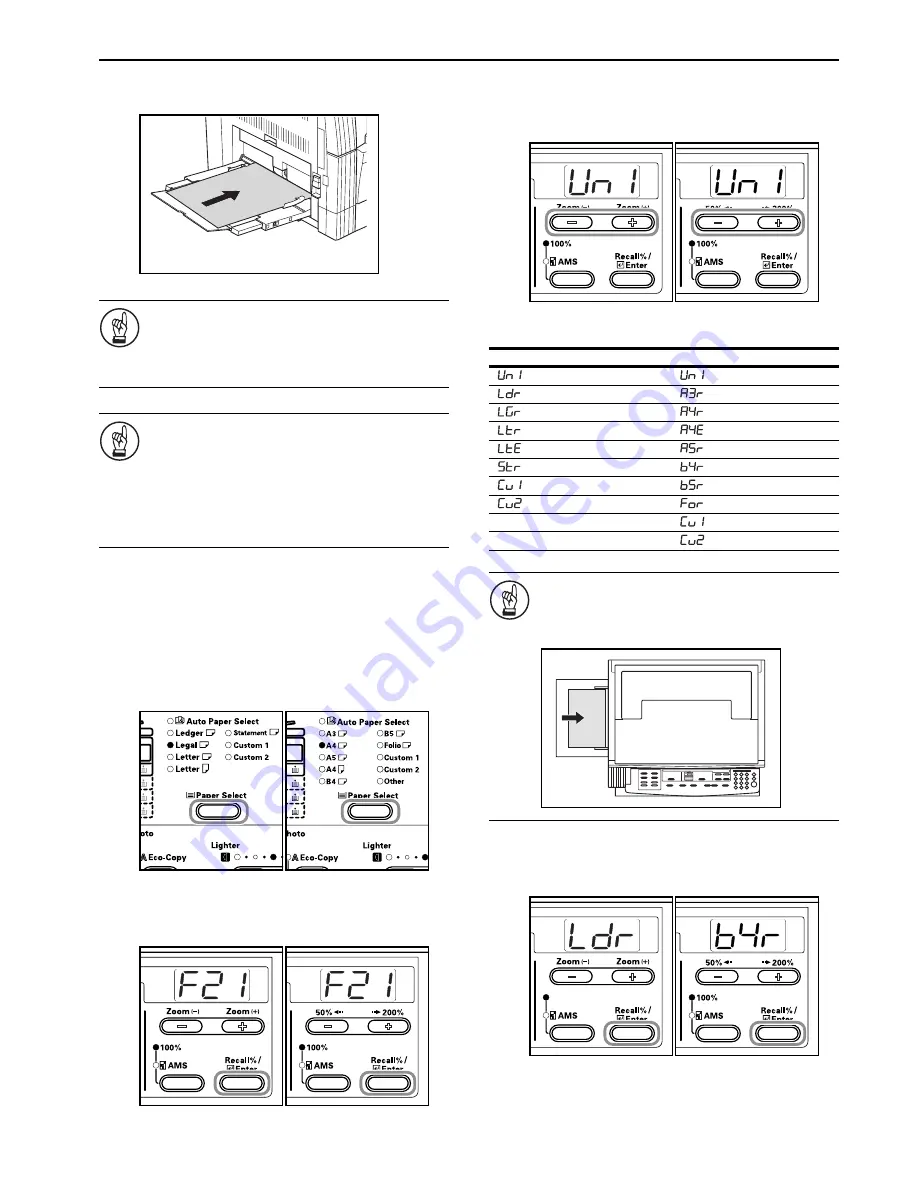
Section 3 PREPARATIONS
3-5
3
Use the Insert Guides to push the paper in until it reaches
the point where it stops.
IMPORTANT!
Always straighten out postcards and other types of thick
paper that are curved before using them.
There may be cases in which the feeding operation
cannot be carried out due to the quality of the paper.
IMPORTANT!
• When loading paper into the drawer, set it so that the
side which was facing upwards in its packaging faces
downwards. If the front of the paper is bent
backwards, straighten it out before setting it.
• Check to make sure there are no creases, etc. in the
paper. Creases in the paper may lead to paper
misfeeds.
Multi-bypass Tray Size Input
Adjust the paper in the Multi-bypass Tray and register the paper
size using the Operation Panel.
1
Press the [Paper Select] key for 3 seconds. The Default
Settings Mode will be displayed.
Inch specifications
Metric specifications
2
Check to make sure that “F21 (Multi-bypass Tray Paper
Size)” is displayed and then press the [OK] key.
Inch specifications
Metric specifications
3
Press either the Zoom (+) key or the Zoom
(–)
key and select
the paper size. The paper sizes displayed are as given in the
table below.
Inch specifications
Metric specifications
IMPORTANT!
Use the illustration below as a reference when setting
the paper in the “vertical direction” in the Multi-bypass
Tray.
4
Press the [OK] key. The display will blink and copying can
begin.
Inch specifications
Metric specifications
Display: Paper Sizes
Inch specifications
Metric specifications
(UnI): Universal Size
(UnI): Universal Size
(Ldr): Ledger Horizontal
(A3r): A3 Horizontal
(LGr): Legal Horizontal
(A4r): A4 Horizontal
(Ltr): Letter Horizontal
(A4E): A4 Vertical
(LtE): Letter Vertical
(A5r:): A5 Horizontal
(Str): Statement Horizontal
(b4r): B4 Horizontal
(Cu1): Custom 1
(b5r): B5 Horizontal
(Cu2): Custom 2
(For): Folio Horizontal
(Cu1): Custom 1
(Cu2): Custom 2
Summary of Contents for CD 1016
Page 16: ...Section 1 IMPORTANT PLEASE READ FIRST 1 8 ...
Page 22: ...Section 2 NAMES OF PARTS 2 6 ...
Page 30: ...Section 3 PREPARATIONS 3 8 ...
Page 104: ...Section 8 TROUBLESHOOTING 8 10 ...
Page 118: ...Section 9 MAINTENANCE AND OPERATION INFORMATION 9 14 ...
Page 121: ...MEMO ...
Page 122: ...MEMO E1 ...






























