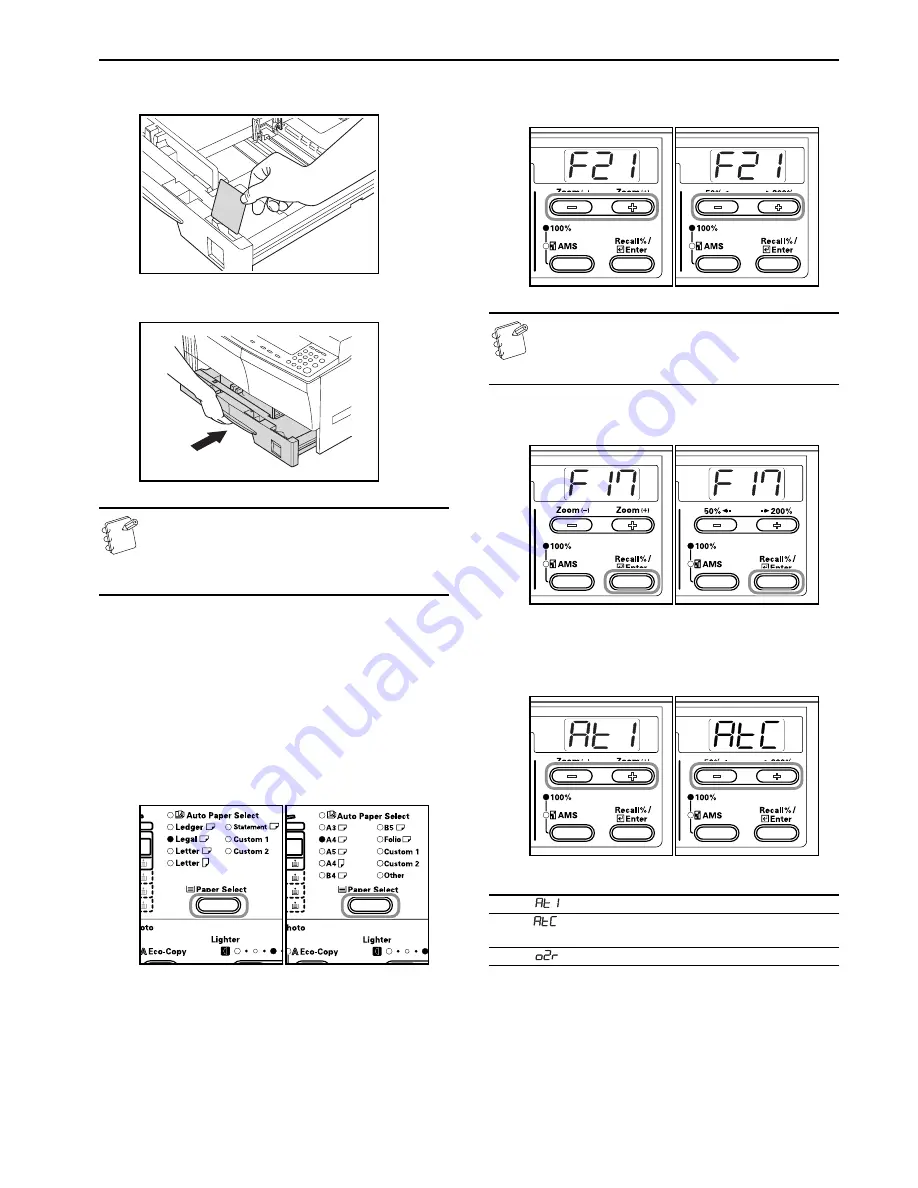
Section 3 PREPARATIONS
3-3
6
Set the accompanying paper sheet so that the paper size set
in the drawer can be identified from the front of the drawer.
7
Gently push in the drawer.
Note
When the copier will not be used for a long period of time,
remove the paper from the drawer or feeder, put it in a
storage bag and seal the bag in order to protect the paper
from humidity.
Drawer Size Detection
Set the Size Detection on the operation panel to match the size of
the paper loaded in the drawer. The copier has been set at the time
of shipping for automatic detection in inch units for inch
specifications, or in centimeter units (A
⋅
B columns) for metric
specifications.
1
Press the [Paper Select] key for 3 seconds. The Default
Settings Mode will be displayed.
Inch specifications
Metric specifications
2
Press either the Zoom (+) or Zoom
(–)
key to display the
“F17 (Drawer 1 Paper Size)”.
Inch specifications
Metric specifications
Note
When setting the size of the optional drawer (2 - 4),
display F18 (Drawer 2 Paper Size), F19 (Drawer 3 Paper
Size) and F20 (Drawer 4 Paper Size).
3
Press the [OK] key.
Inch specifications
Metric specifications
4
Press either the Zoom (+) key or the Zoom
(–)
key and select
the drawer size. The drawer sizes displayed are as given in
the table below.
Inch specifications
Metric specifications
Display
Drawer Size
(AtI)
Automatic Detection in inch units
(AtC)
Automatic Detection in centimeter
units (A
⋅
B columns)
(o2r)
Oficio II
Summary of Contents for CD 1016
Page 16: ...Section 1 IMPORTANT PLEASE READ FIRST 1 8 ...
Page 22: ...Section 2 NAMES OF PARTS 2 6 ...
Page 30: ...Section 3 PREPARATIONS 3 8 ...
Page 104: ...Section 8 TROUBLESHOOTING 8 10 ...
Page 118: ...Section 9 MAINTENANCE AND OPERATION INFORMATION 9 14 ...
Page 121: ...MEMO ...
Page 122: ...MEMO E1 ...






























