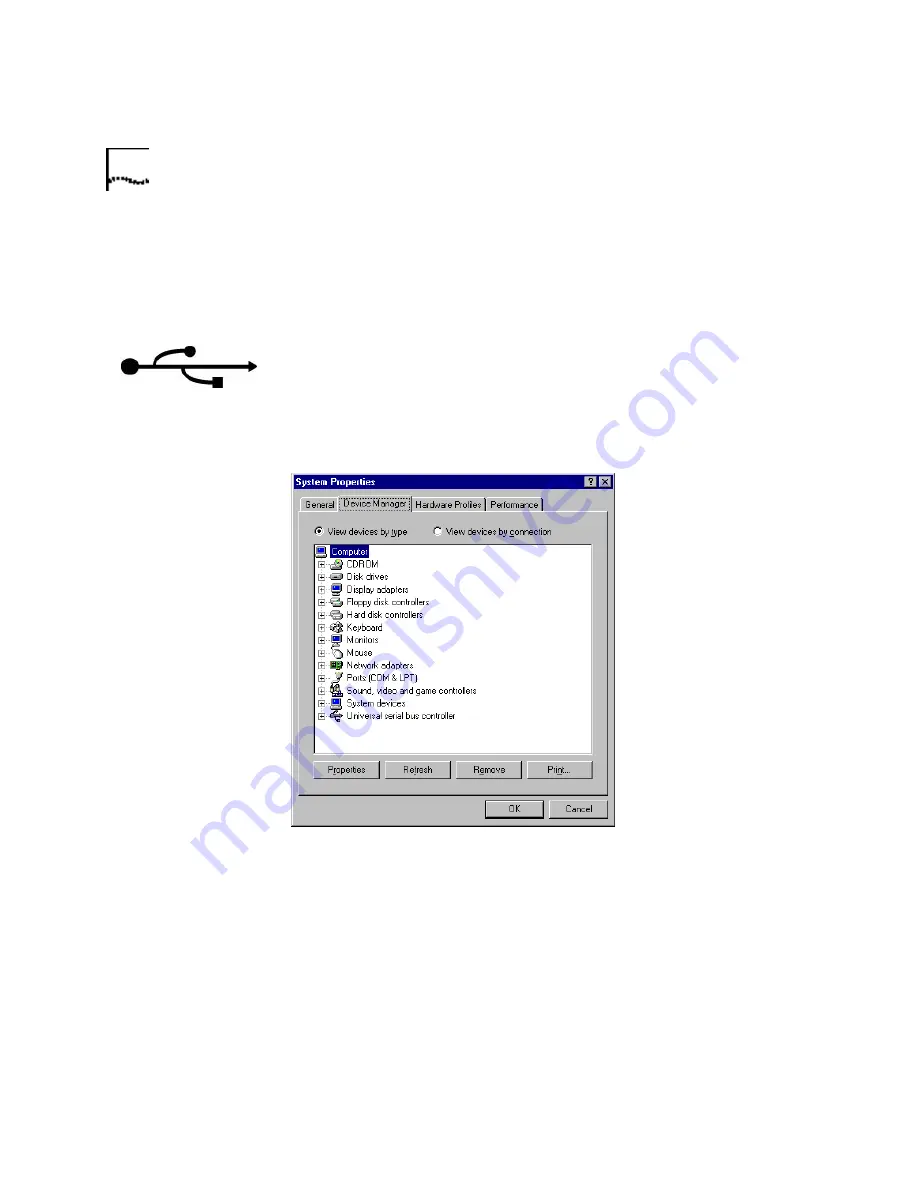
20
C
HAPTER
4: T
ROUBLESHOOTING
AND
H
ELP
R
ESOURCES
such as a Null Modem cable, that will not work correctly with this
modem.
If You Are Using This
Modem as a USB
Device
Possible solution:
Your USB port may not be enabled. To ensure USB is enabled on your
system, click Windows
Start
. Then click
Settings
and then
Control
Panel
. Click the
System
icon. Next click the
Device Manager
tab. If
your USB is enabled, there will be a
USB
icon and the words “Universal
serial bus controller” under the
Computer
icon. See the following picture
for an example of how the USB icon appears in Device Manager.
If USB is not enabled, you will need to enable USB in the system's BIOS.
For instructions, check with your computer manufacturer's technical
support. Once your USB port has been enabled in your system's BIOS,
Windows will automatically detect and install USB support when it
restarts.
Summary of Contents for 3CP5695
Page 1: ...http www usr com U S Robotics Modems User s Guide Published February 2001 p n R46 0041 00...
Page 10: ...4 CHAPTER 1 56K FAXMODEM PRODUCT FEATURES...
Page 16: ...10 CHAPTER 3 UNINSTALLING A U S ROBOTICS MODEM...
Page 56: ...50 CHAPTER 4 TROUBLESHOOTING AND HELP RESOURCES...
















































