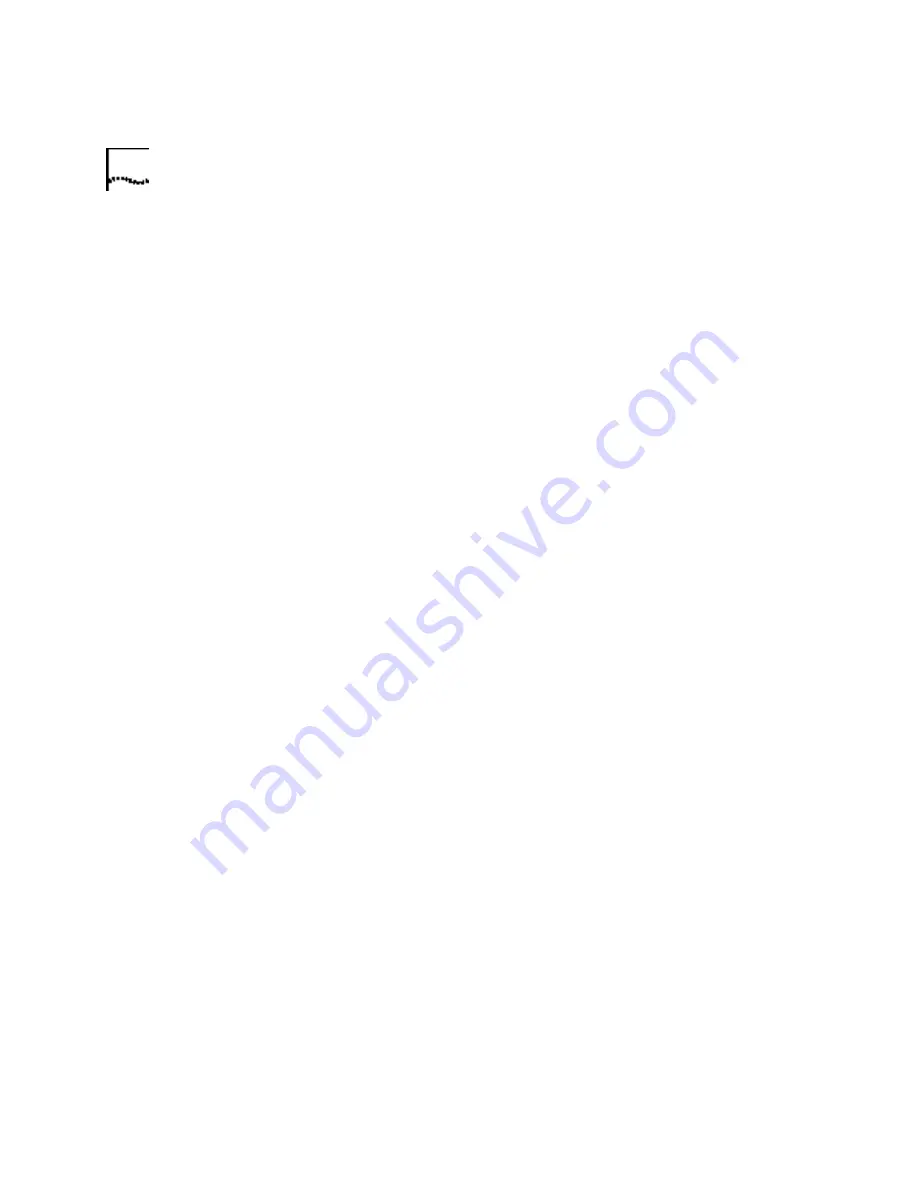
14
C
HAPTER
4: T
ROUBLESHOOTING
AND
H
ELP
R
ESOURCES
Windows NT
Click Windows
Start
,
Settings
, and then
Control
Panel
. Double-click
Ports
. Make sure the port you are plugging the
modem into appears in the list. If it does not, the port needs to be added,
and possibly enabled in the BIOS. Consult your Windows NT manual for
information about adding ports. After you add or enable the port, follow
the instructions on the front of the Installation Guide that came with your
modem to install your modem.
My software isn't
recognizing my
modem.
Possible solution:
Your communications software may not function properly if you have
more than one version of the software installed, you are using an older
version, or you have more than one communications software installed
on your system. We highly recommend using the communications
software provided with your modem on the Installation CD-ROM.
Possible solution:
Make sure the modem is plugged in and turned on. If it is, check the
outlet with another electric device (like a lamp) to be sure that you are
getting power. Also, you must use the power supply that came with your
modem; other similar-looking power supplies may be of different
voltages and could damage your modem. When your modem is properly
connected to power and is turned on, the CS light on the front panel will
be on.
Possible solution:
Your software's port settings may be incorrect. Make sure the software's
port settings match those for your modem. This information is on the
Installation Guide that came with your modem. There should be a place
in the Setup section of your software for this.
Possible solution:
Windows 2000
You may not have the correct modem type selected in
your software or in Windows. Click on Windows
Start
,
Settings
, and
Control Panel
. When
Control Panel
opens, click
Phone and Modem
Options
. Click the
Modems
tab. Here you will see a list of installed
modems. You can also add, remove, or view the properties of modems
from this window. The U.S. Robotics modem you have installed should be
present in the list of installed modems. If none of the modem descriptions
in the list matches your U.S. Robotics modem or no modems are listed,
Summary of Contents for 3CP5695
Page 1: ...http www usr com U S Robotics Modems User s Guide Published February 2001 p n R46 0041 00...
Page 10: ...4 CHAPTER 1 56K FAXMODEM PRODUCT FEATURES...
Page 16: ...10 CHAPTER 3 UNINSTALLING A U S ROBOTICS MODEM...
Page 56: ...50 CHAPTER 4 TROUBLESHOOTING AND HELP RESOURCES...






























