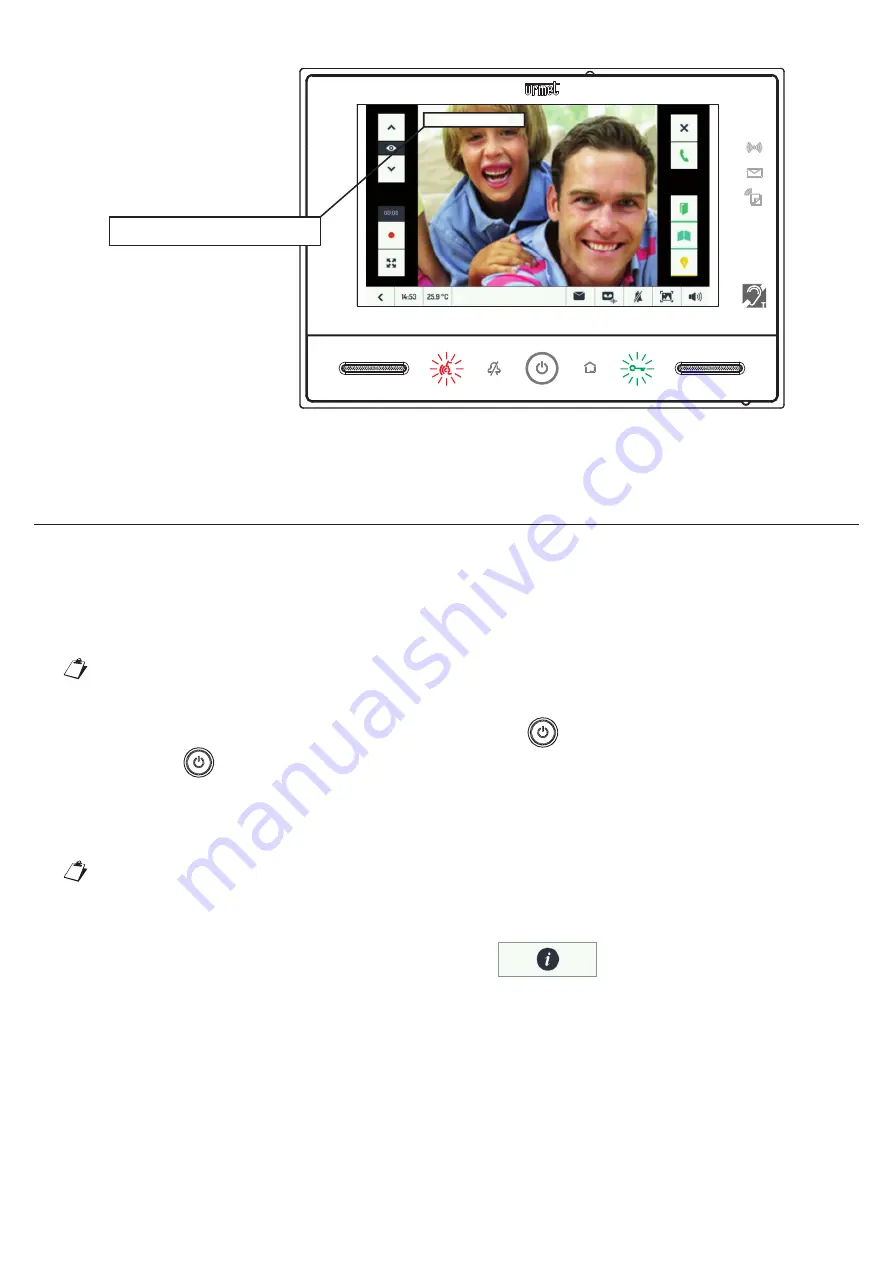
31
DS1723-024
The following appears on the video door phones in the home and in the of
fi
ce:
PANEL 1: #1
PANEL 1: #1
All the call related functions will be available in standard con
fi
guration. See the VIDEO DOOR PHONE CALL TEST
section.
UPDATING THE VIDEO DOOR PHONE SOFTWARE
Proceed as follows to update the software (SW) of the device:
1. Go
to
Download\Software\Technical software\Communication 1723/71\-/72 video door phone Kit
www.urmet.com site after having signed up (free registration);
2. Download
the
update
fi
le
1723_vX.Y.Z-W_fup.zip
and copy it to the root directory of your microSD card;
The
fi
le name
vX.Y.Z-W
indicates the SW version.
3. Insert the card into the video door phone;
4. Switch on the display, if it is off, by pressing the central button
,
5. Hold
the
button pressed until the video door phone reboots.
6. Wait for the update to end (the operation may take as long as 5 minutes);
7. Success of the operation is con
fi
rmed by the presence of a green stripe on the video door phone screen
and after a few seconds by a subsequent restarting of the device.
If red stripe appears on the video door phone, repeat the procedure from step 5 because the
update was not successful. The video door phone will continue to operate with the previous
software
version.
8. When the video door phone is active again, open the page
to check verify that the software
version which appears on the screen has the same code as that shown in the name of the
fi
le on the
microSD card.
9. Finally, remove the card. The update procedure is done.
Summary of Contents for Note 2 1723 Series
Page 47: ...47 DS1723 024...






























