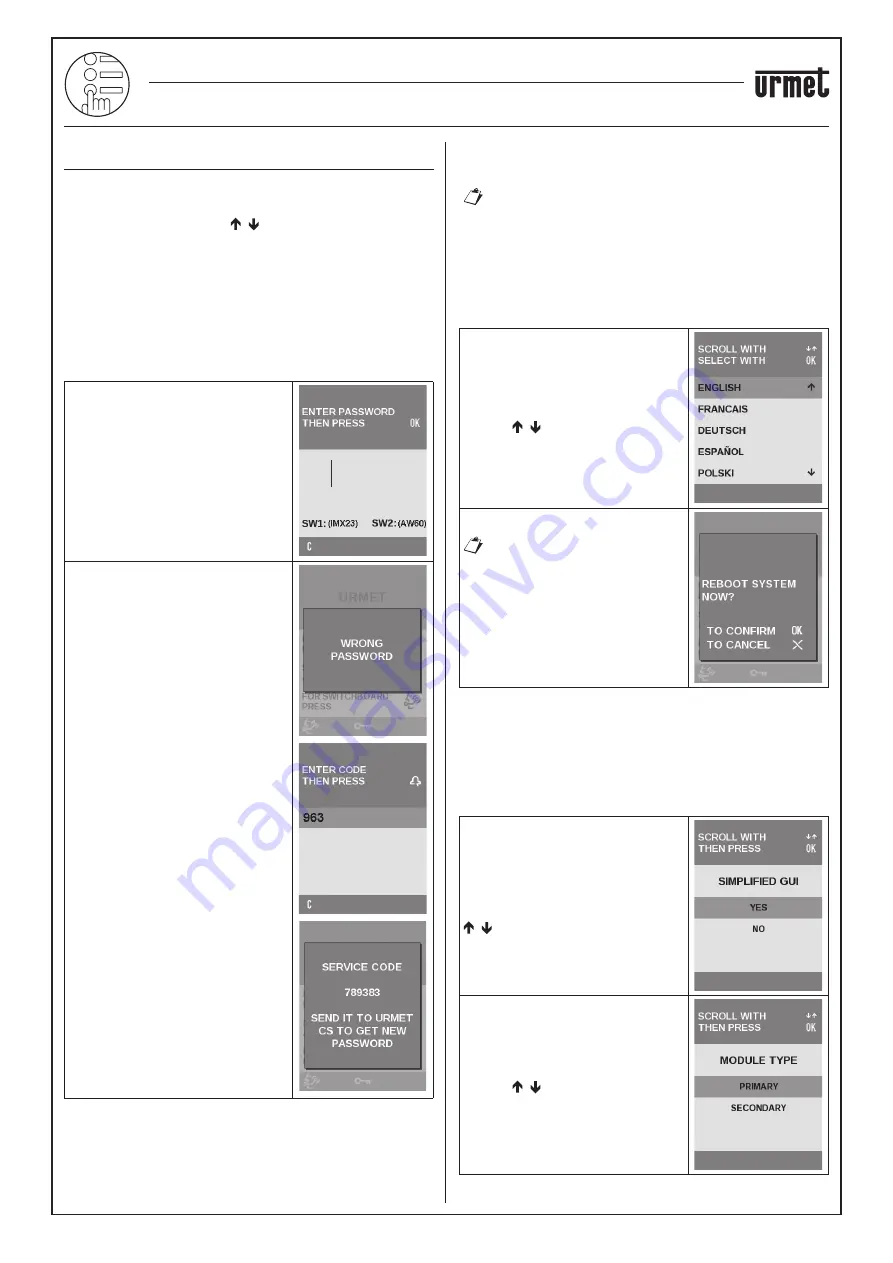
6
−−−−
sec.3g
2 VOICE - Technical Manual
ELEKTA AND ELEKTA STEEL CALL MODULE
2VOICE ELEKTA CALL MODULE Ref. 1083/15 (50Hz) – 1083/25 (60Hz)
2VOICE ELEKTA STEEL CALL MODULE Ref. 1083/16 (50Hz) – 1083/27 (60Hz)
PROGRAMMING
PROGRAMMING PROCEDURE
The device is programmed using a speci
fi
c password-protected
multiple level menu.
The menu options can be scrolled and selected, together with the
parameter values, by using the
, buttons. Press
OK
to con
fi
rm
the selection. Press
X
to cancel the selection and go back to the
previous menu level. To exit the con
fi
guration, press
X
until the home
page of the calling module appears.
IMPORTANT:
the steps for the con
fi
guration of the reader
transponder keys should be ignored when
programming modules 1083/25 and 1083/27.
ACCESS TO PROGRAMMING PROCEDURE
Access programming mod e as follows to program a new calling
module or editing exiting programming:
Key in
99999
on the keypad. The page
shown by the side will appear.
Enter the password (default password:
1000
) and press
OK
to con
fi
rm.
The page by the side will appear if the
password is not correct.
Wait for approximately 3 seconds before
attempting to enter the password again.
IMPORTANT
: If you set a new password
instead of the default one and loose it,
ask Urmet Customer Care for a temporary
password to access programming mode,
read the lost password and set a new
one.
To obtain a temporary password:
Enter the sequence,
X OK 9 6 3
with
the calling module in stand-by mode.
A six-digit number (
SERVICE CODE
)
which is different each time will
appear on the display.
Contact Urmet Customer Care and
read the SERVICE CODE. The Urmet
operator will supply a
temporary
password (PT)
.
IMPORTANT:
The PT you will be given
can be used to access con
fi
guration until
the calling module is reset again or until
the sequence shown in step 1 is entered
again.
1.
2.
The procedure for programming all calling module parameters is
described below.
Some parameters do not need to be programmed. Select
only the relevant menu items if some default values are
already correct or to modify only some parameters of
a previously con
fi
gured module;
but you still need to
con
fi
rm all of the options until the last parameter
.
LANGUAGE
The language used by the device for all menus and displayed
messages can be modi
fi
ed using the second level LANGUAGE
menu.
Select LANGUAGE on the main menu.
The menu shown here by the side will
appear.
Select the language used for the menu
with the
buttons and press
OK
to
con
fi
rm. All the languages will appear
in the selected language after having
selected the language.
The page shown here
by the side will appear if
Hebrew is selected. Press
OK
to restart the device.
The menu in Hebrew will
then appear. Press
X
to go
back to the main page of
the con
fi
guration with the
previously used language.
CONFIGURATION
The second level CONFIGURATION menu is used to edit the various
calling module operating parameters as needed.
IMPORTANT:
Follow the con
fi
guration procedure to the end to
save the new settings permanently even if only a
few parameters need to be changed.
Select CONFIGURATION on the main
menu. The menu shown to the side
appears where the user can press the
buttons to select the
NO
item.
Then select the type of PRIMARY module
with the
buttons and press
OK
to
con
fi
rm.




















