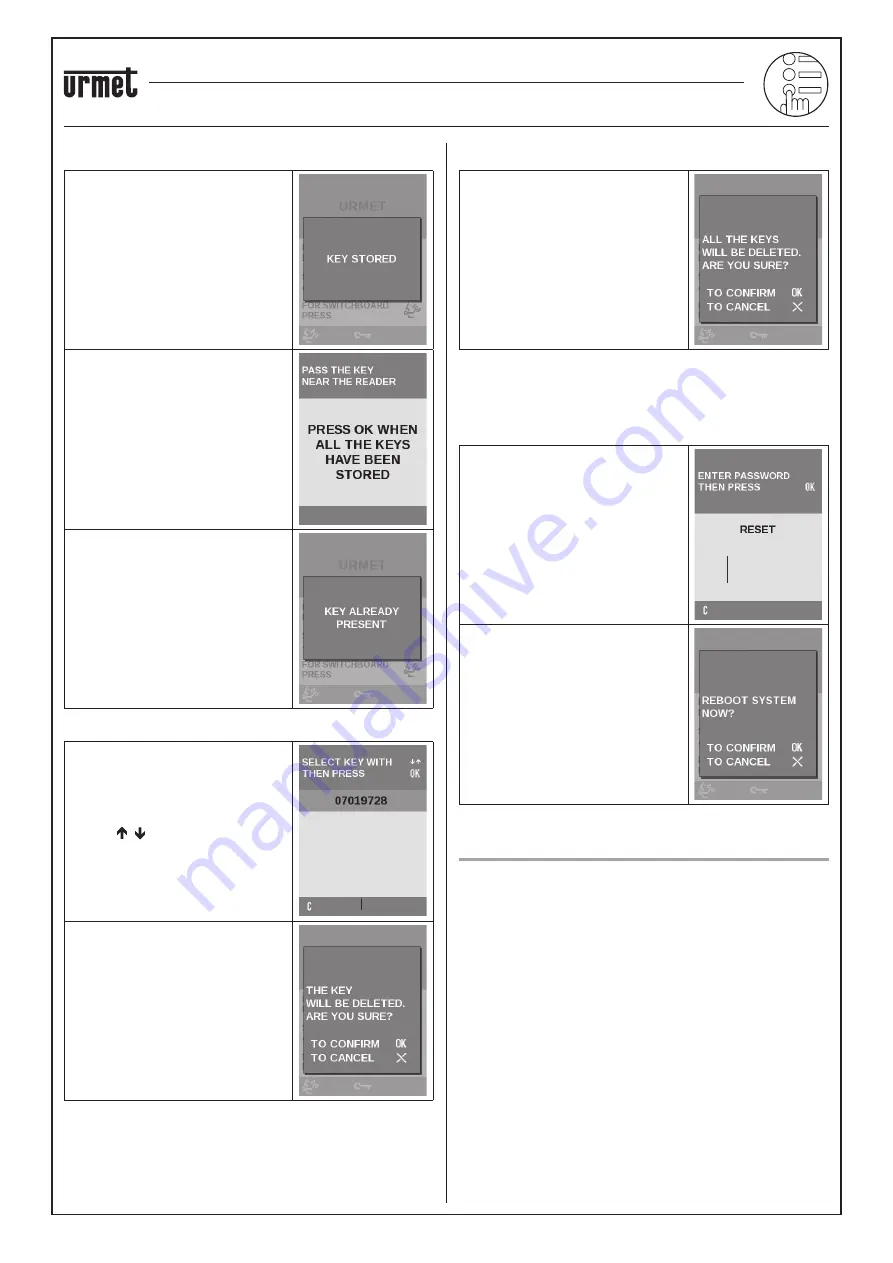
sec.3g
−−−−
13
2 VOICE - Technical Manual
ELEKTA AND ELEKTA STEEL CALL MODULE
New
Position the transponder key to be
acquired near the key reader of the calling
module. The message “KEY STORED”
will appear for two seconds when the key
is acquired.
Repeat the operation for all the keys to
be acquired.
At the end, press
OK
to exit the acquisition
step and go back to the previous menu.
The page shown here by the side will
appear and the keypad will be deactivated
for approximately three seconds if the
key has already been acquired.
Delete
Select a transponder key to be deleted
with the
buttons and press
OK
to
con
fi
rm.
Press
OK
to con
fi
rm deletion or press
X
to cancel it.
IMPORTANT:
The deletion operation
cannot be undone.
Delete all
Press
OK
to delete all transponder keys
or press
X
to cancel the operation.
IMPORTANT:
The deletion operation
cannot be undone.
RESET
The second level RESET menu can be used to restore the default
settings (con
fi
guration parameters only, i.e. those listed on the
parameter table). User database, transponder keys and door codes
will not be deleted.
Select RESET from the main menu. The
page shown by the side will appear.
Key in password
1000
and press
OK
to
con
fi
rm.
Press
OK
to con
fi
rm the reset operation
or
X
to cancel and go back to the main
menu.
BLUETOOTH PROGRAMMING
The calling module can be programmed directly or alternatively using
a personal computer (PC) or a portable device (tablet or mobile phone)
with Bluetooth interface and dedicated software.
Through a Bluetooth device equipped with Android vers. 2.3 or later,
using 2Voice_Mobile software, you can remotely program the 2Voice
call modules.
To use the programming software make sure you have it installed on
your mobile device.
The software may be downloaded from Download\Software section
of the
www.urmet.com
website.
Instructions on how to program via Bluetooth and the respective
procedures are illustrated in the instruction booklet provided with the
software.
The keypad of the calling module will be deactivated when the
Bluetooth connection is established except for the
X
button which
can be used to interrupted the calling module remote programming
procedure.
IMPORTANT:
Asynchronous interruption by pressing the
X
button
may cause unpredictable results on the data stored in
the calling module (similar to interrupting a common
data download operation). Use this function only in
case of actual use.
2VOICE ELEKTA CALL MODULE Ref. 1083/15 (50Hz) – 1083/25 (60Hz)
2VOICE ELEKTA STEEL CALL MODULE Ref. 1083/16 (50Hz) – 1083/27 (60Hz)
BLUETOOTH PROGRAMMING




















